Ordering Instant Servers in Invapi¶
In this article
Attention
All payments for instant servers are made from the user's billing account credit. The account must have sufficient funds to place an order.
The "New instant servers" menu in Invapi¶
Instant servers available for order are divided into several categories. After switching to a category, a general list of configurations available for ordering is displayed, including their price and available quantity:
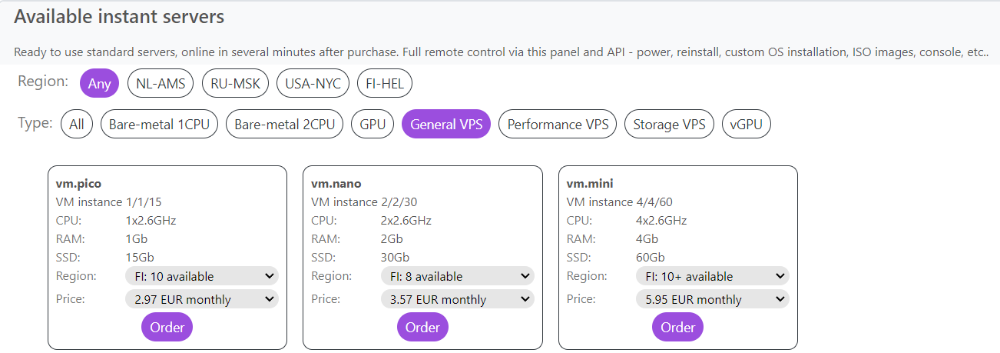
Example obtain OS list for a specific instance cURL:
Choosing your server type in Invapi¶
In the top part of the menu you can select a geographic region and choose the type of server you want to order:

Example obtain a list of available instances for a region cURL:
By clicking the Order. button you begin the ordering procedure. A purple button opposite the server name indicates that the server is available for order, if the button is inactive (grayed out) it means that, at present, this server is not available for automated purchase.
Note
If you need a specific configuration that is currently not available for automated purchase, you can email to request a manual processing of your order.
Placing an order and checking out in Invapi¶
To place an order press the Order button. You will be redirected to the following menu:
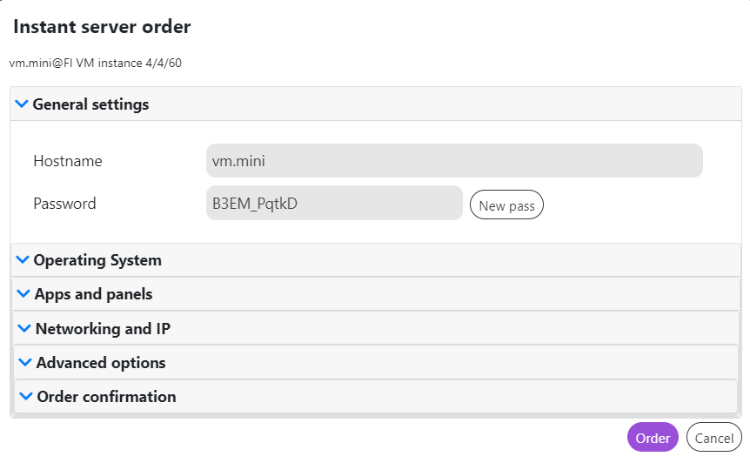
Please make all of the following selections and fill in the required forms when placing an order. During placing an order, select:
- General settings - hostname/server name;
- Operating System - choosing an operating system for installation on a server;
- Apps and panels - choosing a server control panel;
- Networking and IP - traffic plan for Internet connection;
- Advanced options - if desired, input is not required:
- Enter the public SSH-key of the super-user, which will be utilized by the OS root user;
- Enter any post-instal script commands - these will be executed when the server is started for the first time;
- Specify a post-instal callback URL – this URL will be called via curl when the server is started for the first time.
- Order confirmation.
Order confirmation in Invapi¶
Note
To install your own OS or an OS with a non-standard disk partitioning, you need to select the Own OS from ISO/IPMI (cleanup server) option: in this case, the server disks will only be cleaned and all the necessary settings for the Internet access port will be made.
The server will be cleaned up and appear in the Invapi control panel ready for you to set up. You will be notified of this via e-mail.
Following the server deployment, you need to visit the server's control interface and install the OS yourself - either via the "Reinstall" menu, or manually over IPMI (ISO can be uploaded from your local computer), or utilizing the HTML5 console and our library of popular ISO images.
If you can't find the ISO image you want in our library of images, you can request the technical support to add it to the library.
An example list of available Operating Systems:
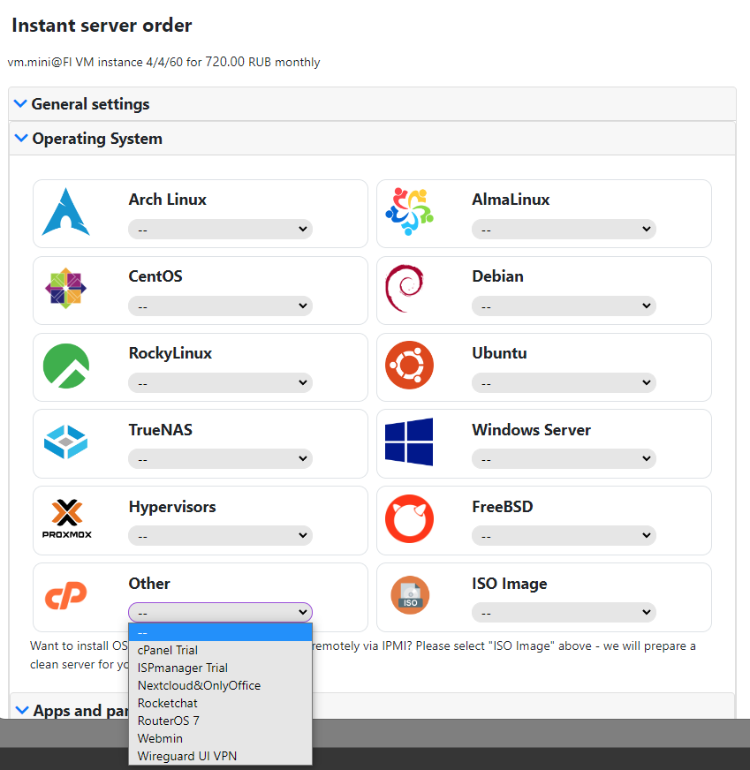
After clicking the Order button the system will automatically check the server availability, whether your account has sufficient funds to place the order and on passing both checks will send the order for execution. You will be informed of the assigned server's ID number. You will be receiving messages detailing the deployment and installation stages of your ordered server. As soon as your order is deployed, a dialogue informing your of the server's readiness will open. Your order will be finalized and any payments drawn from the account only in case the server is deployed successfully.
If in 10-15 minutes the server is not delivered to you for any reason, you can check it's status with a manager in our website's online chat - they can help you determine the actual status of your server.
Note
It is possible to re-order another server of the same configuration if, for any reason, the ordered server is not delivered into your use.
Information
Some of the content on this page was created or translated using AI.