How to Reboot a Server¶
In this article
Information
For your convenience, we have developed an API and a graphical interface Invapi Control Panel. HOSTKEY clients can manage rented equipment using the command line and their personal account.
Rebooting a Server from the Invapi Control Panel¶
To log in to your personal account, go to https://invapi.hostkey.com and enter your HOSTKEY login and password.
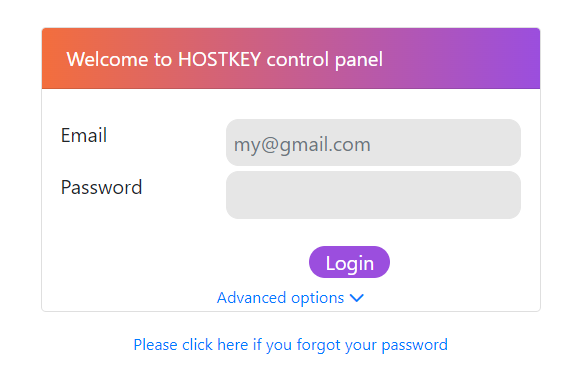
Note
If you forgot your password, please use the password recovery instructions.
If two-factor authentication (2FA) is enabled in the user account settings (../account/2FA_enable.md), a window will appear asking you to enter an authentication code that will be sent via SMS to the mobile phone number specified during registration.
After successful authorization, go to the server card in the Power control submenu under the Info tab. To reboot the server, click the Reboot button.
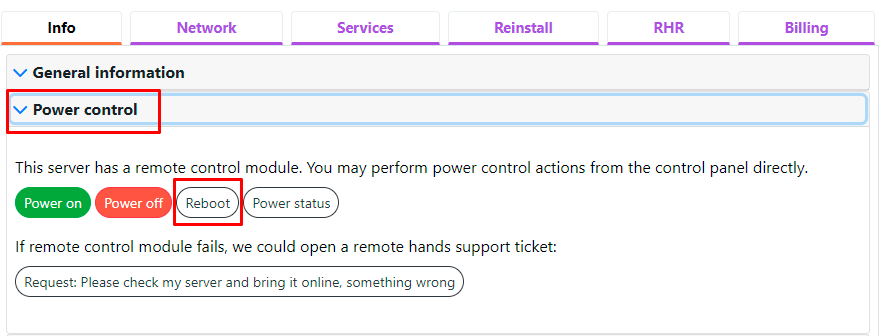
You can then check the current server status using the Power Status button; the response will be displayed on the screen:
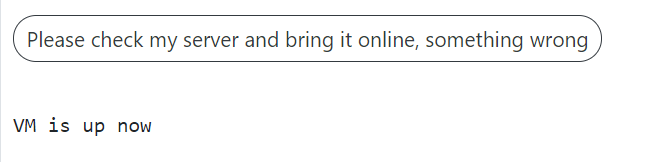
If the server cannot be managed remotely, a different set of buttons will be offered:
- Request Power On - create a request for technical support to turn on the server's power supply;
- Request Power Off - create a request to turn off the server's power supply;
- Request reboot - create a request to reboot the server's power supply;
- Please check my server and bring it online, something wrong - create a service ticket for server maintenance in case of its malfunction.
After creating a request for any of the listed actions, the system will create a service ticket and notify you of its number. When the request status changes, a corresponding notification is sent to your email:
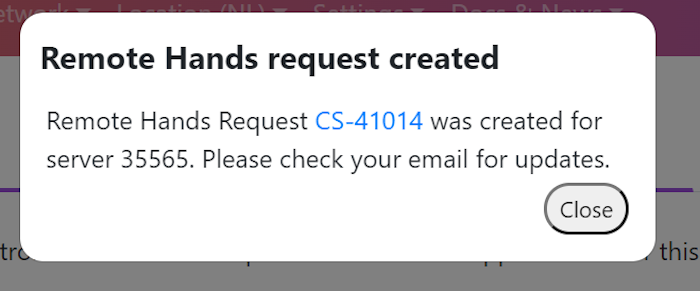
Rebooting a Server from the Command Line¶
To reboot a server from the command line, follow these steps:
-
Connect to the server:
Replace
usernamewith your username andserver_ipwith the server's IP address. -
Perform the reboot depending on the server type:
For Linux systems (Ubuntu, Debian, CentOS, etc.):
or
For Windows servers with SSH installed:
Notes:
- After entering the reboot command, the connection will be interrupted. Reconnect to the server after 5-10 minutes following the reboot.
- Before rebooting, ensure all essential processes are finished and data is saved.
- Some servers may require specific commands or additional parameters.
- Make sure you have the necessary permissions to perform the reboot.
Note
If you don't have SSH access, you can use the VNC console to complete these steps. Detailed instructions on working with consoles are available in the Remote Hardware Control guide.
Information