Drupal¶
In this article
Information
Drupal is an open source content management system (CMS) written in PHP with a MySQL database. Drupal provides a flexible platform for creating all types of websites, from simple blogs to complex communities and commercial portals. Apache HTTP Server is a popular open source web server that is often used in conjunction with the Drupal CMS.
Drupal. Key Features¶
- High performance - Apache efficiently distributes the load across processor cores and expertly handles numerous simultaneous requests to the Drupal site.
- Cache Management - Apache modules organize caching of Drupal data, reducing the load on the database.
- Load Balancing - load balancing and redundancy modules distribute requests across multiple servers.
- Security - HTTPS support, protection modules against DDoS, SQL injection and other attacks.
- Easy scalability - add new nodes to increase performance as needed.
Deployment Features¶
| ID | Compatible OS | VM | BM | VGPU | GPU | Min CPU (Cores) | Min RAM (Gb) | Min HDD/SDD (Gb) | Active |
|---|---|---|---|---|---|---|---|---|---|
| 73 | Ubuntu 22.04 | + | + | + | + | 1 | 1 | - | Yes |
- You will be able to access the web interface through the following link:
https://drupal{Server_ID_from_Invapi}.hostkey.in
Getting started after deploying Drupal¶
A notification will be sent to the e-mail specified during registration that the server is ready for work after paying for the order. It will contain the IP address of the VPS, as well as the login and password for the connection. Clients of our company manage the hardware in the server and API control panel — Invapi.
You can find the authorization data either in the Info >> Tags tab of the server control panel or in the email that was sent.
- Link to access the Drupal dashboard with a web interface: in the webpanel tag;
- Login:
root; - Password: Sent to your email address after the server is ready for use following software deployment.
Drupal Setup¶
When you first click the link from the webpanel tag, a Drupal setup menu will open:
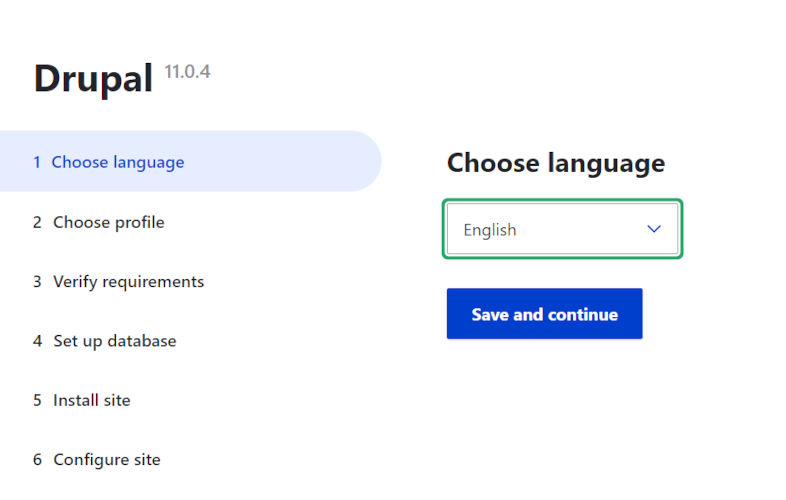
-
Language Selection:
- Choose your preferred interface language for using Drupal on this stage.
-
Profile Selection:
- Determine the type of installation (standard or minimal);
- The standard profile is recommended for most websites.
-
Requirement Check:
- The system will automatically check if your server meets the necessary requirements.
-
Database Configuration:
- Database name:
drupal; - User:
root; - Password: Use the SSH password from the server handover email;
- Important! In advanced settings, replace
localhostwithdrupal_db:
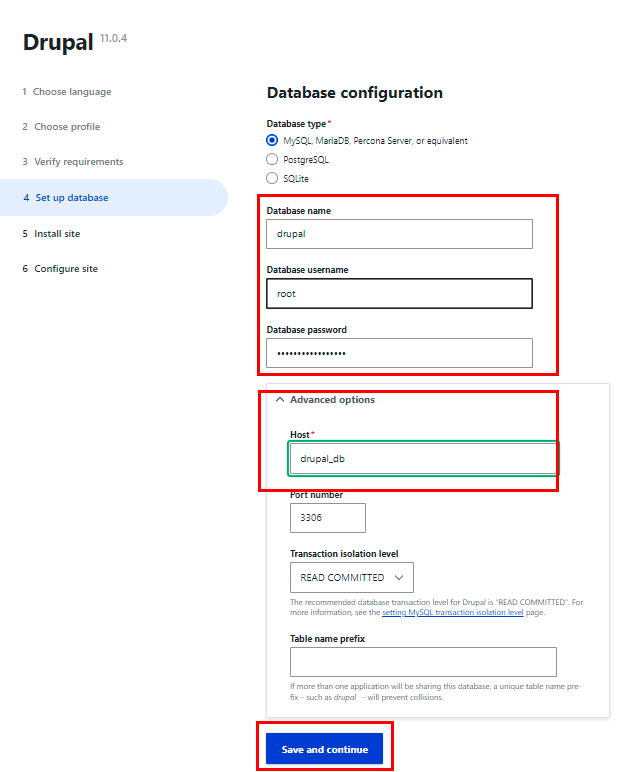
- Database name:
-
Site Installation:
- Wait for the installation of necessary components to complete; the system will install basic modules and configurations.
-
Site Configuration:
- Enter basic website information;
- Create an administrator account.
Use the Save and continue button on each step to proceed to the next one.
Access and Launch Menu¶
To access the administrator panel, click the link from the webpanel tag, then click the Login button and enter the credentials set during the Drupal setup stage.
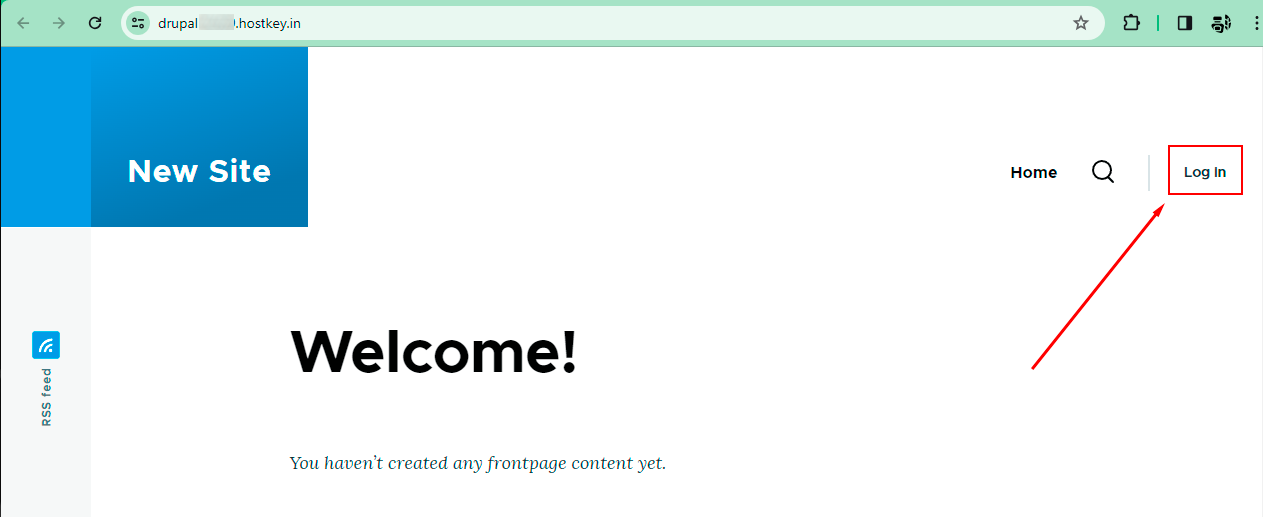
After successful user authorization, the system will automatically redirect to the main page of the Drupal administrative interface. The upper part of the screen features links to the main sections of the administrative panel, granting access to crucial site settings and content management.
- Content - site content management. Allows you to view, add, edit and delete different types of content - articles, pages, blocks, etc;
- Structure - site structure management. Includes tools for managing menus, taxonomies, blocks and other structural elements;
- Apperance - customize the appearance of your site. Allows you to select and customize design themes, manage CSS styles, etc;
- Extend - module and extension management. It is used to find, install and customize additional modules and components;
- Configuration - general system settings. Includes site settings, menu and taxonomy settings, module settings, content presentation settings, etc;
- People - Site user management. Allows you to view, add, edit, and delete user accounts, and assign roles and access rights to them;
- Reports - Site reports. Includes reports on recent errors, pages viewed, popular content, and other useful reports.
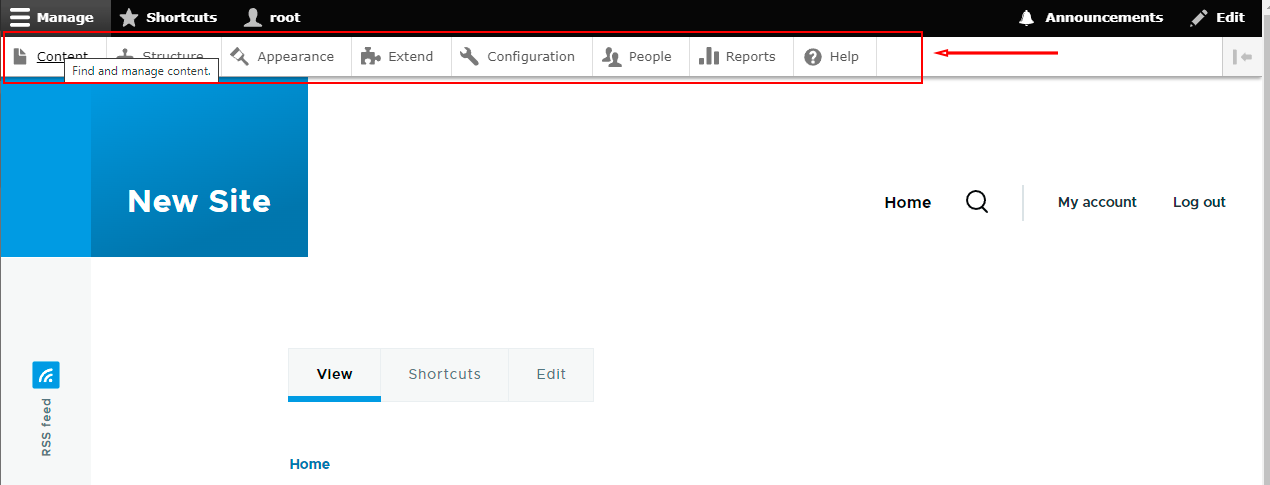 .
.
Note
For more information on the basic settings of Moodle, see the documentation of the developers.
Ordering a server with Drupal using the API¶
To install this software using the API, follow these instructions.