Jupyter Notebook¶
In this article
Information
Jupyter Notebook is an open-source web application that enables the creation and sharing of documents containing live code, equations, visualizations, and narrative text. It's widely used for data analysis, scientific computing, machine learning, and more. Jupyter supports over 40 programming languages, including Python, R, Julia, and Scala.
Jupyter Notebook: Key Features¶
- Interactive development environment - execute code in cells and see the results immediately.
- Support for various output formats - text, HTML, LaTeX, PNG, SVG, and more.
- Built-in data visualization - easily create charts and graphs.
- Collaborative work - share notebooks and collaborate with others on them.
- Extensibility - a vast library of extensions and widgets for added functionality.
- Conversion to other formats - export notebooks as PDF, HTML, presentations, and more.
Deployment Features¶
| ID | Compatible OS | VM | BM | VGPU | GPU | Min CPU (Cores) | Min RAM (Gb) | Min HDD/SDD (Gb) | Active |
|---|---|---|---|---|---|---|---|---|---|
| 189 | Ubuntu 24.04 | + | + | + | + | 1 | 1 | 10 | Yes |
- Pre-installed dependencies:
- Python 3
- pip
- virtualenv
- Working directory:
/root- Jupyter Notebook installation:
- Main directory:
/opt/data/jupyter/ - Executable files:
/opt/data/jupyter/bin/ - Configuration files:
/opt/data/jupyter/etc/jupyter/ - Common resources:
/opt/data/jupyter/share/jupyter/ - Python packages:
/opt/data/jupyter/lib/python3.12/site-packages/
- Key installed libraries:
- numpy 1.26.4
- matplotlib 3.6.3
- ipython 8.20.0
- jupyter_core 5.3.2
- notebook 6.4.12
- ipykernel 6.29.3
- nbconvert 6.5.3
- nbformat 5.9.1
- jupyterlab-pygments 0.2.2
- ipywidgets 8.1.1
- jinja2 3.1.2
- pillow 10.2.0
The web interface will be accessible at the following link: https://notebook{Server_ID_from_Invapi}.hostkey.in
Note
Unless otherwise specified, by default we install the latest release version of software from the developer's website or operating system repositories.
Getting Started with Jupyter Notebook After Deployment¶
After purchasing an order, you'll receive a notification email when your server is ready. This email will include your VPS IP address and login credentials for connection. Our company clients manage their equipment through the server control panel and API — Invapi.
You can find authentication data, either in the Info >> Tags section of your server's control panel or in the email you received:
- Link to access JupyterLab's web interface: - in the webpanel tag;
- Username:
root- used for server administration; a password is required for Jupyter Notebook authentication; - Password: Sent to your email address after the server is ready for use following software deployment.
Authentication and Dashboard¶
After successful authentication, you'll be taken to the main Jupyter interface page:
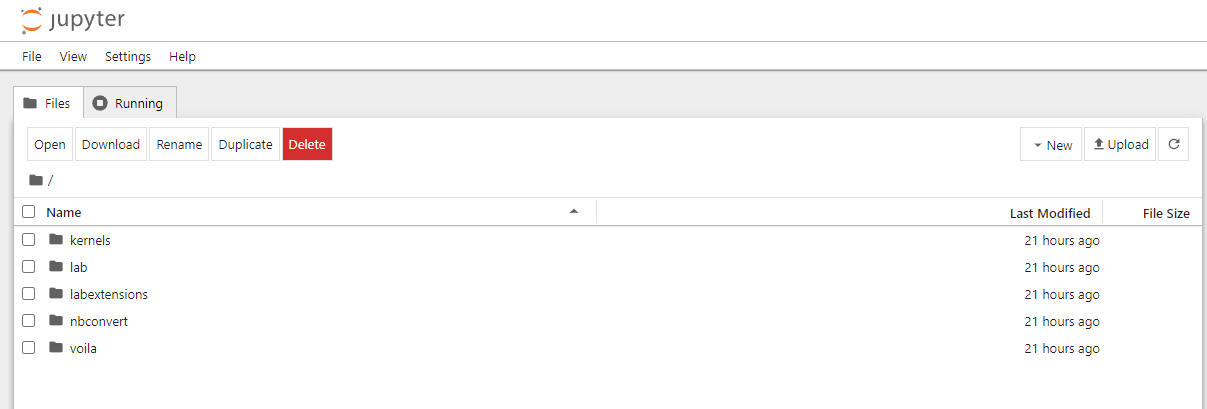
This page presents the functional Jupyter interface, providing access to essential tools and features:
-
Top Menu Bar:
- File, View, Settings, Help for accessing various functions and settings.
-
Control Tabs:
- Files: For working with the file system;
- Running: To view running processes and kernels.
-
File Browser:
- Displays the structure of files and folders;
- Allows selecting elements to perform actions.
-
Toolbar:
- New: Create new files or notebooks;
- Upload: Upload files to the server;
- Refresh: Update the file list.
Note
Detailed information about the main Jupyter Notebook settings can be found in the developer documentation.
Ordering Jupyter Notebook via API¶
To install this software using the API, follow this instruction.