TeamSpeak¶
In this article
Information
TeamSpeak - is a VoIP software primarily designed for gamers and teams in need of a stable communication tool. It is reliable, lightweight, and offers various features such as AES-256 encryption, minimal latency, and high-quality audio.
TeamSpeak. Key Features¶
- High quality voice chat: Teamspeak provides clear and crisp voice transmission between users, which is crucial for coordination during gameplay.
- Channel System: Users can create an unlimited number of channels and organize them into hierarchical groups, allowing separate channels for different teams, games, or tasks.
- Rights Management: Server administrators can assign different rights to users, such as the ability to create channels, kick out members, etc.
- 3D Sound Support: Teamspeak positions each user's voice in the virtual room, making it easier to navigate during the game.
- Voice Chat Recording: Ability to record voice conversations for later listening or sharing.
- Cross-Platform: Available for Windows, MacOS, Linux and mobile devices.
Deployment Features¶
| ID | Compatible OS | VM | BM | VGPU | GPU | Min CPU (Cores) | Min RAM (Gb) | Min HDD/SDD (Gb) | Active |
|---|---|---|---|---|---|---|---|---|---|
| 85 | Ubuntu 22.04 | + | + | + | + | 1 | 1 | - | Yes |
- Installed software:
- Docker with the following containers:
- TeamSpeak Server (mbentley/teamspeak:latest image)
- Ports: 9987 (UDP), 10011, 10022, 30033, 41144 (TCP)
- TeamSpeak Manager (joni1802/ts3-manager image)
- Port: 8080
- Nginx with Let's Encrypt (jonasal/nginx-certbot image)
- TeamSpeak Server (mbentley/teamspeak:latest image)
- Docker Compose Plugin
- Docker with the following containers:
To check the functionality of the TeamSpeak server:
-
Check container status:
-
View container logs:
-
Check port availability:
Note
Unless otherwise specified, by default we install the latest release version of software from the developer's website or operating system repositories.
Getting Started After TeamSpeak Server Deployment¶
After purchasing an order, you will receive a notification at the email address provided during registration, indicating that your server is ready to use. This notification will include the VPS IP address and login credentials for connection. Our company's clients manage the equipment through the server management panel and API — Invapi.
To begin using the service, download the TeamSpeak client to your local device and install it.
Connecting to the Server¶
To connect to the server, you need:
- In the control panel, copy the Server IP Address from the Network tab — Server ID and IP Address.
- Optional - Register in your personal TeamSpeak account. This will simplify server management and configuration.
-
Optional - Add the server to your personal TeamSpeak account. Enter the server's IP address and port number (
9987), as well as the server name.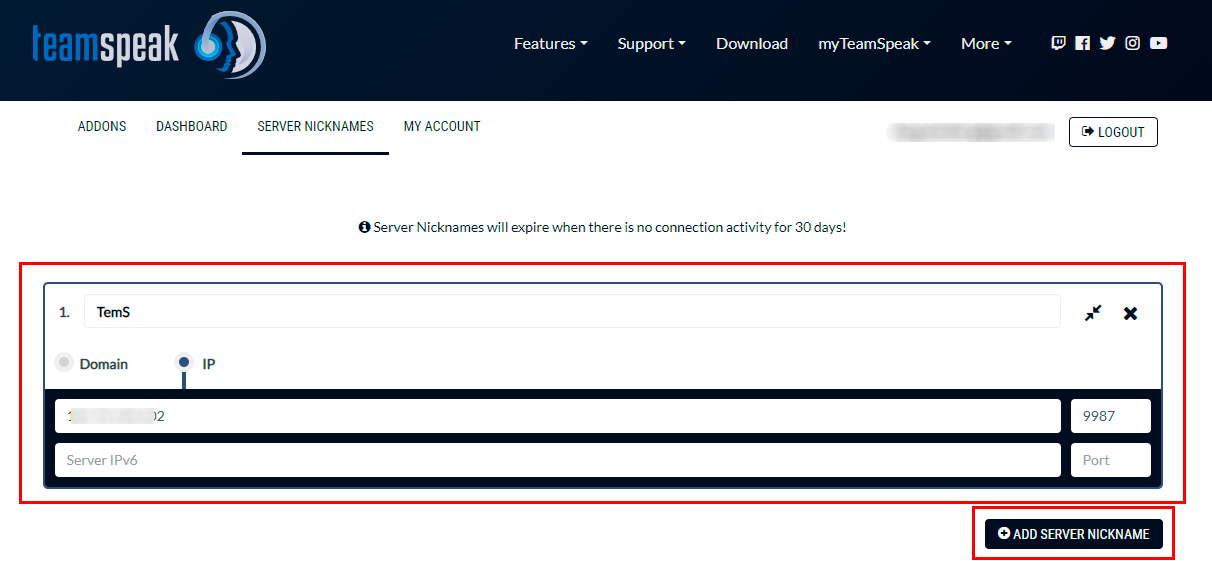
Note
According to the license , without registration, you can create 1 virtual server with 32 slots. After registration, the limit will be expanded to 2 virtual servers and 1024 (512 on each) slots.
After launching the TeamSpeak client on your local device, enter the server's IP address in the field indicated in the screenshot below and click the Connect button:
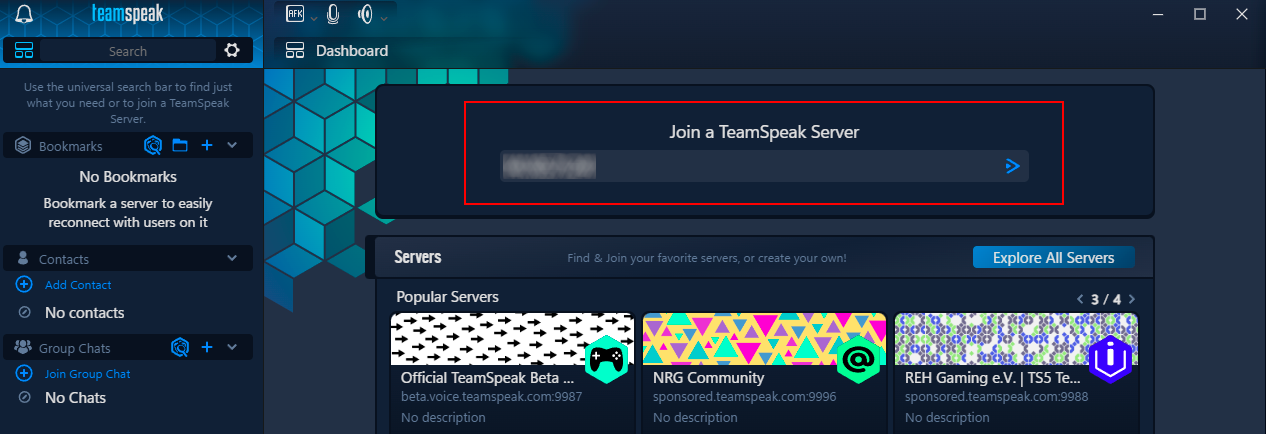
Confirming Administrator Privileges¶
To confirm administrator privileges, you need to connect to the server via SSH and execute the following command:
Executing this command will display the following important data:
-
ServerQuery Admin Account credentials (function for administering a TeamSpeak 3 server based on a command line interface):
- Login:
serveradmin; - Password (generated by the system);
- API key.
- Login:
-
Privilege key (token) to obtain administrator privileges on the virtual server.
An example output will look like this:
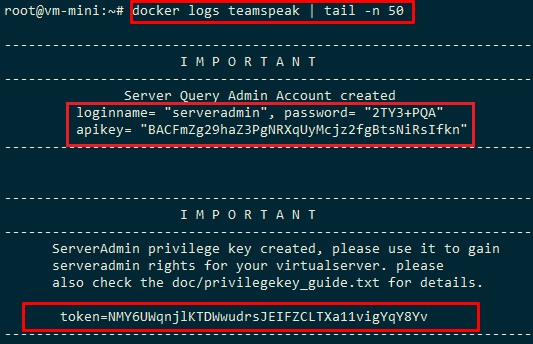
You need to save these data, as they will be required for:
- Logging into the ServerQuery interface;
- Obtaining administrator privileges on the virtual server;
- Managing the server through the API;
- Server Management via TS3 Manager Web Interface.
It's important to note that the privilege key can only be used once, and the ServerQuery password should be changed immediately after the first login.
In the TeamSpeak client, click on the server name and answer "Yes" to the question Is this your TeamSpeak server?:
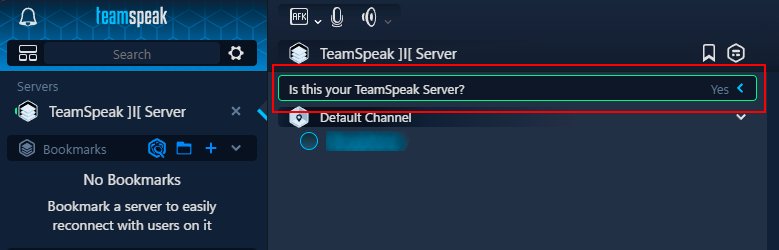
Enter the copied key:
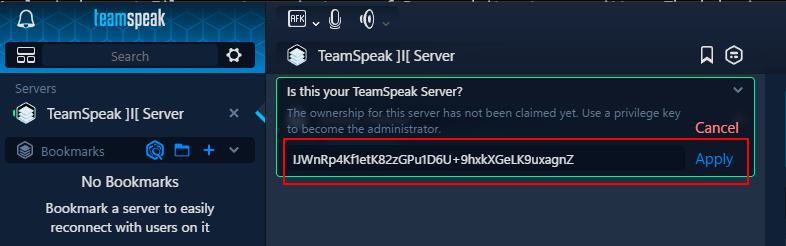
After confirming administrator privileges, you can create new keys. To do this:
- Open the context menu by right-clicking on the server icon in the main TeamSpeak window.
- In the server settings, go to the Show Privilege Keys tab:
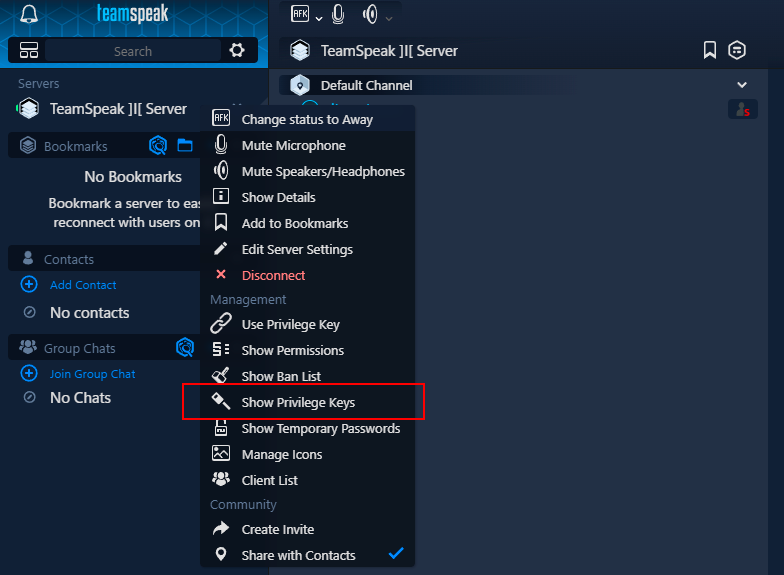
- Click the
Createbutton to generate a new privilege key:

-
A window will open where you can choose the group for which the key is being created. The following options are available:
- Server Admin: Group with maximum privileges, having full administrative control over the server.
- Normal: Group with limited rights, intended for regular users.
- Guest: Group with minimal rights for guest access.
-
Select the group for which you need to create a privilege key.
- In the Description field, enter a brief explanation of the purpose of the created key.
- After entering the description, click the
Createbutton:
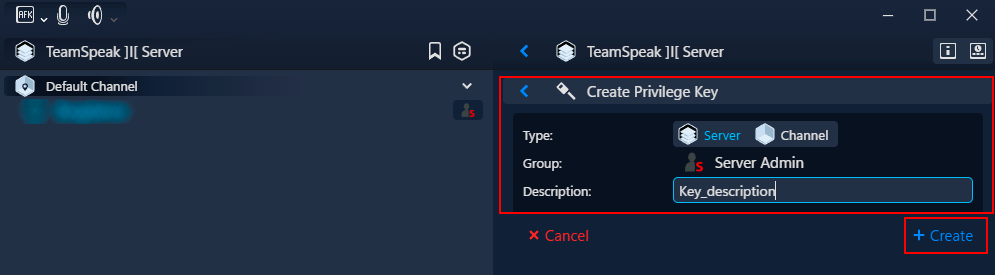
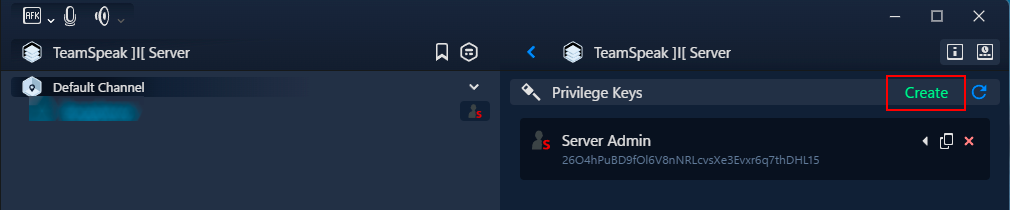
The new privilege key will be generated and displayed in the list of keys.
You can use the created key to grant appropriate privileges to users or administrators on this TeamSpeak server.
Accessing the Web Control Panel¶
- Server: Server IP address or Server Domain name (without
https://). You can copy the address from the control panel in the Network tab - Server IP Address; - Port:
10022; - Name:
serveradmin; - Password: The server administrator password, received as described previously.
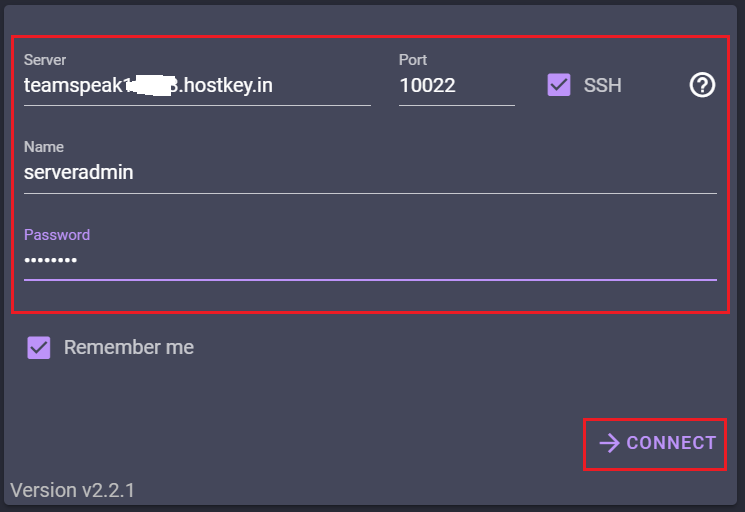
After successful authentication, you'll have access to the following functionality:
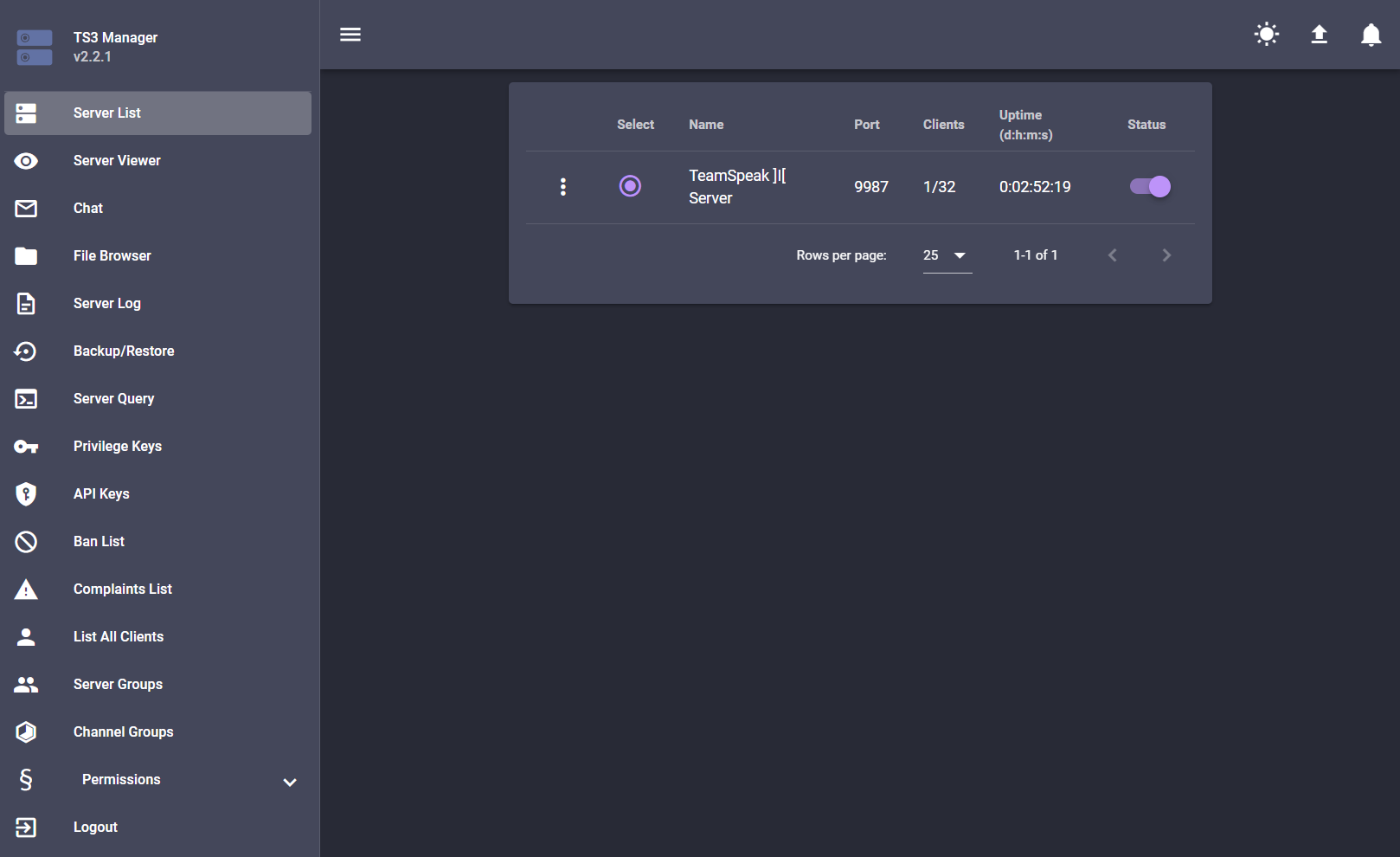
- Server List. This central management element displays all registered TeamSpeak 3 servers in the system. Administrators can view general information about each server, including its operational status, number of connected users, uptime, and used ports. Basic server management is performed through this interface: start, stop, restart, and basic parameter configuration.
- Server Viewer. An interactive tool for real-time visual monitoring of the server. It displays a tree-like structure of the server's channels, showing all connected users and their activity. Allows you to observe user movements between channels, monitor voice activity, and respond promptly to various situations.
- Chat. A built-in instant messaging system that facilitates communication between administrators and users on the server. Supports both personal and group chats, allows file sharing, and uses text formatting. It stores chat history for later analysis.
- File Browser. This tool manages the TeamSpeak 3 server's file system. Access uploaded files, user avatars, and other media through it. Administrators can manage server content, control disk space usage, and set file access permissions.
- Server Log. A logging system that records all events occurring on the server. It logs information about user connections, configuration changes, system events, and errors. An essential tool for troubleshooting problems and monitoring server security.
- Backup/Restore. This comprehensive tool ensures data safety on the server. Allows you to create backups of all settings, databases, and user data. Includes automatic backup and data restoration features in case of failures.
- Server Query. An advanced tool for direct interaction with the server via a command interface. Enables complex server management operations using special commands, retrieves detailed information about the server's status, and allows fine-tuning of parameters.
- Privilege Keys. A system for managing privileged access keys. This interface creates and distributes special keys that grant users specific rights and privileges on the server.
- API Keys. The section for managing keys for software interaction with the server through an API. Allows you to create and configure access keys for integrating TeamSpeak 3 with external applications and services.
- Ban List. A tool for managing user blocks. Contains information about blocked users, reasons, and block durations. Effectively controls access by unwanted users to the server.
- Complaints List. A system for processing user complaints. Administrators can view submitted complaints, track their status, and take necessary actions to resolve conflicts.
- List All Clients. A complete list of all users who have ever connected to the server. Includes detailed information about each client, including connection history, used nicknames, and technical data.
- Server Groups. A tool for managing user groups at the server level. Allows you to create and configure various groups with specific rights and privileges, simplifying administration of a large number of users.
- Channel Groups. A system for managing groups at the channel level. Enables configuring specific rights and privileges for users within specific channels or their groups.
- Permissions. A comprehensive permission setting system. Allows you to finely tune access permissions for different user groups, defining their capabilities on the server, in channels, and when interacting with other users.
- Logout. The function for safely ending the administrator's session. Upon exit, all active connections are correctly closed, and any changes made to the settings are saved.
Note
Detailed information about basic TeamSpeak settings is available in the developer's documentation.
Ordering TeamSpeak using API¶
To install this software using the API, follow these instructions.