CapRover¶
In this article
Information
CapRover is a platform for automated deployment and management of containerized applications. It provides a convenient web interface for deploying, scaling, and managing containerized applications, as well as integration with various cloud services.
CapRover: Key Features¶
CapRover is an open-source project that allows you to quickly and easily configure and scale containerized applications. Key features of CapRover:
- Simple application deployment: Provides an intuitive web interface for deploying and managing applications in Docker containers.
- Automated infrastructure setup: Automatically configures everything needed for the application to work, including databases, SSL certificates, and scaling.
- Cloud service integration: Supports connecting to popular cloud platforms such as DigitalOcean, AWS, Azure, and others.
- DNS and domain management: Simplifies managing domain names and DNS records for deployed applications.
- Monitoring and logging: Provides tools for monitoring application performance and tracking logs.
Deployment Features¶
| ID | Compatible OS | VM | BM | VGPU | GPU | Min CPU (Cores) | Min RAM (Gb) | Min HDD/SDD (Gb) | Active |
|---|---|---|---|---|---|---|---|---|---|
| 218 | Ubuntu 22.04 | + | + | + | + | 2 | 2 | 30 | Yes |
- Installation time - 10 minutes including OS.
- Installed software:
- Docker CE;
- Docker Compose;
- CapRover.
Note
Unless otherwise specified, by default we install the latest release version of software from the developer's website or operating system repositories.
Getting Started After Deploying CapRover¶
After paying for the order, a notification will be sent to the email address specified during registration indicating that the server is ready to use. It will include the VPS IP address, as well as login and password for connection. Our company's clients manage equipment through the server management panel and API — Invapi.
Authentication data, which can be found either in the Info >> Tags tab of the server management panel or in the sent email:
-
Link to access the CapRover control panel with a web interface:
http://caprover{server_id_from_invapi}.hostkey.in:3000. -
Default password:
captain42.
For the application to work correctly, an A record for the domain name has been made with wildcard enabled: *.caprover{server_id_from_invapi}.hostkey.in.
Note
After logging in to the control panel, it is recommended to enable secure connection (HTTPS).
The CapRover web interface offers the following main features:
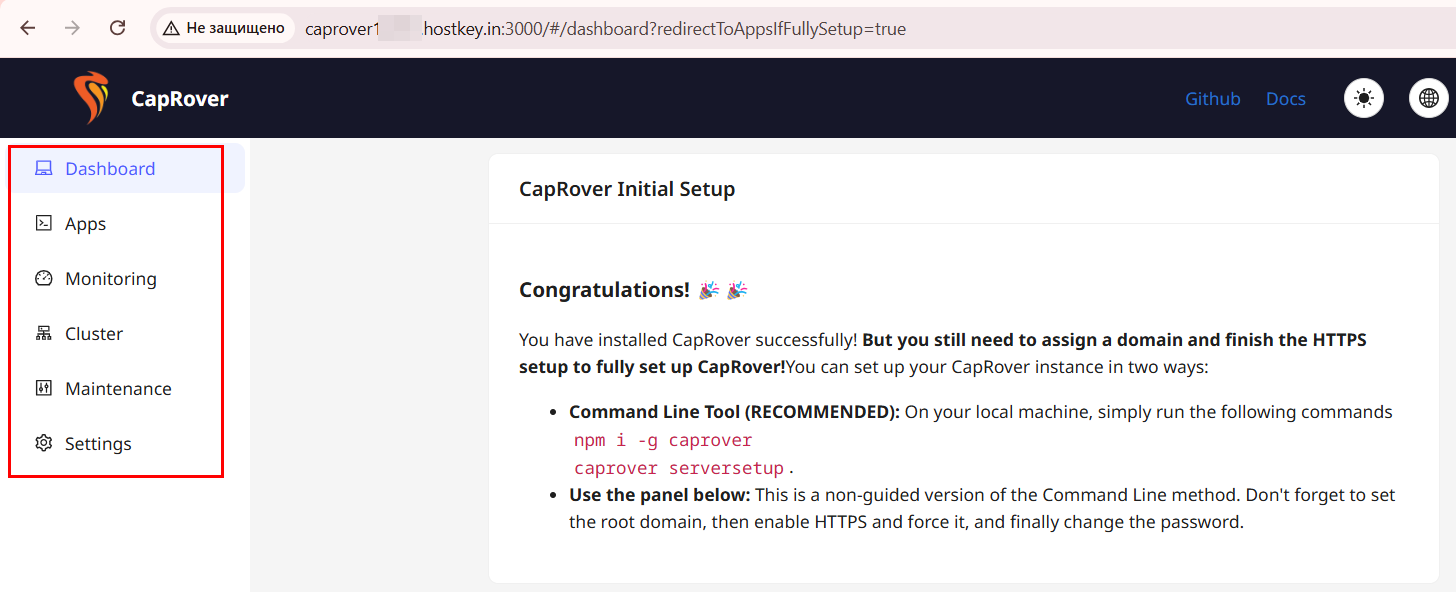
-
Dashboard: This is the central hub of CapRover, displaying summarized information about the system, including the current status of deployed applications, server status, and important notifications. Here you can quickly assess the overall state of all applications and the server, as well as go to more detailed data for analysis.
-
Apps: Contains all functions for working with applications: creation, configuration, and deletion. CapRover supports launching applications using Docker containers, and also provides a simple process for their setup and deployment. This section includes tools for configuring environment variables, ports, and other parameters of each service.
-
Monitoring: Allows you to monitor the system's status and application performance. The section displays charts of CPU load, memory usage, network traffic, and other key metrics, which helps in identifying problems and responding promptly to potential failures.
-
Cluster: Provides tools for managing and scaling the server cluster. Here you can add or remove nodes, configure load balancing and resource distribution, and set up backup and replication parameters to improve system resilience.
-
Maintenance: This is a set of tools for CapRover maintenance. The section includes functions for system cleaning, log management, and server restarts, which contributes to maintaining stable system operation and preventing the accumulation of unnecessary data that can reduce performance.
-
Settings: Provides access to changing general CapRover parameters, including security settings, user management, and general server parameters. Here you can configure authentication, install SSL certificates, and change server configuration to improve performance and security.
Note
Detailed information on basic Docker settings can be found in the developers' documentation.
Enabling HTTPS in CapRover¶
To configure a secure connection (HTTPS) in the CapRover control panel, it is recommended to perform the following steps:
-
Root domain setup:
- In the Dashboard tab, in the field under the text
For example, if you set *.my-root.example.com..., enter the domain name that will be used for the CapRover panel and applications. For example, if your domain isexample.com, you can use the subdomainmy-root.example.com.
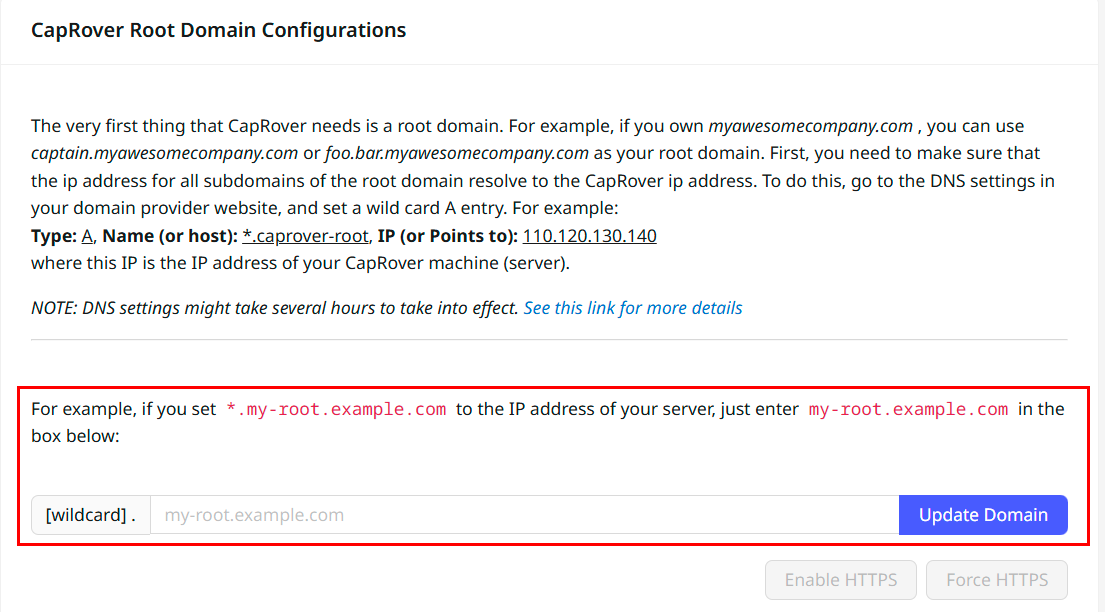
- Configure an A record in your DNS settings of type
*.my-root.example.com, pointing to the IP address of your server with CapRover. This ensures access to all CapRover applications through subdomains. - Click the
Update Domainbutton to save changes.
- In the Dashboard tab, in the field under the text
-
Enable HTTPS:
- After setting up the domain, the
Enable HTTPSandForce HTTPSbuttons will become active. - Click
Enable HTTPSto obtain an SSL certificate via Let’s Encrypt. - Optionally, you can click
Force HTTPSto forcibly redirect all HTTP requests to HTTPS, ensuring a secure connection for all users.
- After setting up the domain, the
Ordering a Server with CapRover Using API¶
To install this software using the API, follow these instructions.