OpenCart¶
In this article
Information
OpenCart - is a free and open-source CMS for managing online stores of various sizes and activities. Its modular architecture, strict separation of client and administrative parts, and regular security updates provide flexibility, scalability, and security.
OpenCart. Key Features¶
- Product Catalog Management. OpenCart is a comprehensive e-commerce solution that provides a wide range of options for creating and managing the goods catalog of an online store. This system allows you to organize a catalog with an unlimited number of goods, descriptions, images, attributes and variations. Goods can be grouped into easy-to-navigate categories and filtered by various criteria (brand, price, etc.).
- Simple checkout process. OpenCart has an intuitive interface for shoppers that simplifies the checkout process. The system is integrated with popular payment gateways, such as PayPal, and also allows you to set up various payment methods, including bank transfers and cash payments.
- Order Management. The OpenCart administration panel provides convenient tools for managing orders, tracking their status, and printing supporting documents such as invoices and packing slips.
- Customization and Integration. With support for multiple currencies and tax systems, the system can be customized to work in different countries and meet local requirements.
- Marketing tools. The system provides marketing tools such as discount and coupon system, e-marketing tools and integration with social networks. OpenCart provides SEO optimization tools to improve store visibility in search engines.
- Analytics and Reporting. Detailed analysis of sales, orders, products, and customers allows you to track business performance and make informed decisions based on data.
Deployment Features¶
| ID | Compatible OS | VM | BM | VGPU | GPU | Min CPU (Cores) | Min RAM (Gb) | Min HDD/SDD (Gb) | Active |
|---|---|---|---|---|---|---|---|---|---|
| 102 | Ubuntu 22.04 | + | + | + | + | 1 | 1 | - | Yes |
- Installation time together with OS is 15-20 minutes.
- Path to OpenCart directory (example): -
/root/opencart. - Path to OpenCart web server files: -
/var/www/html/opencart. - Installed software:
- MySQL
- PHP v8
- OpenCart
- The web interface will be available at URL:
http://{server_ip}/opencart/.
Note
Unless otherwise specified, by default we install the latest release version of software from the developer's website or operating system repositories.
Getting started after deploying OpenCart¶
A notification will be sent to the e-mail specified during registration that the server is ready for work after paying for the order. It will contain the IP address of the VPS, as well as the login and password for the connection. Clients of our company manage the hardware in the server`s and API control panel - Invapi.
You can find the authorization data either in the Info >> Tags tab of the server control panel or in the email that was sent.:
- Link to access the WordPress dashboard with a web interface: in the webpanel tag;
- Login and Password: Sent to your email address after the server is ready for use following software deployment.
OpenCart initial settings¶
To access the OpenCart website, go to http://{server_ip}/opencart/ URL. Accept the license agreement and ensure that all system requirements are met (all items should be in the status of OK). Once the check is successful, click the Continue button to proceed to the database settings menu.
Database setup¶
Enter the MySQL database connection parameters in this step:
- DB Driver -
MySQLi; - Hostname -
localhost; - Username -
opencart; - Password - To access the server, use the password specified during the operating system installation. This password can be found in the email received after the server delivery;
- Database -
opencart; - Port -
3306.
Please provide the administrator's details:
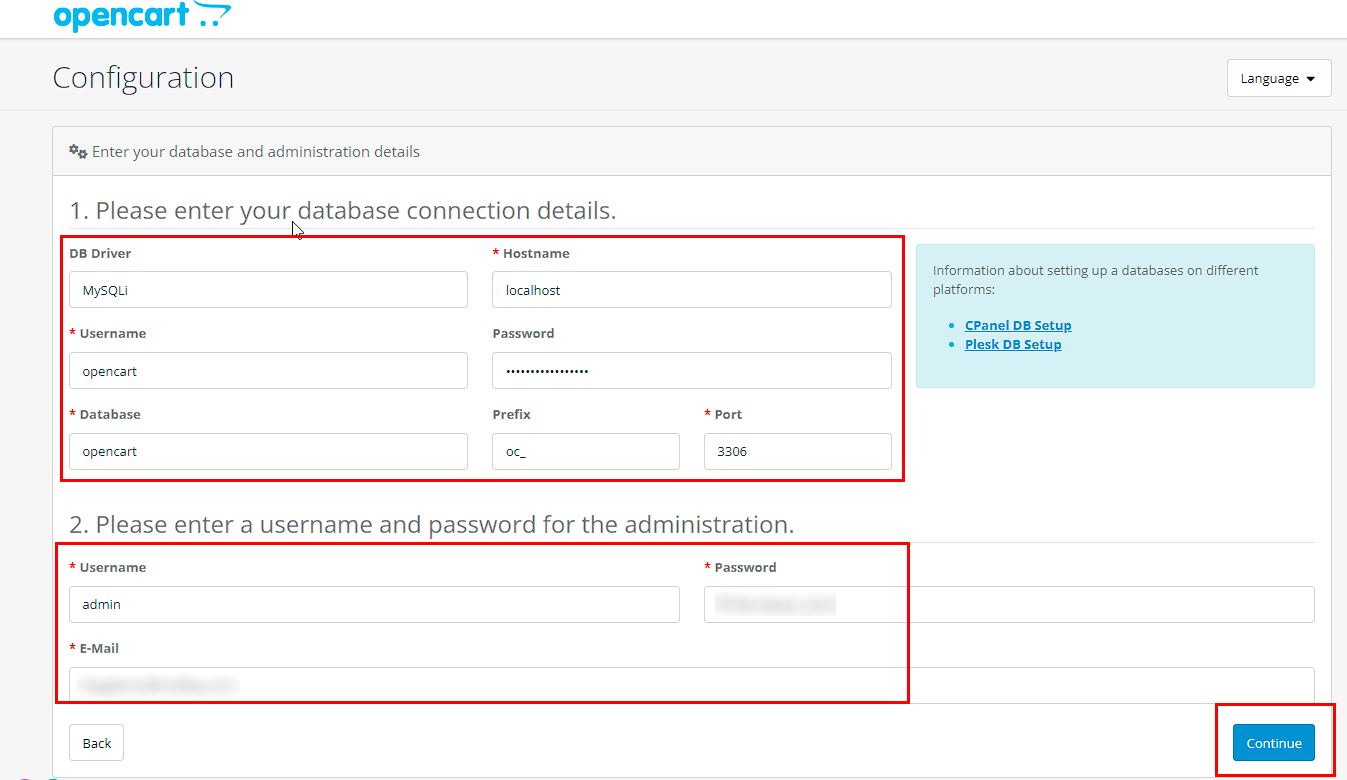
Upon entering this data, OpenCart will generate a database named opencart. The provided credentials will be utilized to establish a connection to the database. The admin panel can be accessed at http://{server_ip}/opencart/admin.
After the initial authorization in the administrator panel, you will be prompted to relocate the storage directory. It is recommended to select the Automatically Move option, choose /var/www/ as the file location from the drop-down menu, and click Move button. Then, confirm the action in the window that appears and wait for the process to complete.
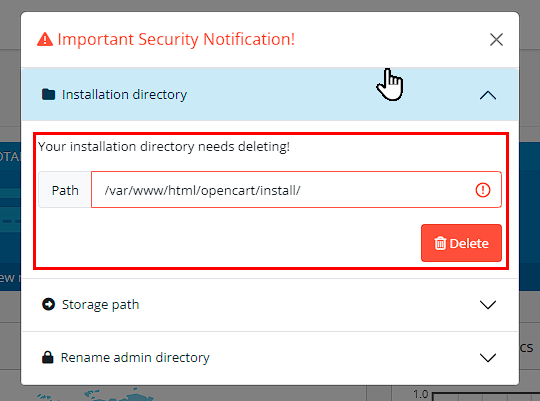
Once the storage directory has been successfully migrated, a notification will appear.
After authorizing in the administrator panel for the first time, you must also delete the installation directory. A notification will appear to confirm the deletion. To delete this directory, follow these steps:
-
Navigate to the
/var/www/html/opencart/directory: -
Use the
rmcommand to delete theinstalldirectory:
Note
For detailed information on the basic OpenCart settings, refer to the developers documentation.
Ordering a server with OpenCart using the API¶
To install this software using the API, follow these instructions.