Minecraft Server¶
In this article
Information
Minecraft Server is server software that allows you to run a Minecraft multiplayer server for online play.
Key Features¶
- Multiplayer game - the server allows up to 255 players to connect and play simultaneously;
- Customizable game world - the administrator can create unique worlds, install plug-ins and make modifications;
- Access Rights Management - the ability to assign different rights to players in different parts of the world;
- Protection against griefer - tools to protect the world from player vandalism;
- Backup - automatic backup of the server world to prevent data loss;
- Multiple worlds - the option to run multiple different worlds on the same server;
- API - a set of interfaces for server interaction with other applications;
- Monitoring - online, activity and event log tracking;
- Performance - optimized to run on a dedicated server with a large number of players.
Deployment Features¶
| ID | Compatible OS | VM | BM | VGPU | GPU | Min CPU (Cores) | Min RAM (Gb) | Min HDD/SDD (Gb) | Active |
|---|---|---|---|---|---|---|---|---|---|
| 65 | Ubuntu 22.04 | + | + | + | - | 1 | 1 | - | No |
- MCSMManager automatic installation is a Minecraft server cluster management service that allows you to:
- Automatically start, stop and restart Minecraft servers;
- Monitor server status and receive alerts;
- Manage plugins, mods, configurations on servers;
- Update server and plugin versions;
- Balance the load between servers in a cluster;
- Back up worlds and server data;
- Restore servers from backups;
- Scale the cluster by adding or removing servers.
Note
Unless otherwise specified, by default we install the latest release version of software from the developer's website or operating system repositories.
System Requirements¶
Minecraft's resource requirements increase with the number of players on the server. Larger groups of players will require more RAM and disk space. Recommended System Requirements for a Minecraft Server:
- Processor (CPU): 2 cores or more, preferably 2GHz or higher;
- RAM: 2GB minimum for 1-2 players, 5GB for 3-6 players, 8GB for 6 or more players;
- Operating System: Minecraft is available for all major operating systems, but the operating system will require additional resources;
- Hard Drive space: 2GB minimum for 1-2 players, 18GB for 3-5 players, 35GB for 6+ players.
Starting after deploying a Minecraft Server¶
A notification will be sent to the e-mail specified during registration that the server is ready for work after paying for the order. It will contain the IP address of the VPS, as well as the login and password for the connection.
Clients of our company manage the hardware in the server`s and API control panel — Invapi.
Here is the data for authorization:
- Link to access: in the webpanel tag;
- Login and Password: Sent to your email address after the server is ready for use following software deployment.
Initial settings¶
- After deploying the server, run the
minecraft_easyset.shscript by typing its name at the command line. - Enter
TRUEin the script to accept the license agreement. - The server service will automatically restart.
- Using the same script, enable the online-mode parameter, which is responsible for player authentication.

Note
For detailed information on the basic Minecraft server settings see documentation of the developers.
Game server management in MCSMManager¶
Once you have accessed the MCSMManager web interface, it is recommended that you create an administrator account. To do this, go to the Users section, click on New User button and fill in the user information:
- Username;
- User Password;
- Permission:
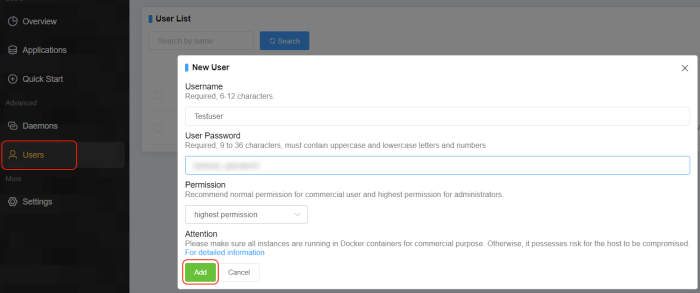
Then click Add button to create an account.
Add a new server¶
A one game server will be available for connection as soon as MCSMManager is deployed.
If you need to create an additional server, you can use several submenus - Applications and Quick Start. For example, in the Applications menu, simply click on the New Instance button:

And select one of the suggested creation options:
- Minecraft Server: Java Edition - To run the server, it is recommended that you use high performance server kernels in JAR format, such as Spigot or BungeeCord. They are optimized for high speed and compatibility with popular plugins.
- Minecraft Server: Bedrock Edition - for a dedicated Minecraft Bedrock server or other server kernel in binary format.
- General Game Server - for most game servers, running the appropriate server file will work. There may be compatibility issues with some games.
- General Console Application - just place the executable on the server and set it to start automatically. No installation is required.
After selecting one of the suggestions, a menu of installation options will open. For example, for Minecraft Server: Java Edition, there are three possible options:
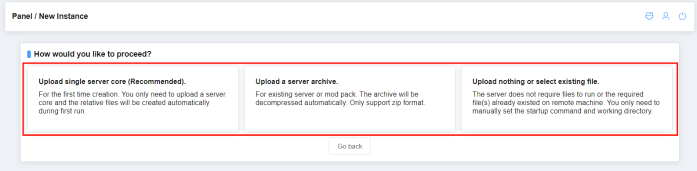
- Upload single server core - Upload a single server core. For first time creation. You only need to upload one server core and the relative files will be created automatically on the first run.
- Upload server archive - Upload a server archive. For an existing server or a set of mods. The archive will be unpacked automatically. Only zip format is supported.
- Upload nothing or select existing file - Upload nothing or select existing file - the server does not require any files to run, or the required file(s) already exist on the remote machine. You only need to set the startup command and working directory manually.
Minecraft is already installed on the server, so you will need to select Upload nothing or select existing file and fill in the fields in the menu that opens:
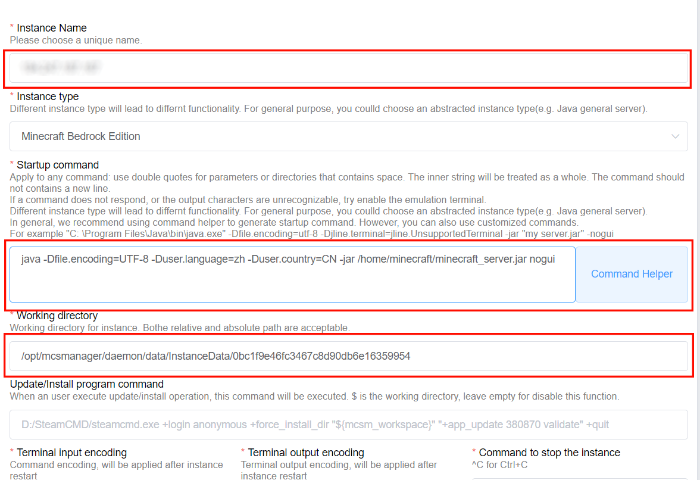
- Choose your server from the existing file(s) - specifies the name of the server;
- Startup command - enter a startup command, e.g:
java -Dfile.encoding=UTF-8 -Duser.language=zh -Duser.country=CN -jar /home/minecraft/minecraft_server.jar nogui.
The command to execute can be found in the file /lib/systemd/system/minecraft-server.service.
- Server working directory - server working directory, e.g.
/opt/mcsmanager/daemon/data/InstanceData/0bc1f9e46fc3467c8d90db6e16359954.
To start the Minecraft server, go to Application and click the ****Start** button:
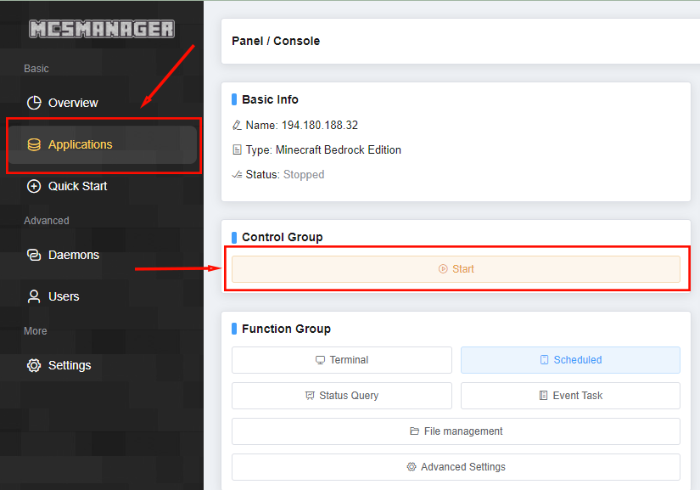
If the server is configured correctly, the server will be started and the status will be changed to Running:
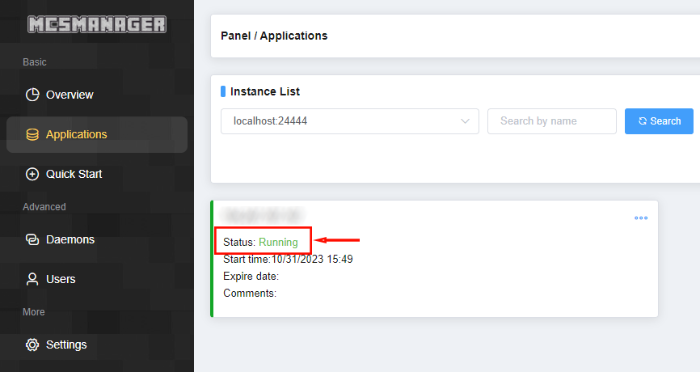
When starting the server, there may be a problem with the port used. To resolve this, you will need to edit the server.properties file. To do this, run the command
and change the port in the query.port and server-port lines:
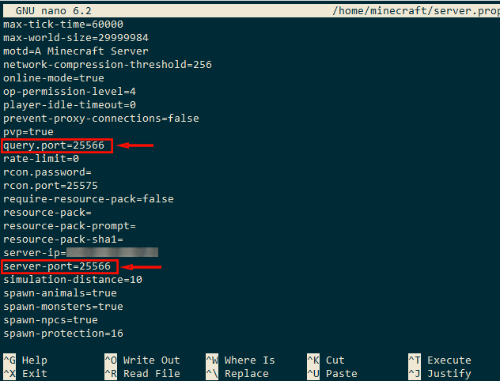
Attention
It is recommended that you restart the server after changing the ports.
Note
Detailed information on the basic settings of MCSMManager see documentation of the developers.
Order a Minecraft server using the API¶
To install this software using the API, follow these instructions.