Mumble¶
In this article
Information
Mumble is a free and open-source VoIP software that uses a client-server architecture. Users can communicate with each other in real-time by voice on the same server. Mumble servers can be configured and administered separately for different communities and user groups. Mumble is commonly used for voice communication during online gaming and by organizations for voice conferencing and remote teamwork.
Mumble. Key Features¶
- The client applications for this platform are available on Windows, Linux, macOS, iOS, and Android, making it cross-platform compatible.
- The Opus audio codec is used to ensure low latency and high sound quality.
- Voice traffic is encrypted using the TLS protocol to maintain confidentiality of conversations.
- The server can handle thousands of simultaneous users, making it highly scalable.
- Spatial audio and directional speech are supported, providing realistic audio in games and virtual reality.
- The plug-in architecture can be used to extend the functionality of both client and server components.
Deployment Features¶
| ID | Compatible OS | VM | BM | VGPU | GPU | Min CPU (Cores) | Min RAM (Gb) | Min HDD/SDD (Gb) | Active |
|---|---|---|---|---|---|---|---|---|---|
| 78 | Ubuntu 22.04 | + | + | + | + | 1 | 1 | - | Yes |
- Installed Software:
- Mumble server.
Note
Unless otherwise specified, by default we install the latest release version of software from the developer's website or operating system repositories.
Getting started after deploying Mumble¶
A notification will be sent to the e-mail specified during registration that the server is ready for work after paying for the order. It will contain the IP address of the VPS, as well as the login and password for the connection. Clients of our company manage the hardware in the server`s and API control panel — Invapi.
To begin using the service, download the Mumble client to your device and install it.
The equipment must be set up initially during the first startup:
- Specify input and output device - you can leave the default options, and select additional settings (check boxes, optional):
- Use echo cancellation;
- Enable audio positioning;
- Mute sound in other applications when other users are talking.
It is necessary:
- Set the outgoing equipment delay to the minimum value using the slider;
- Adjust the microphone volume;
- Define voice activity. You can also assign a button to activate voice communication at this step;
- Set quality and notification settings;
- Make positional audio attenuation adjustments;
- Configure certificate authentication (it is recommended to select the option for automatic certificate creation);
- Once selected, finish the configuration and click the
Completebutton.
Connecting to the Mumble Server¶
To connect to the Mumble server, use the following credentials:
- Login -
SuperUser; - Password - Automatically generated password (instructions for obtaining the password are below).
Important: How to Find the SuperUser Password
The SuperUser password is automatically generated when the server starts for the first time and is displayed in the log. To find it:
- Connect to the server via SSH (
ssh root@SERVER_IP); - Execute the command:
docker psto find the ID of the Mumble container; - Enter the container:
docker exec -it [CONTAINER_ID] /bin/bash; - View the log file:
tail -100 /mumble/mumble-server.log; - Find the line containing:
Password for 'SuperUser' set to— the value after this phrase is your password.
Note: The path /mumble/ exists only inside the Docker container, not on the host system.
Tip
If you want to change the SuperUser password, use the command:
Connecting to the server follows this algorithm:
- Start the Mumble client and click on the
Add New...button; - Enter the IP address of the Mumble server in the Address field. The IP address of the server can be found in the server card in the Invapi panel in the Network tab:
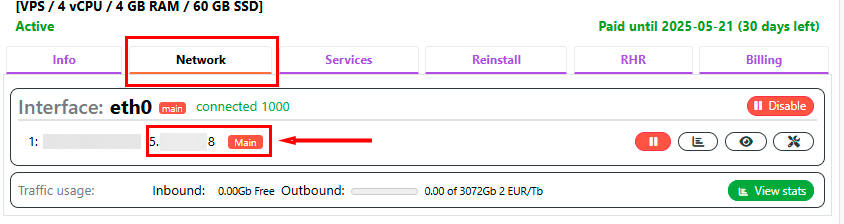
- If the server uses a non-standard port, specify it in the Port field. By default, port
64738is used; - Enter the administrator's username -
SuperUser- into the Username field; - After entering the username, the Password field will open. Here, you need to enter the SuperUser user password from the server logs. For connecting other users, password input is optional and depends on settings configured by the administrator;
- In the Label field, enter the server name. This will allow users to search for and connect to the server:
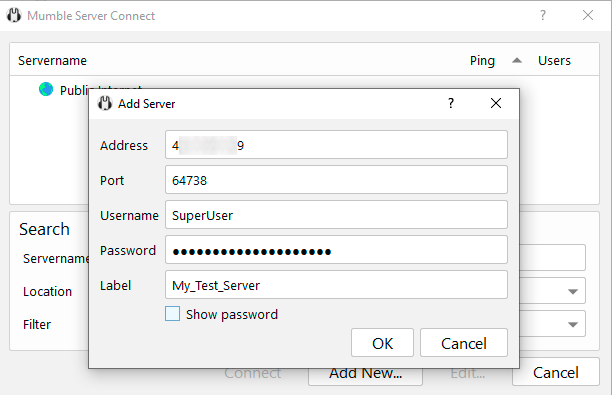
Note
For more information on the basic settings of Mumble, see the documentation of the developers.
Ordering a server with Mumble using the API¶
To install this software using the API, follow these instructions.
Some of the content on this page was created or translated using AI.