Authorization and starting screen in Invapi¶
In this article
Information
To make our services easy to use, we have developed an API and a graphical dashboard interface. HOSTKEY customers can manage their rented equipment through the command line and personal cabinet.
Authorization¶
For user authorization in the personal account, you need to go to the address https://invapi.hostkey.com and enter your login and password from your HOSTKEY account.
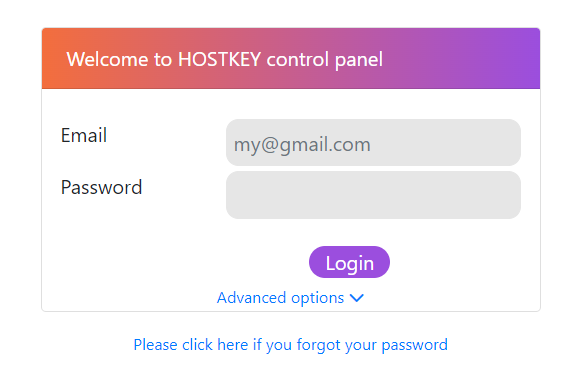
Note
If you forgot your password, refer to the password recovery instructions.
Two-factor authentication¶
If the use of two-factor authentication (2FA) is enabled in your account settings, you will be prompted to enter the authentication code, which will be sent via SMS to the mobile phone number you provided during registration.
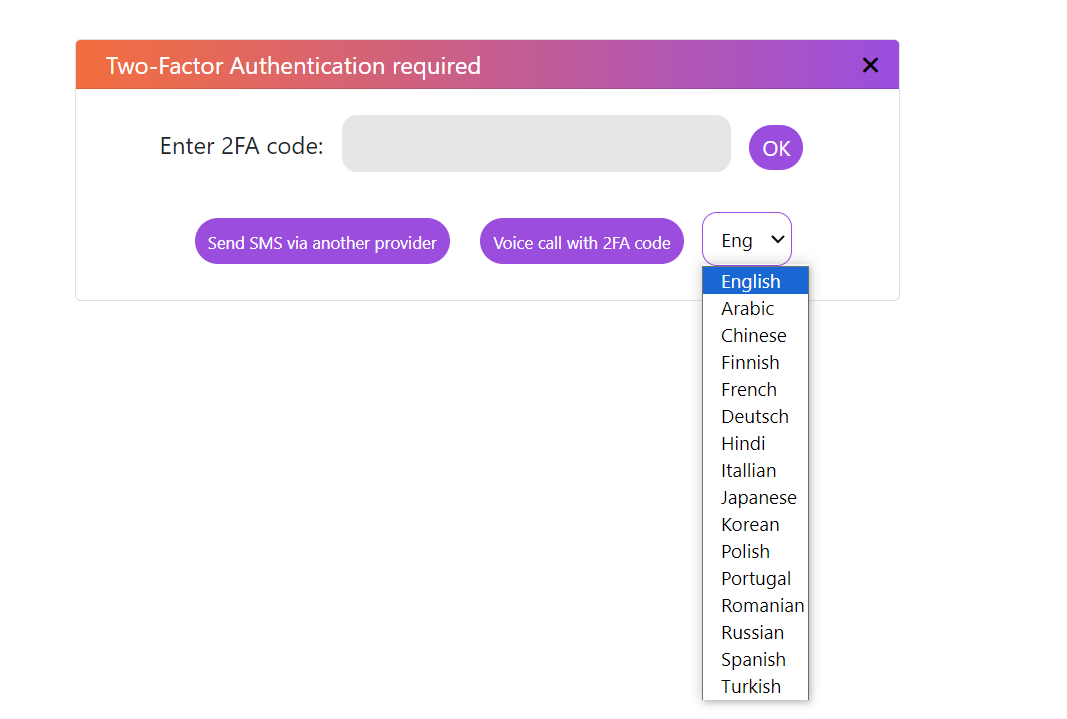
If the code is not received within 5 minutes, the user can:
- request it to be sent again via another operator by pressing the Send SMS via another operator
Send SMS via another providerbutton; - by pressing the
Voice call with 2FA codebutton and selecting the dictation language from the drop-down menu to the right to request an incoming voice call. When the call is received, the user will hear the repeated dictation of the authentication code.
Attention
If you don't set the call language, it defaults to English!
The user logs in his personal account after successful authorization, where the following are available:
- The management of the service;
- Ordering servers;
- Balance top-up;
- Review the log of actions during the session.
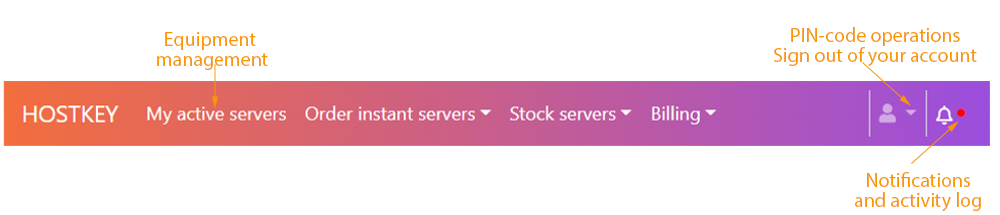
Information
Asynchronous actions¶
Some server`s operations can take a long time. Our service allows you to perform asynchronous operations in such situations—the user sends a request for action and can proceed with other operations in the personal account. Upon completion of the initiated action, the system will send a notification.
Using PIN code¶
A PIN code is a short password consisting of 4 to 6 characters used for equipment security. It should not be stored digitally anywhere. A PIN code can ensure the security of user data in case of data leakage or account hacking.
If a PIN code is set, the system will prompt for it for all important operations to manage the server or edit information in the user account. You can set, change or refuse to use the PIN-code in your personal cabinet. PIN hashes are stored separately from our billing and inventory databases. Several API functions are available for PIN management using eq.
Information
The management of the service¶
A list of servers is shown on the panel with the ability to filter by location (NL-Netherlands, US-USA) and status (Overdue - servers with overdue on payments). The search box provides the ability to select a server by entering its number, assigned tag or IP address:
The control panel for a specific server is activated by clicking on a server’s card from the list.
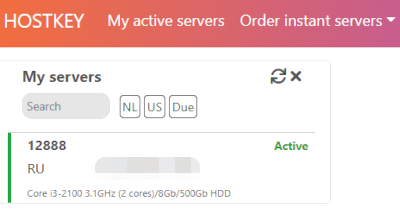
The control panel for a specific server is activated by clicking on a server’s card from the list.
Ordering instant servers¶
This menu item is intended for online ordering of standard servers’ configurations. These servers are already in the racks and ready to use. The whole process is fully automated. The instant servers are divided into 4 categories:
- All servers;
- GPU servers - dedicated and virtual;
- VPS (virtual machines);
- Dedicated servers.

Information
Ordering stock servers¶
This menu item is intended for online ordering of physical stock servers with the standard configurations. All stock servers are deployed within the next business day unless stated otherwise. The whole process is fully automated. Stock servers available for order are divided into 4 categories:
- All servers;
- 1xCPU servers;
- 2xCPU servers;
- Servers with AMD Ryzen CPU's;
- Servers with legacy AMD CPU's;
- Servers with Intel CPU;
- GPU servers.
GPU servers are excluded from CPU server`s groups.
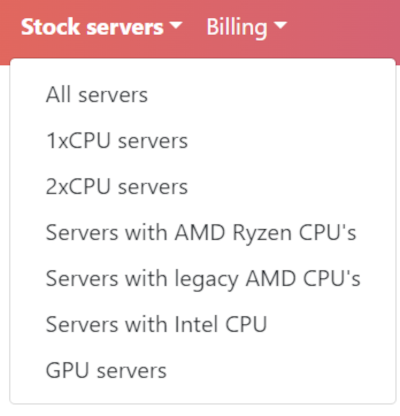
Information
The Billing and Account top-up¶
The submenu Billing allows to find out the current status of the Invoice and top up the account. To top up the account go to Billing - Top up credit:
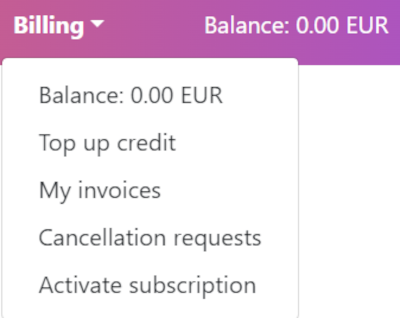
Then the add credits step:
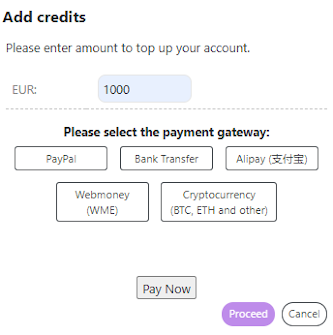
The user can select the amount of payment and payment methods in this menu:
- PayPal;
- Bank transfer;
- Alipay;
- Webmoney (WME);
- Cryptocurrency;
Information
Review action logs¶
You must click on the in the upper right corner of the screen to view the action logs. The user can track all the actions performed during the session in the logs. Every user’s action in the personal account (for example, changing PIN or server`s management operations) is accompanied by pop-up notifications. They indicate the operation being performed and the result of its accomplishment (in a separate notification).
Notifications pop up in the upper right corner of the personal account:
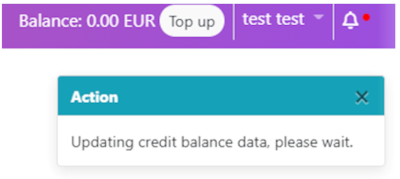
The list of notifications can be hidden or shown by clicking on the bell icon.
End of session/Logout¶
You must end the session after finishing work in the system, this action will delete the session token and secure the user’s data. To log out of your personal account click on the dropdown next to the username and select the logout item.
![](./images/cp_auth_pin.png