NVIDIA Driver and CUDA Installation on Windows¶
You need to install the drivers before you can start working with a Windows server and an Nvidia graphics card. For this you will need:
-
Open the
Startmenu: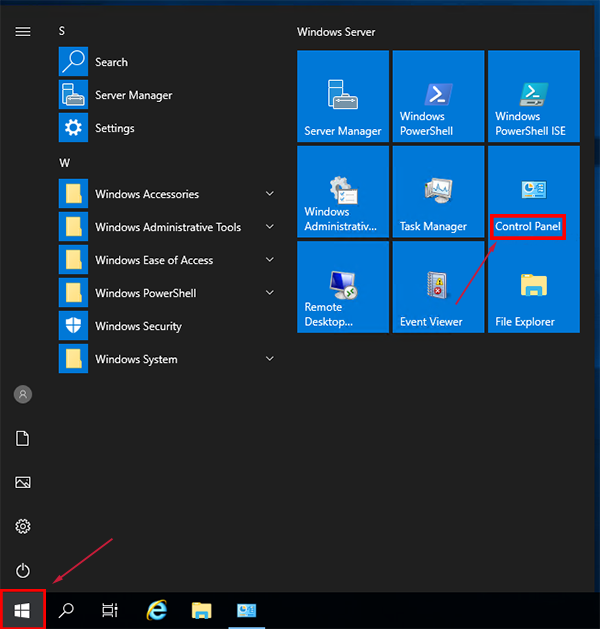
-
Go to the Hardware section:
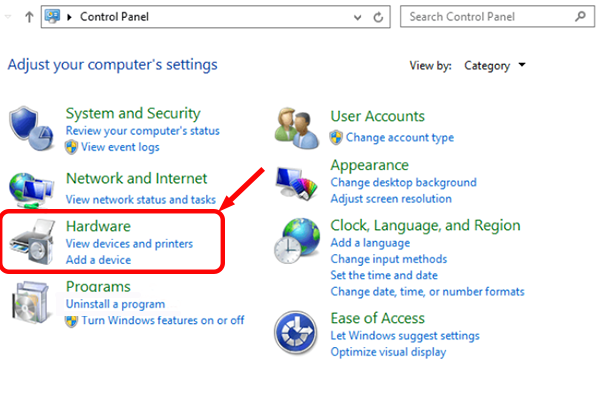
-
Open the Device manager. All GPUs are marked with a yellow triangle by default, which indicates the lack of drivers:
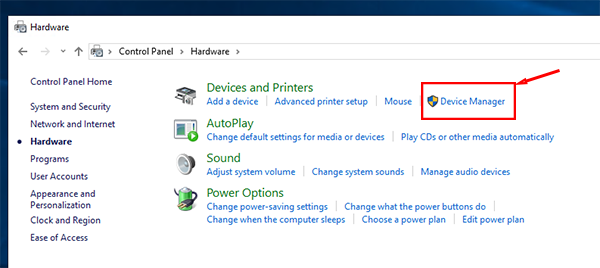
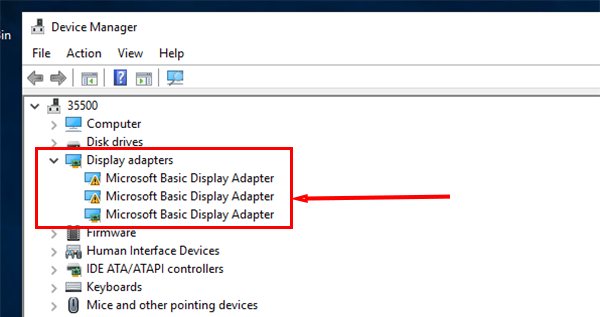
Note
You can start Device Manager by pressing Win+R and typing
devmgmt.mscat the Open prompt, or by right-clickingStartand selecting Device Manager from the context menu that appears. -
Go to the nvidia website in the Drivers section:
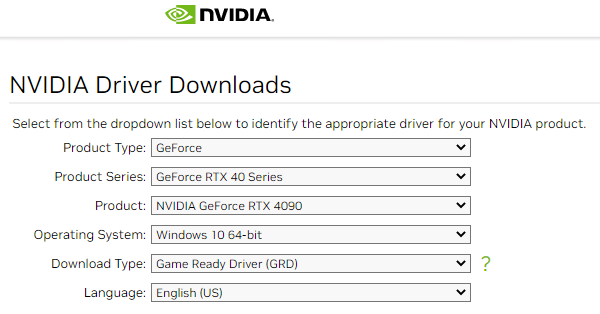
-
Select the drop-down menu items according to the model of video card and OS, click the
Searchbutton: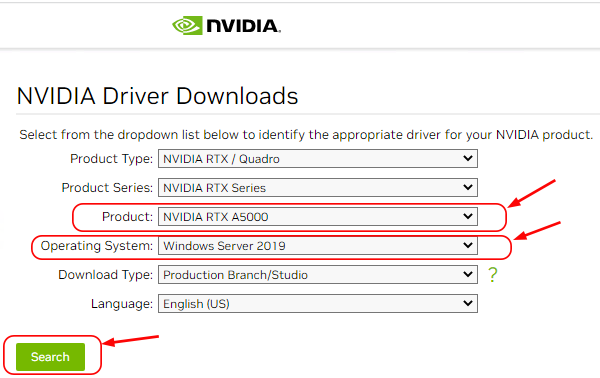
-
After going to the page with a description of the driver, click the
Downloadbutton, then theAgree and Downloadbutton: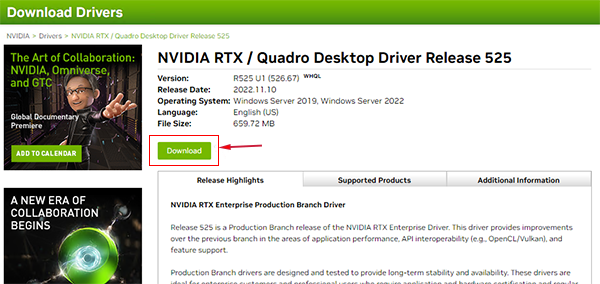
-
After the download is complete, run (click on it) the downloaded file:
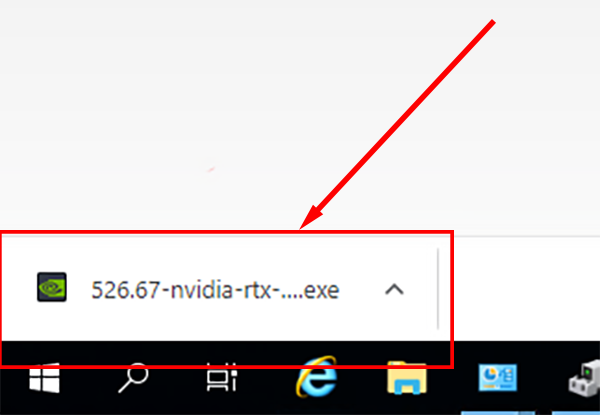
-
Click the
OKbutton in the opened window of installer and then follow the instructions of the installation program: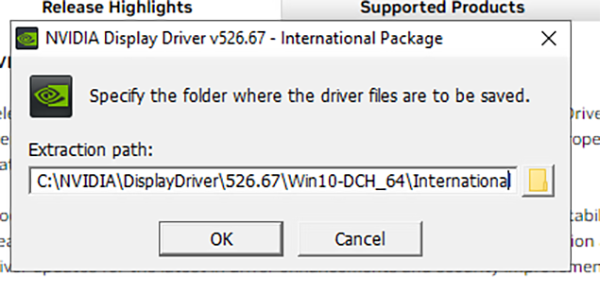
-
As a result, a message about installed drivers will be received:
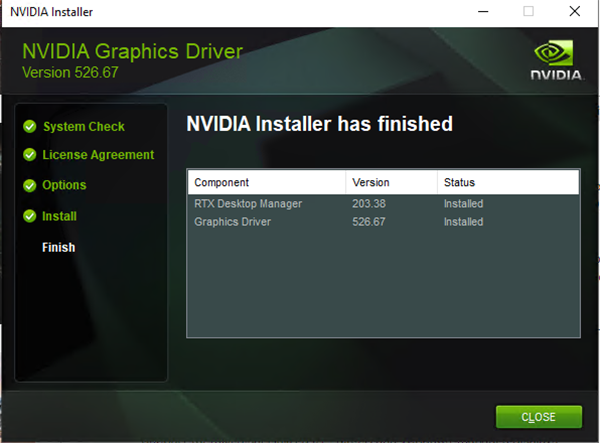
-
Restart the server.
To check the result, repeat steps 1-4 after restarting the server and check that the GPU is correctly detected in the system:
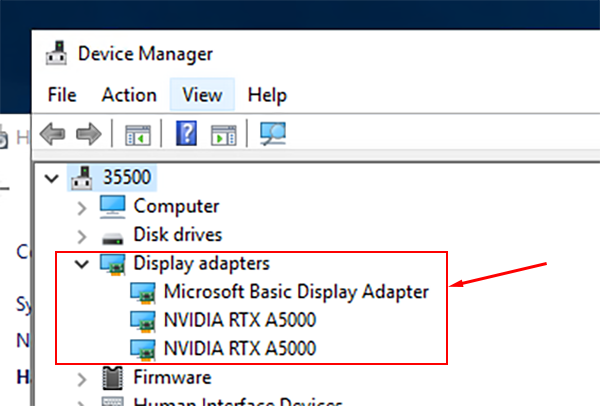
Note
CUDA is immediately installed when installing NVIDIA drivers on Windows