Automatic payment¶
In this article
Information
It is possible to enable automatic payment for the entire account or for a specific product in the Invapi control panel. When auto-pay is enabled, invoices with linked servers and a credit balance sufficient to pay the invoice will be automatically paid from the credit account.
Enable automatic payment¶
Automatic payment can be enabled in several ways:
-
In the Billing tab, click on Auto payments from the credit balance to select it:
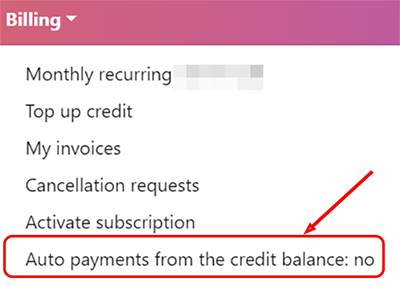
A green check mark will be appeared next to the Auto payments from the credit balance item after successful connection of automatic payment
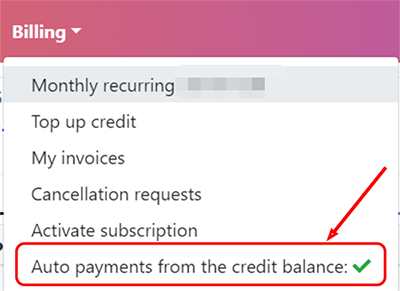
And you will also receive a notification about connection of auto payment:
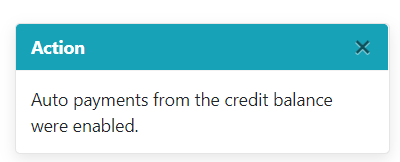
-
To enable automatic payment for a specific server, go to the Billing tab and click on the
Enablebutton in the Auto apply credits line: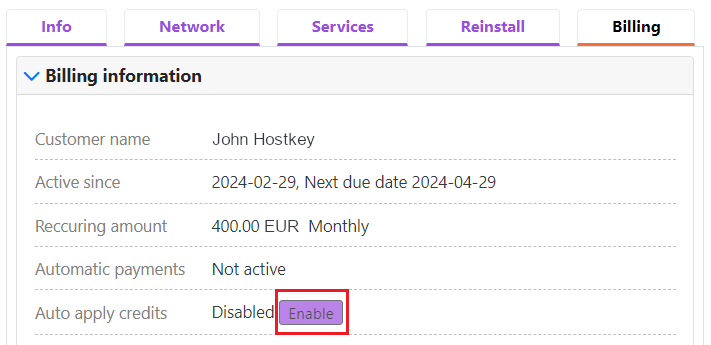
The tag auto_credit will be appeared in the Tags tab after enabling automatic payment:
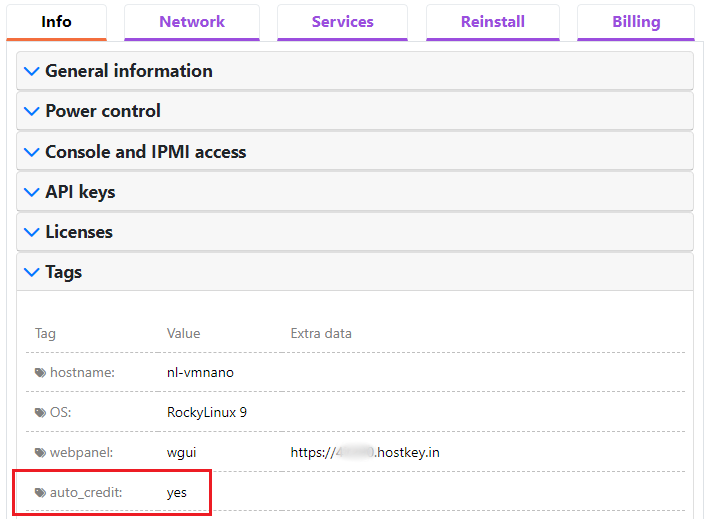
Disable automatic payment¶
There are several ways to disable automatic payment:
-
In the Billing tab, click on Auto payments from the credit balance to select it. If automatic payment is enabled, a green check mark will appear next to this option.
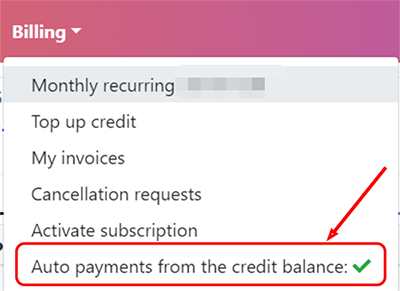
You will receive a notification if the disconnection is successful.
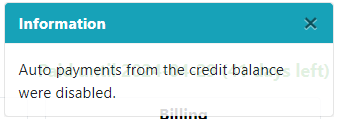
-
To disable automatic payment for a specific server, go to the Billing tab and click on the
Disablebutton in the Auto apply credits line:
Using auto_credit tag¶
An alternative way to enable automatic payment for a specific server is to add the auto_credit tag. To do this, click the Add tag button in the Tags tab, enter the tag name in the Tag name field, and specify the value - yes in the Tag value field:
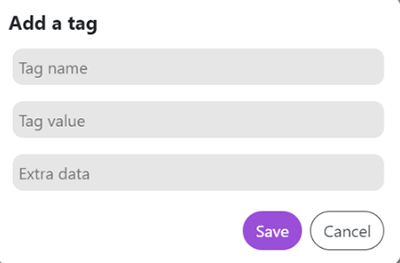
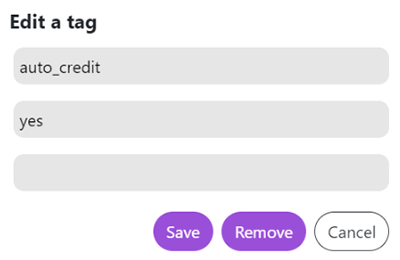
Then click the Save button to complete the creation of the tag.
Attention
Removing the tag will disable automatic payment for the particular server.
Note
You can also use API calls to add and remove tags. You can read more about this in the appropriate documentation section