IP KVM connection and OS installation from your own ISO¶
Information
If your server is not equipped with remote management, a button Please connect IP KVM to my server will appear in the Invapi control panel, which will also allow you to create a connection request and assign a ticket number that will grant you access.
-
On the page that appears, enter the login and password provided:
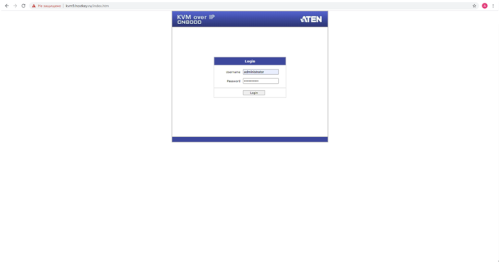
-
Click
Viewerbutton, save and launch the file. (works with Java 7 or 8):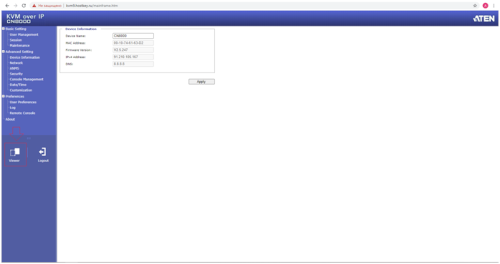
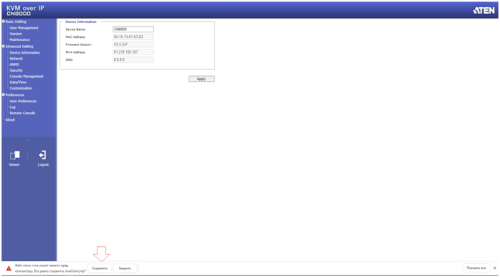
-
The console is launched and now you can see the server's screen, on the top of it you will see a popup control panel.
Click USB FLASH icon to mount the ISO:
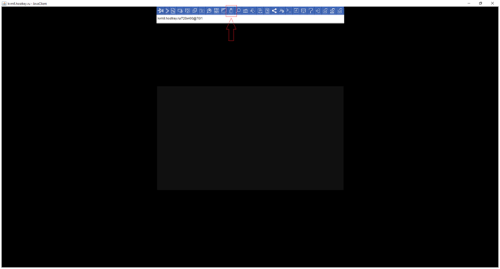
-
A window for adding ISO will appear. Press add > ISO file > select ISO image >> Choose file >> mount:
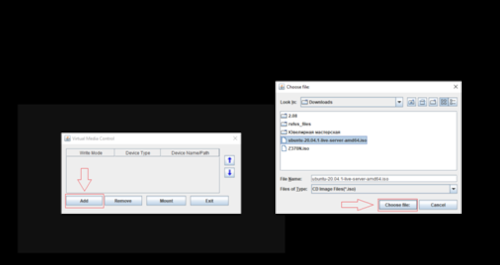
-
After that reboot the server, enter the BIOS and select boot ISO.
Note
On request, we can connect an external IP KVM device to the server during business hours: 9-18 GMT + 1, Mon-Fri. Connection request can be made via API. IP KVM access will be granted for a maximum of 2 hours after connection. Connection details will be published in the hardware maintenance request.
The number of IP KVM devices in the DC is limited. It is connected to the server on a first-come, first-served basis