Account Registration¶
In this article
Entering Initial Account Data¶
To register a new HOSTKEY account:
-
Go to the Login section and click Create account. In the opened window, fill in the following fields:
- User name;
- Email address;
- Password. Your password must be at least 6 characters long and contain digits, uppercase and lowercase Latin letters;
- Country of residence.
Attention
Your email address will be your login when accessing the Invapi control panel. You will also receive technical information about ordered servers and software, as well as invoices and notifications, to this email.
-
If you are registering a legal entity, check the checkbox I register as a legal entity.
-
Review the Terms and Conditions and check the corresponding box. Without it, the
Continuebutton will not be activated. -
If you want to receive news about our hosting and personalized offers, check the checkbox By subscribing to our newsletter you agree to receive emails from us.
After that, click the Continue button.
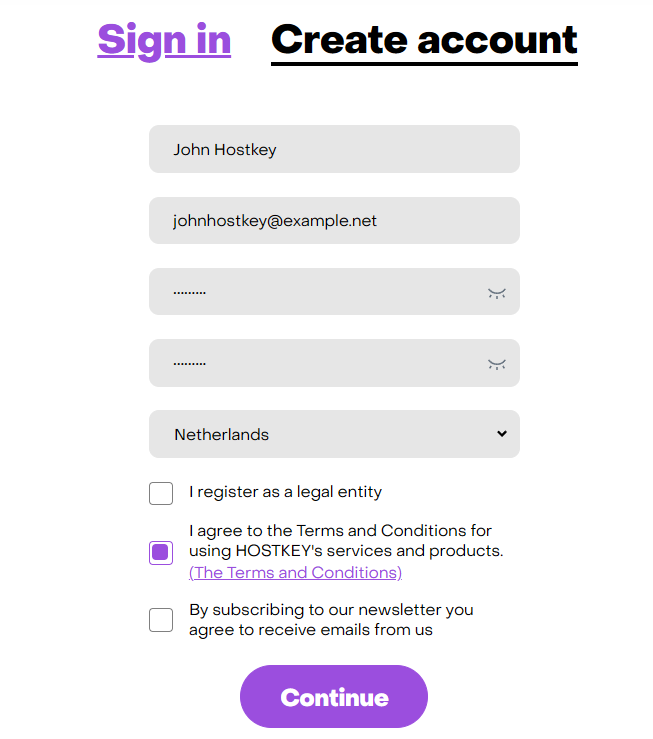
HOSTKEY Account Activation¶
Physical Person Account Activation¶
To do this, in the opened window you need to fill in the following fields:
- Secret word. It is necessary for subsequent identification of the client when contacting support outside of the control panel. The secret word must be in English.
- Contact phone number for SMS sending. Be sure to select the correct country code.
Attention
The entered mobile phone number will be used not only for registration, but also as a means for 2FA authentication.
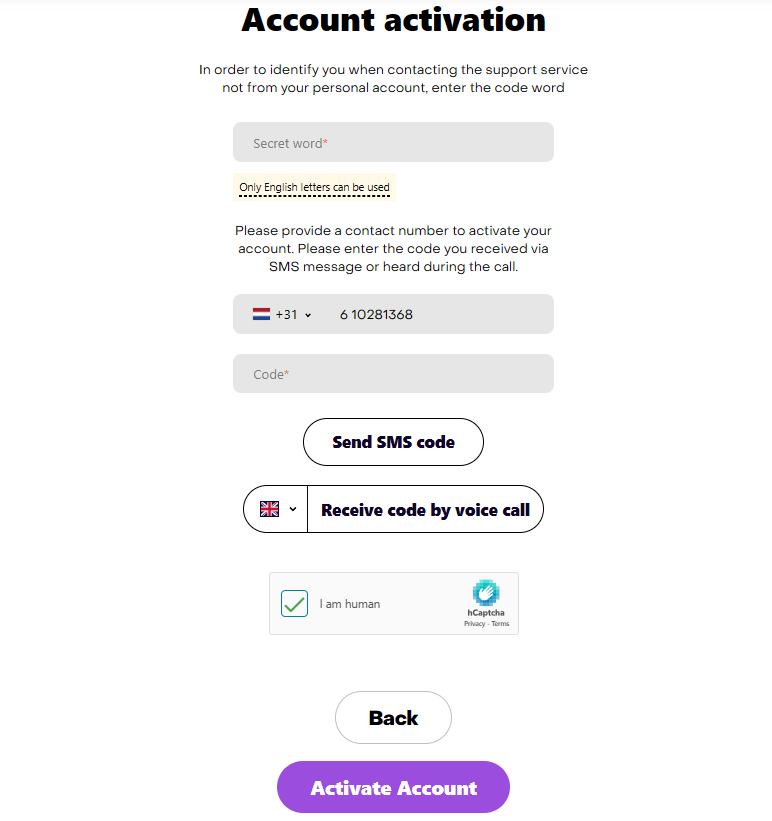
After that, click the Send SMS code button and enter the received verification code from SMS in the Code field.
If the code is entered correctly, the Activate button becomes active. After clicking it, the client's account is created.
Note
You can receive the code in the return call. To do this, click the Receive code by voice call button. A call will be made to your specified number, in which the robot will slowly repeat the verification code three times in the specified language.
Check the checkbox I am human and click the Activate button.
Legal Entity Account Sign Up¶
To activate a legal entity account, you need to first check the checkbox I register as a legal entity when entering initial data. After that, on the account activation stage, in the appearing window, you need to fill in Billing info:
- VAT ID/TAX ID number. If VAT is correct, the rest of the company information will be added automatically.
- Legal address of the legal entity.
- Company's name and website.
- Company's business type.
- Number of employees (Company size).
- Contact phone number. Be sure to select the correct country code.
- Secret word. It is necessary for subsequent identification of the client when contacting support outside of the control panel.
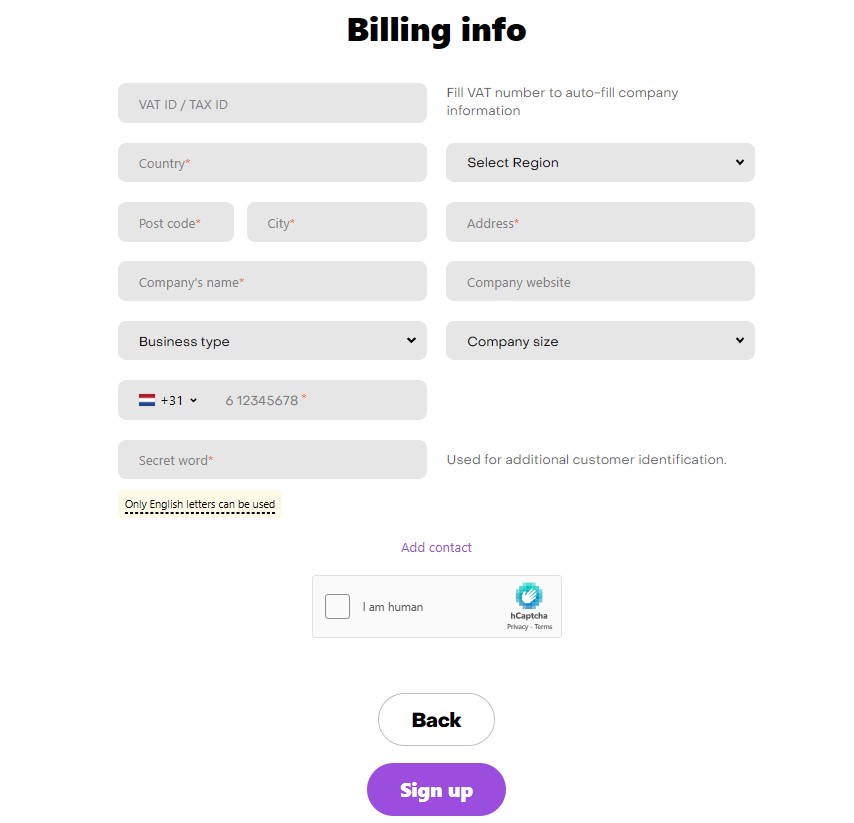
Check the checkbox I am human and click the Sign Up button, which has become active.