Hardware remote control¶
In this article
The various options for direct remote access to hardware management are provided in the Info >> Console and IPMI access tab.
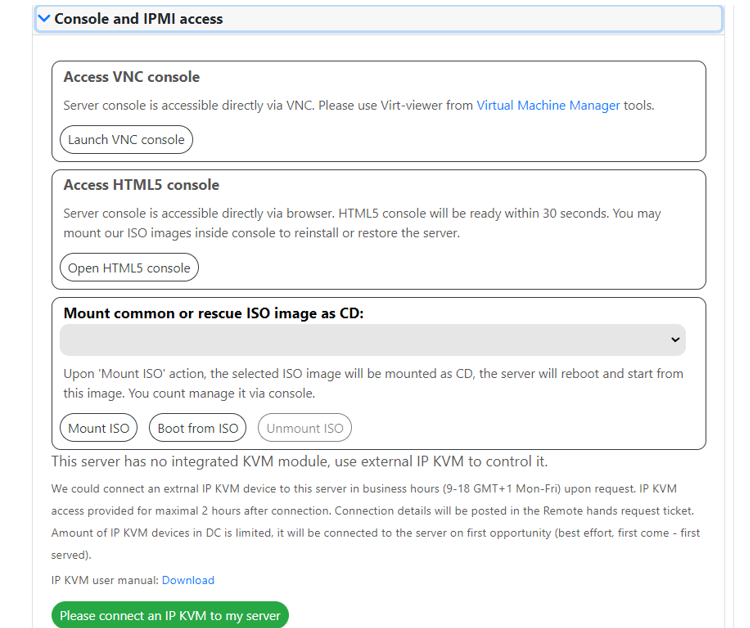
Servers with a remote management module¶
The following remote management methods are available on the servers with a remote management module:
VNC console¶
The server's console is directly accessible via VNC. To launch the console, please use Virt-viewer from the Virtual Machine Manager tools.
To call up the VNC console, choose the server that's right for you in Invapi, navigate to the Info >> Console and IPMI access menu, then, click on the Launch VNC console button.
Attention
When calling the VNC console, it can sometimes fail: the console.vv file will be loaded, but not opened with Virt-viewer. n such a situation, you should open the downloaded file in read mode and copy the generated access data, for example:
- host=HOST_ADDRESS;
- port=TCP_PORTNUMBER;
- password=GENERATED_PASSWORD.
This data is enough to connect using any VNC client.
HTML5 console¶
It is directly accessible through the browser. To call up the HTML5 console, choose the server that's right for you in Invapi, navigate to the Info >> Console and IPMI access menu, then click on the Open HTML5 console button.
The HTML5 console will be ready within minute after the request, if the console is closed - it can be opened immediately again. The server console opens in a separate browser window.
An example of an open console for Windows OS:
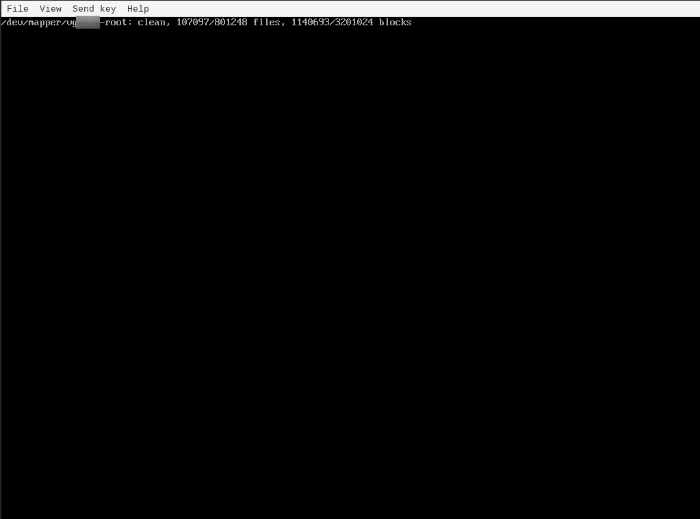
An example of an open console for CentOS:
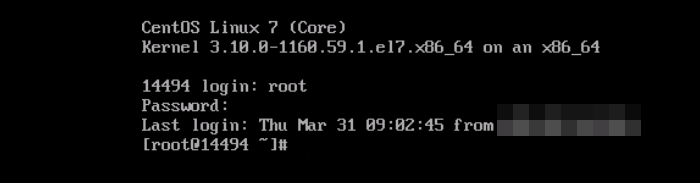
Certain key combinations cannot be pressed in the web-application because they are reserved by the OS (for example, Ctrl+Alt+Del or Alt+Tab) or by the web-browser. Usage of combinations like this will interact with the OS on the local device.
This problem can be solved by calling the navigation menu in the Send key tab.
Navigation menu in HTML5 console¶
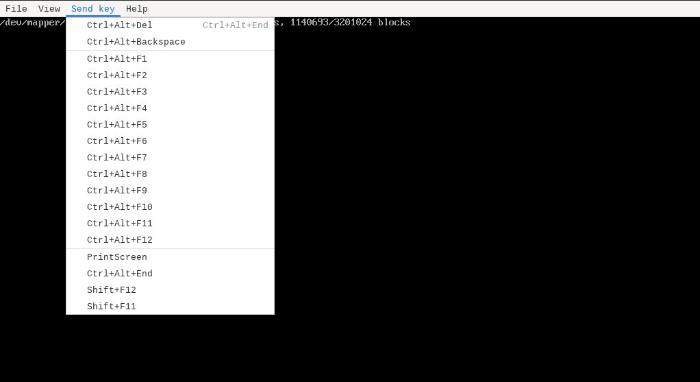
The console remains active for two hours. After that, the session is automatically closed and it is required to repeat the process of getting the access.
Example RHR console call cURL:
It is possible to use our ISO images to reinstall/restore the server.
Note
After the Mount ISO action, the selected ISO image will be mounted as a CD, the server will be rebooted and started from this image. You can manage the server through the console.
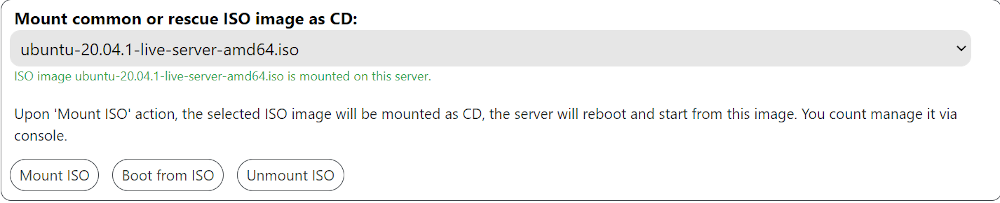
The system will report that the disk is mounted. Then you need to click Boot from ISO.
Example RHR to boot from PXE cURL:
IPMI/DRAC/ILO management¶
The built-in technology of the server's management by the manufacturer. You must have Java software on your device to launch the console.
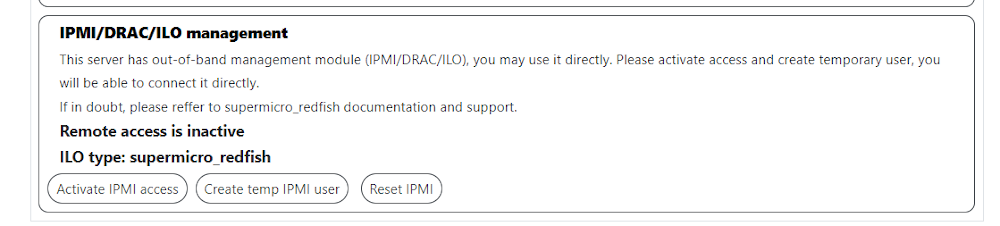
- IPMI - Intelligent Platform Management Interface (common standard);
- IDRAC - Integrated Dell Remote Access (Dell);
- ILO - Integrated Lights-Out (HP).
In order to access IPMI, you must first activate access – click on the Activate IPMI access button. The system will create a forwarding of the private IP of IPMI out and indicate it. After creating the forwarding, you need to create a temporary account to access the console – click on the Create temp IPMI user button. After these operations, you need to click on the link with the IP address, log in to the web interface and use the built-in IPMI module on the server.
Note
If there are problems with access, you can click on Reset IPMI – the system will restart the IPMI module on the server, and it will be available again.
Server without a built-in KVM module¶
A server without a built-in KVM module is managed using an external IP KVM, which can be connected to the server by an engineer on request during business hours.
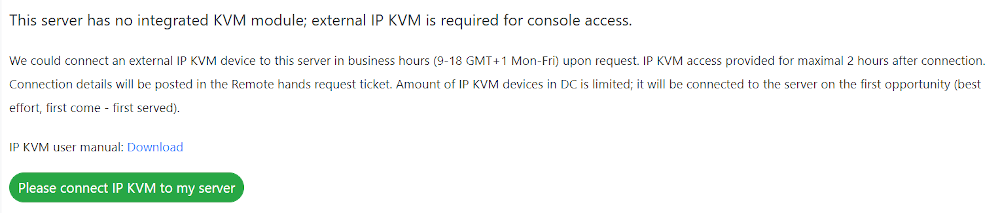
Attention
We can connect an external IP KVM device to the server upon request during business hours: 9-18 GMT + 1, Mon-Fri. You can request it via API. The IP KVM access is provided for a maximum of 2 hours after connection. The access data will be provided in the ticket request of the “remote hands”.
The number of IP KVM devices in DC is limited. It will be connected to the server at the first opportunity on a first-come, first-served basis.
Example RHR to power on cURL:
The example of service request notification:
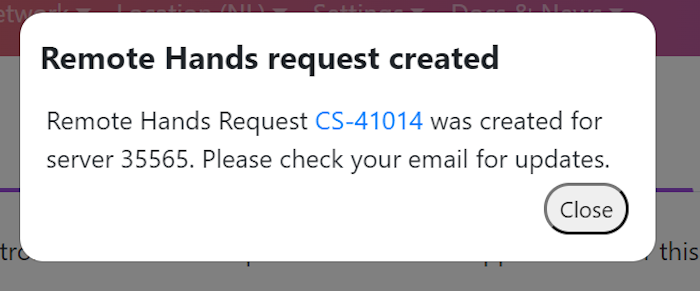
Example RHR to reboot cURL:
Information
[API methods remote access](../apidocs/index.md#remote-access