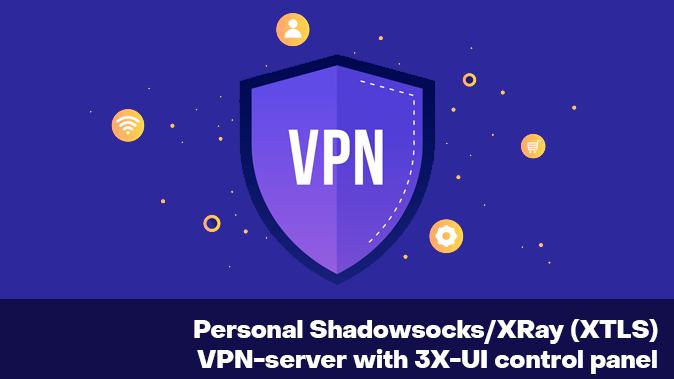Introduction
Recently, there has been a sharp increase in demand for reliable and secure VPN services. The reason for this is the numerous blockings of popular protocols, such as OpenVPN and WireGuard, used to bypass Internet censorship. In these conditions, it is especially important to find a VPN that will protect confidential user data and provide stable access to blocked resources.
One promising solution is 3X-UI, a fork of the popular X-UI graphical shell for the X-Ray VPN server. 3X-UI supports a wide range of modern protocols, including Shadowsocks and VLESS with XTLS. The panel installs in Docker in just a few minutes and has a user-friendly interface in Russian and English.
The main advantages of 3X-UI over other VPNs are its advanced customization options and enhanced security. Unlike many analogs, this panel offers a high stability of operation. Advanced users will appreciate the flexible server configuration options and fine-tuning of protocols for the most secure and fastest connection.
3X-UI. Main features
- Traffic Encryption: VLESS, Shadowsocks-2022, and XRay (XTLS) allow user traffic to be encrypted, making it impossible to be read or monitored by the ISP or third parties.
- Multi-factor authentication: support for multi-factor authentication increases security and protects user data from unauthorized access.
- Flexible Settings: the ability to customize connection settings such as encryption type, ports and protocols provides flexibility in connection setup and ease of use.
- Speed Optimization: for fast connections over the Network. Using various technologies, such as TCP Fast Open and Congestion Control, you can speed up data transfer and improve the quality of your connection.
- Support for various operating systems: Windows, MacOS, Linux, Android and iOS. This ensures the versatility and availability of a product for users on any platform.
- Open source: this gives developers the opportunity to examine the code and make their own changes, which can help improve the product and its functionality.
- Reliability and stability: VLESS, Shadowsocks-2022 and XRay (XTLS) are reliable and stable protocols. They provide high speed and connection stability as well as protection of user data.
Thus, 3X-UI is a reliable solution for secure internet access for those under all kinds of web surfing restrictions. The flexibility, performance and user-friendly interface make 3X-UI an excellent choice for power users who need a functional and secure VPN in 2023.
3X-UI may scare off an inexperienced user, as not all the steps to set it up are intuitive. To make it easier to work with 3X-UI, we have created a guide which will allow everyone to use this VPN regardless of their level of technical expertise and on different operating systems - Windows, Android, and IOS.
Our solution is based on the MHSanaei/3x-ui assembly.
Setting up a new connection
In our example, a new connection will be configured via the VLESS protocol.
VLESS is a protocol without a built-in encryption mechanism designed to protect data confidentiality during transmission over insecure communication channels. The protocol implements authentication based on the "friend/foe" principle and the padding of transmitted data with a random sequence of bits to protect against traffic analysis attacks. The protocol is being actively developed and it is planned to add support for compression using the Zstd algorithm. When establishing a connection, the client and server exchange the supported version of the protocol and the list of supported features, which ensures backward compatibility during further development. VLESS is the most advanced protocol available at the moment.
The following steps will describe how to configure the 3X-UI panel on a leased VPS. You can find detailed instructions on how to place an order on the hostkey.com website here. When ordering a server, you need to select VPN servers:
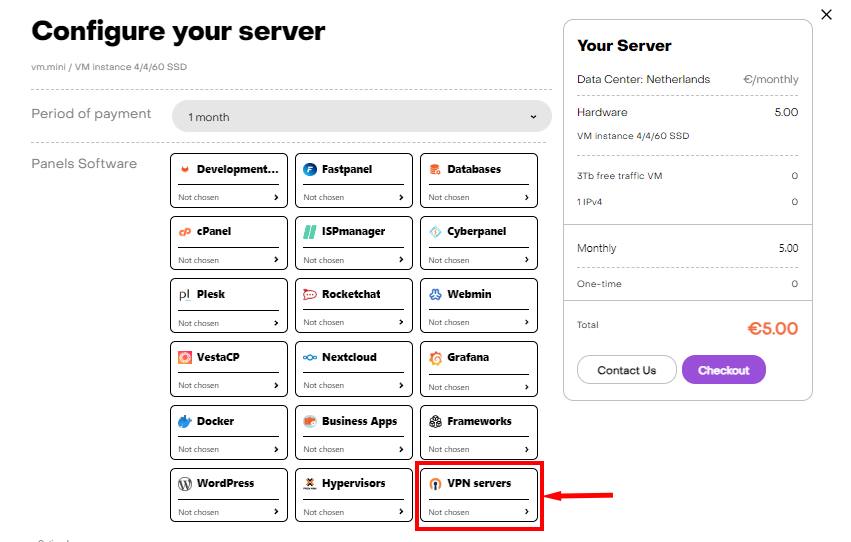
Then - X-UI + Shadowsocks/Xray/V2ray VPN server:
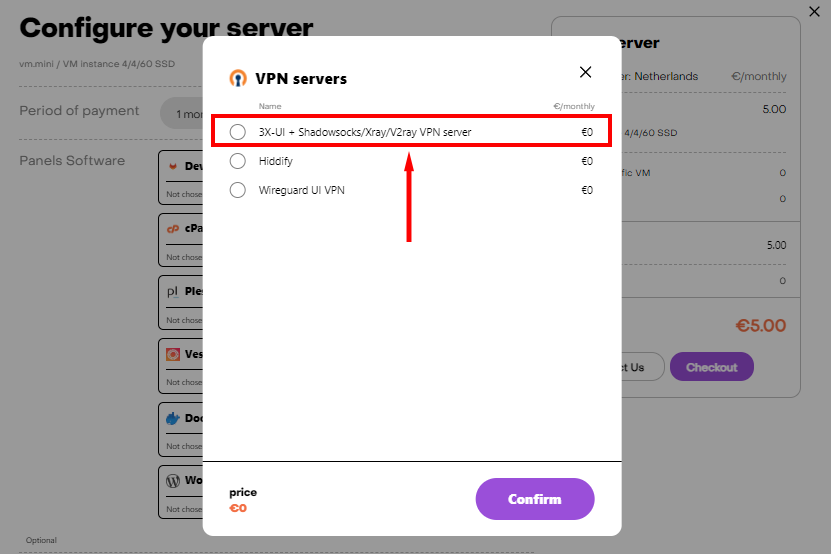
In 15-20 minutes, you will be sent a notification about the server’s readiness to work to the e-mail address you specified during registration. It will contain the IP of your VPS, as well as the login and password credentials to connect.
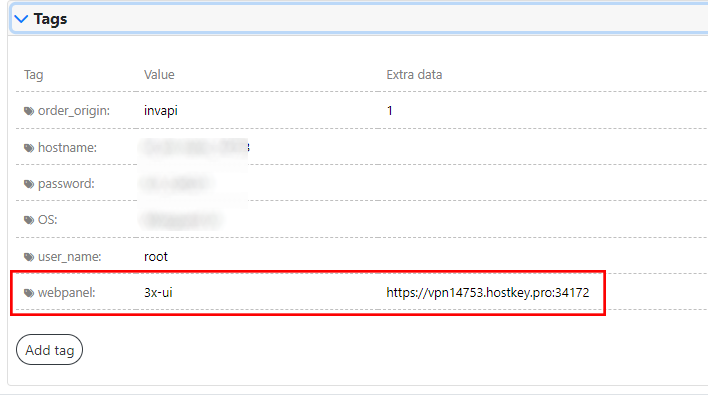
1. After authorization in the 3X-UI panel, go to the Inbounds tab and click the Add Inbound button:
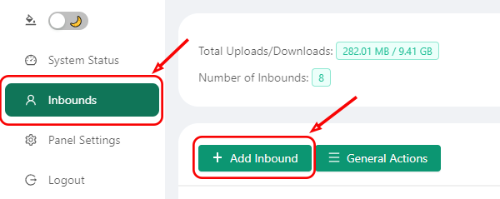
2. Then you have to fill out the following fields in the menu that opens:
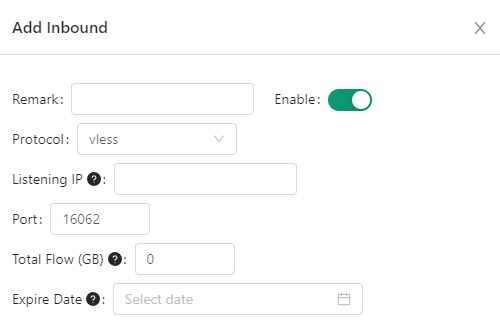
- Remark is the name of the connection.
- Protocol - the choice of protocol.
- Listening IP - if you leave this field empty, the server will listen on all IP addresses.
- Port – port 443 should be selected.
The Total Flow (GB) and Expire Date fields are optional.
3. In the Client section, the following fields must be completed:
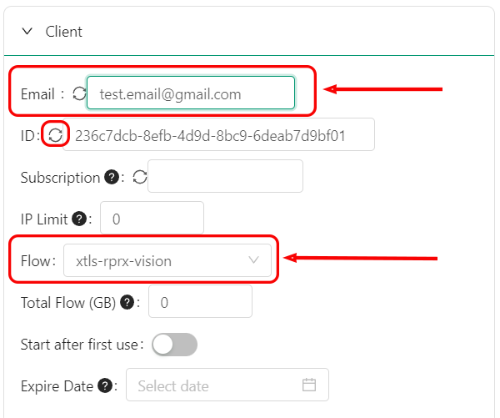
- Email - specifies an e-mail address. You can specify any value - this field is used to identify the user in the graphical panel, and also when scanning a QR code the data from this field will be used to generate the connection name.
- ID (UUID) is a unique identifier for an incoming connection. The ID must be 32 characters long and can only contain numbers and lowercase letters in the Latin alphabet. It can be generated automatically using the button before the key entry field.
- Flow - this field will appear only after the Reality item is activated below. After the field appears, you should select xtls-rprx-vision.
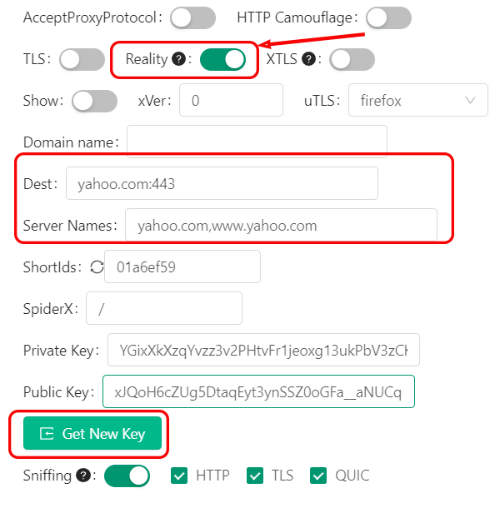
4. Activate the Reality option.
5. We recommend that you choose chrome as the value of the uTLS option, but you can choose any other value from the suggested list.
6. In the "Domain name" field, enter the address to connect to the server. The field can be left empty, in which case the panel will create it automatically.
7. Click the Get New Keys button to generate new keys – a Public Key and Private Key.
8. In the Dest and Server Names fields, enter the domain for masking. It is necessary to use a domain that is not blocked in the jurisdiction that you will connect from. It is better to change the default yahoo.com. For example, www.microsoft.com:443, dl.google.com:443, www.samsung.com:443, www.googletagmanager.com:443, etc.
9. After filling everything out, you need to press the "Create" button.
Connecting to 3X-UI
You can use various clients to connect to the 3X-UI: v2rayN, Invisible Man XRay, v2rayU, Clash for Windows, Nekoray etc. For MacOS devices, we recommend using the FoXray or V2Box clients.
In our example, we will use Nekoray.
Windows OS
Before setting up a connection on your local device, you must configure a new connection in the 3X-UI GUI panel.
To connect to the 3X-UI using the Nekoray client, you must:
1. Install and start the client.
When installing the client, it is necessary to specify the core - sing-box. You can change the core in the already installed client by going to: Preferences >> Basic settings >> Core.
2. In the 3X-UI graphic panel, open the QR code containing the settings for the connection:
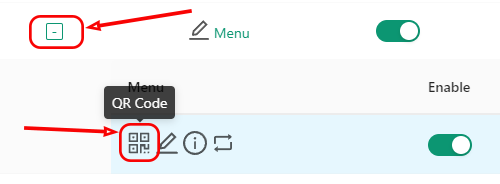
3. Go to the Program menu and select Scan QR Code:
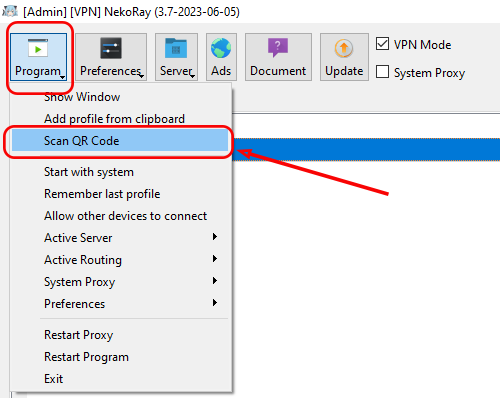
4. Check the box labeled VPN Mode;
5. Start the connection by right-clicking on its name and selecting Start:
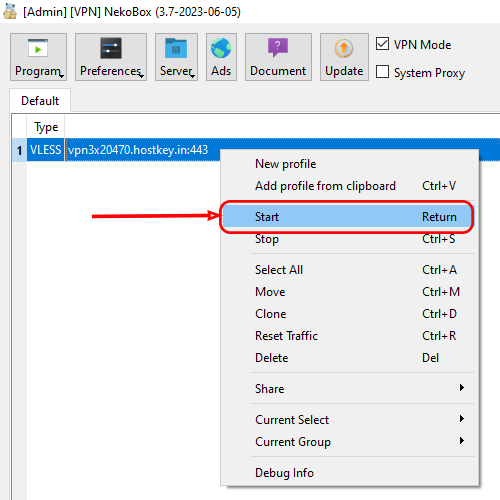
Android mobile devices
Before setting up a connection on your local device, you must configure a new connection in the 3X-UI GUI panel.
In our example, we will use the v2rayNG client. To connect to the 3X-UI with it, you need to:
1. Download and install v2rayNG from Google Play.
2. Open the v2rayNG application and click on the "Add" button:
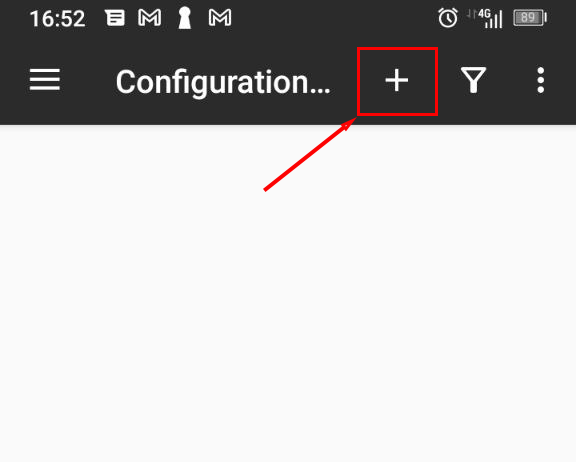
3. From the menu, select "Import profile from QR code” and scan the QR code in the 3X-UI GUI panel:
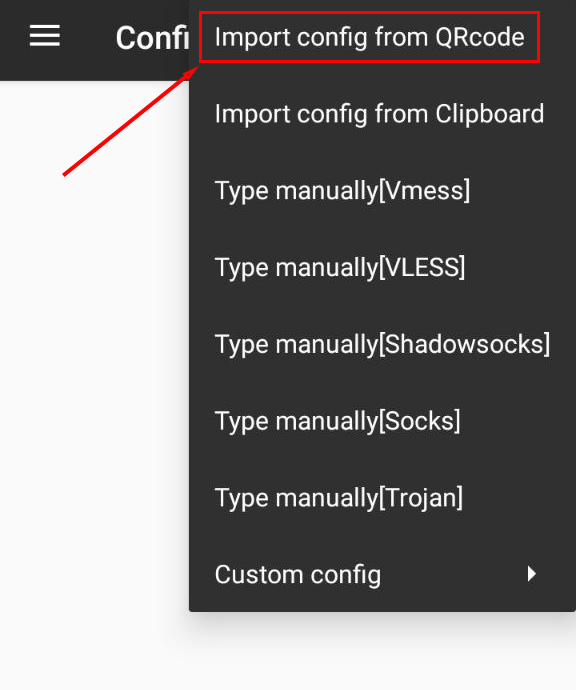
You have to scan the QR code with the settings in order to connect in the 3X-UI GUI panel:
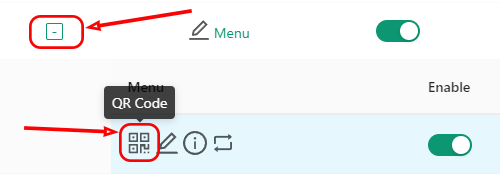
4. Connect.
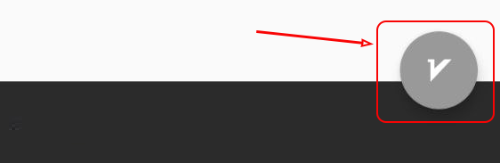
iOS mobile devices
Before setting up a connection on your local device, you need to configure a new connection in the 3X-UI GUI panel.
In our example, we will use the FoXray client. Alternatively, you can use the v2box client. To connect to the 3X-UI you will need to:
1. Download and install FoXray from the App Store.
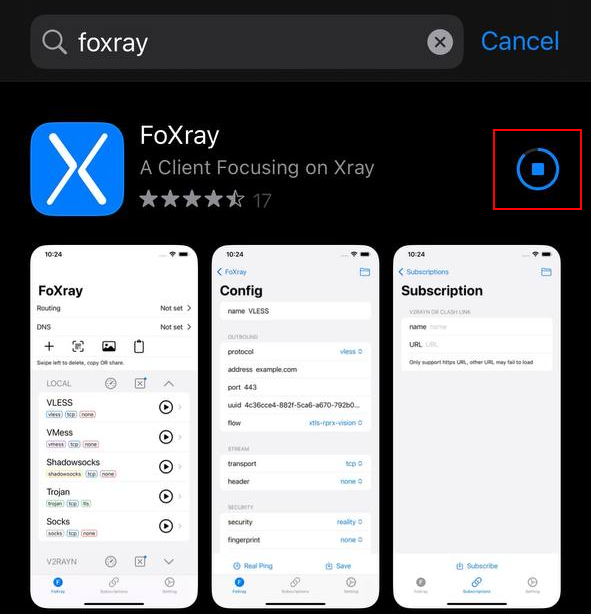
2. Open the FoXray app and press the "+" button or scan the QR code in the 3X-UI GUI panel:
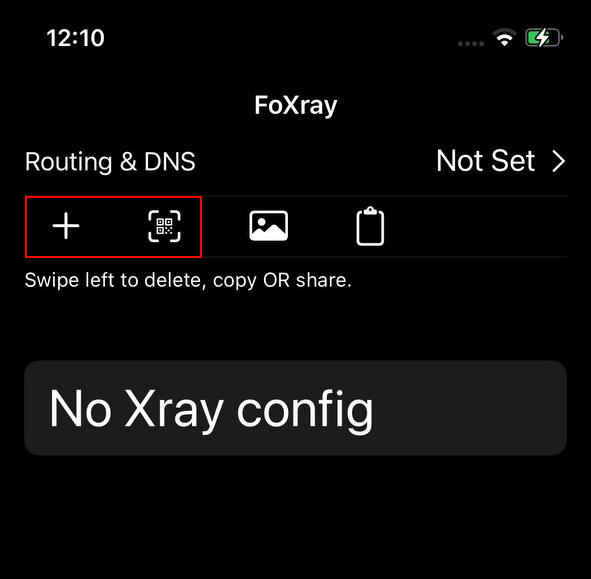
3. Press Play and allow the application to add the VPN configuration to the device:
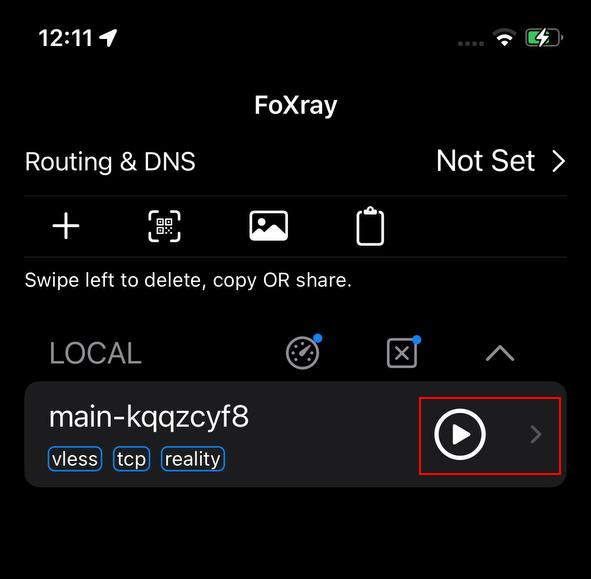
Speed Testing
Checking your internet speed when using a VPN is important because the VPN connection by necessity reduces the speed as a consequence of the additional load on the VPN server and the time spent on data encryption. To compare the Internet speeds, we use our standard company speed test.
PC test:
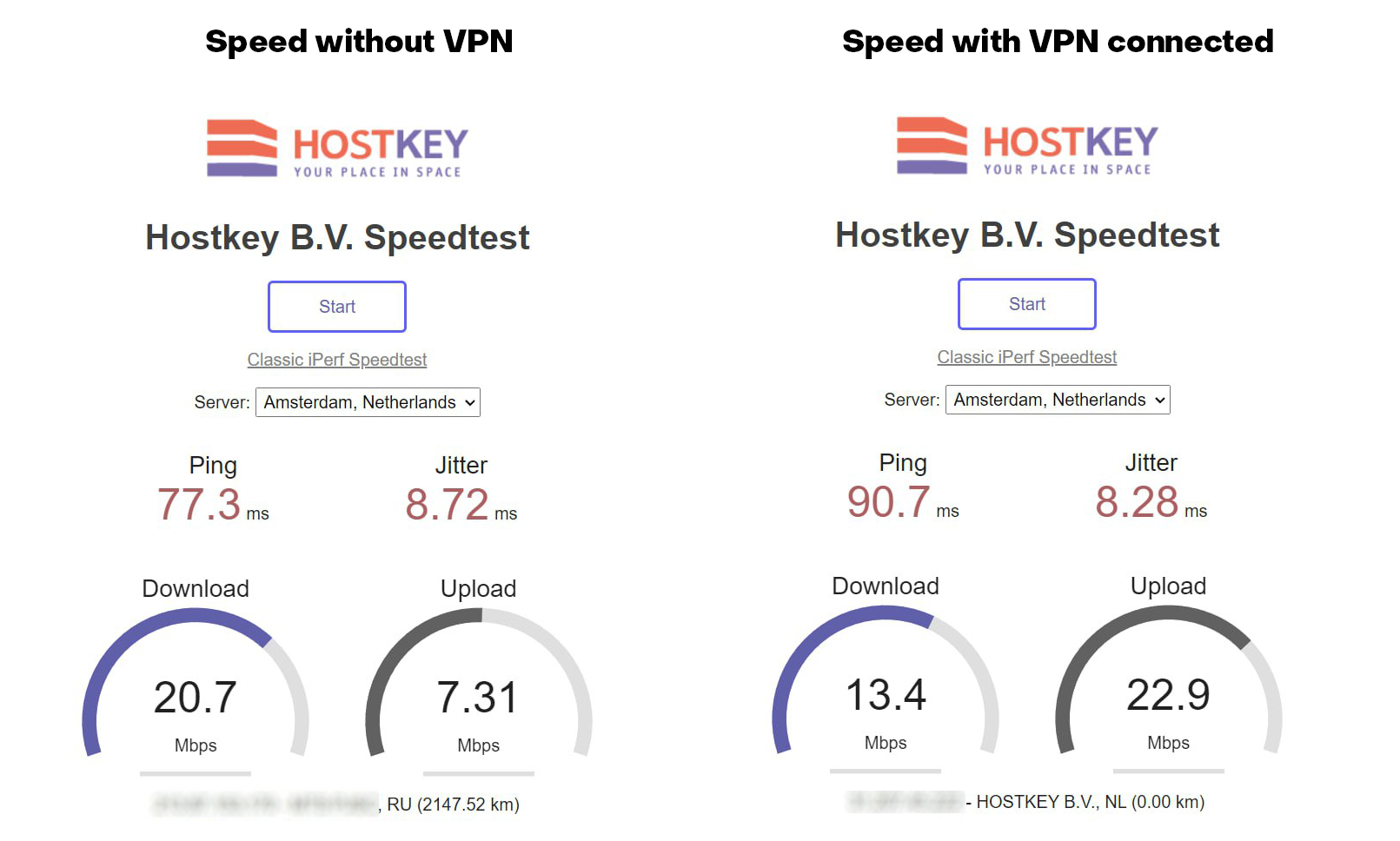
Mobile Test (Android):
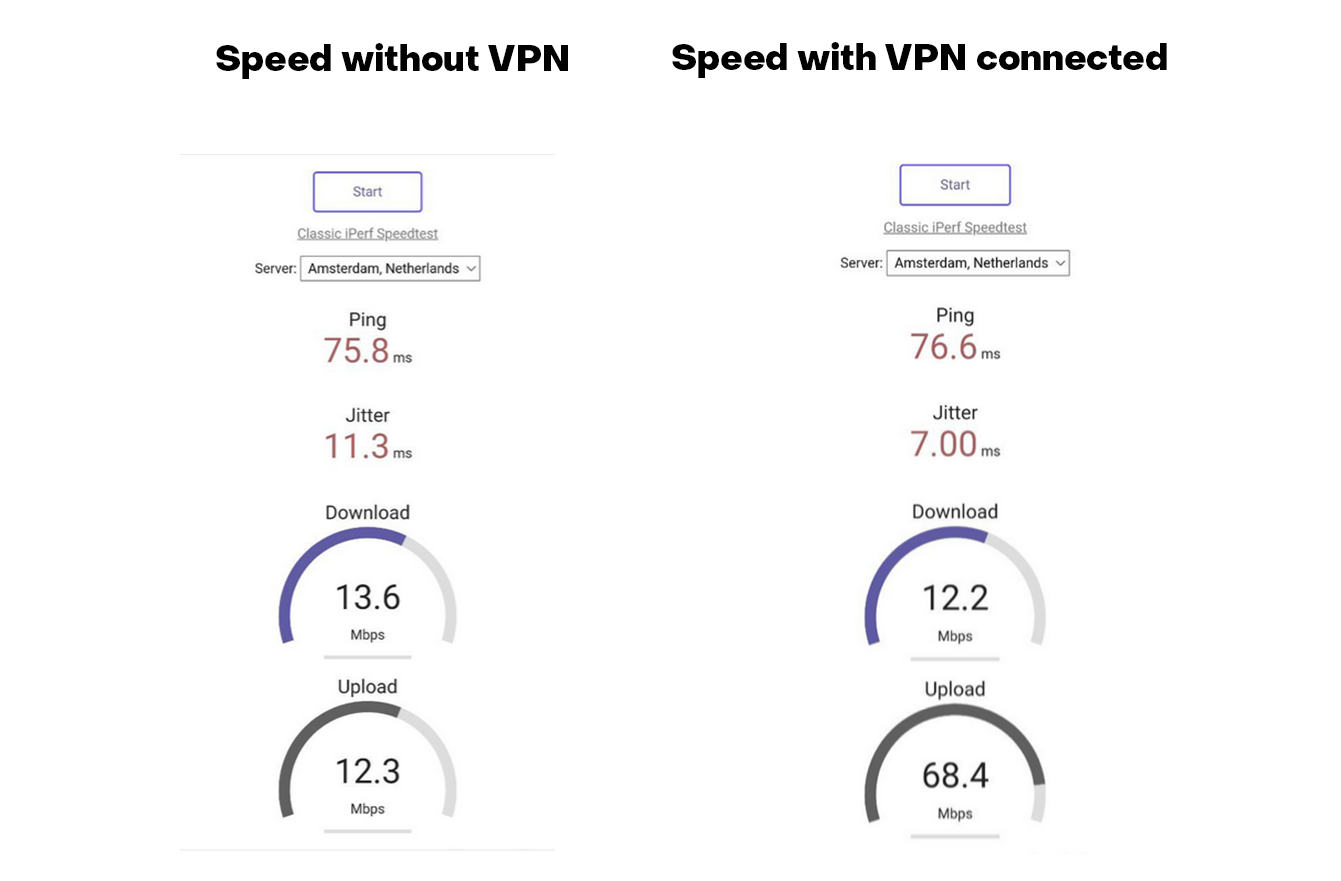
When using a VPN-connection on mobile networks, data transmission speed reduction is often noticeable. This is due to the peculiarities of mobile networks and the additional channel load when encrypting traffic via a VPN. 3x-UI provides reliable protection against blocking and ensures a more than decent connection speed.
Conclusion
VPN 3X-UI is a convenient and functional solution for organizing secure remote access to local networks and resources. Thanks to a simple web interface, you can quickly configure a VPN server by specifying the necessary connection and security parameters.
Especially useful is the ability to generate connection profiles for popular operating systems - Windows, Android, and iOS. The user only needs to import his profile into the settings of his device to establish a secure connection to a corporate network or a remote server.
In general, 3X-UI allows you to easily and with minimal effort deploy a functional and reliable VPN solution for both individual users and organizations. Thanks to cross-platform support, the service is suitable for companies using different types of devices.