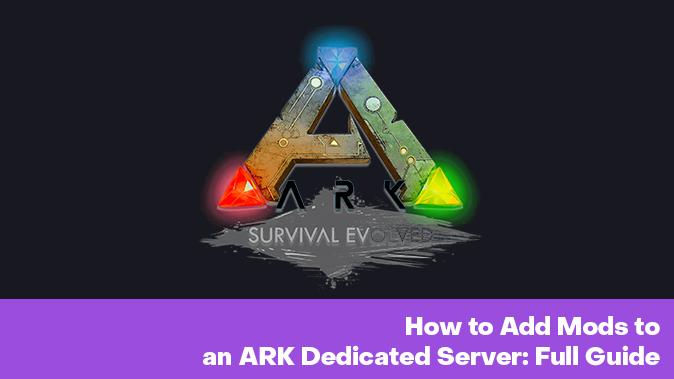If you are looking for how to add mods to ARK dedicated server, you have come to the right place. Mods can dramatically change your gaming experience. They add new creatures, items and mechanics. In this guide, we will analyze in detail how to install and configure mods on your server.
It does not matter if you are a beginner or an experienced administrator - here you will find simple and clear steps. We will tell you where to download mods, how to activate them and solve possible problems. Let's go!
Prerequisites
If you are looking for how to add mods to ARK dedicated server or how to add mods to ARK ascended dedicated server, this guide is for you. Mods open up new possibilities, adding unique content and improving gameplay.
Before you start, make sure you have:
- A dedicated ARK server (Survival evolved or ascended);
- Access to the server files (Via FTP or control panel);
- IDs of the required mods from steam workshop.
Next, we will go through the step-by-step installation and configuration. It's easy - even if you are doing it for the first time!
Step 1 - Find the Mods You Want to Use
If you know how to add mods to an ARK dedicated server or how to add mods to an ARK ascended dedicated server, the first step is choosing mods.
Open Steam Workshop for ARK (Survival Evolved or Ascended). Use search or filters to find interesting mods.
Before installing, check:
- compatibility: the mod should work with your version of the game;
- reviews: read comments to avoid bugs.
When you find the mod you want, copy its ID from the URL. This is the number after “?id=”. You will need it for installation
Step 2 - Install Mods on the Server
Method A: Manual Installation (Self-Hosted Server)
- Go to .../ARK/ShooterGame/Content/Mods/.
- Use SteamCMD to download mods with the command: “workshop_download_item 346110 MOD_ID”
- Modify the .mod files and the folder with the mod ID to the desired directory.
Method B: Game Server Panel (e.g., GPortal, Nitrado)
- Open the Mods section in the server control panel.
- Paste the mod IDs in the specified field.
- Save the settings and restart the server.
Step 3 - Update GameUserSettings.ini and Game.ini
If you understand how to add mods to ARK dedicated server, it is important to set up the configuration files correctly.
- Open GameUserSettings.ini in the server folder.
- Find or add the line: “ActiveMods=123456789,987654321” (where the numbers are the IDs of your mods without spaces).
- The order of the IDs affects loading - the first mod will be the main one.
You may need to:
- add specific mod settings to Game.ini;
- check the mod documentation for additional options;
- after changing, save the files and restart the server.
The mods should now work!
Step 4 - Test the Server
Now that you've figured out how to add mods to ARK dedicated server, it's important to test them.
- Connect to the server via the ARK client.
- Make sure all mods load without errors.
- Check for missing textures or items.
If you're having problems:
- Check the server logs for errors;
- Make sure the mod IDs are entered correctly;
- A dedicated server may require additional compatibility testing.
Your server is now ready to play!
Troubleshooting Tips
Even knowing how to add mods to ARK dedicated server, you may encounter problems. Let's look at the most common cases and their solutions.
Mods Not Loading
If mods do not appear in the game, first check that their IDs in the GameUserSettings.ini file are correct. They must be separated by commas without spaces. Make sure that the server has had time to fully load the mods before starting - some require more time.
For how to add mods to ARK ascended dedicated servers, the problem may be in the incompatibility of versions. Make sure that the mods are updated and support the current version of the game. Also check if some mods require additional dependencies.
If the problem persists, try deleting and reinstalling the mods. Sometimes files get corrupted during loading. Check the Mods folder on the server - there should be current versions of the files.
Server Crashing
If the server does not start after adding mods, the problem may be in a conflict between them. Try disabling mods one by one to find the problematic one. This is especially true for large mods that change the same game mechanics.
In the case of how to add mods to ARK dedicated server, check if the server has enough RAM. Some mods require significant resources. Increase the amount of RAM or optimize the mod list, leaving only the most necessary ones.
Don't forget to check the server logs. They often contain specific errors that will help you find a solution faster. If the server crashes when loading a certain mod, it may simply be incompatible with the current settings.
Performance Issues
If the server starts to slow down after adding mods, try disabling the most resource-intensive ones. This is especially true for mods with high detail or those that change large areas. This is especially true for how to add mods to ARK ascended dedicated servers - the new version of the game itself is more demanding.
Make sure that the server has enough free resources. If there are a lot of mods, it may be worth moving the server to a more powerful hosting. Regularly rebooting the server to clear the memory also helps.
Some mods have their own performance settings in their configuration files. Try reducing the number of spawned objects or simplifying some effects. This can improve the situation significantly without abandoning the mod completely.
Tips for Managing Mods on a Long-Term Server
With time, mod conflicts, updates and community requirements may lead to problems if not taken care of properly. To keep your server stable, here are 10 pro tips we collected for proper management of mods:
- Create a test environment before deployment: Before adding new mods to the main server, test them on a separate copy. This will help avoid downtime due to incompatibility.
- Use a version control system: Store config files (Game.ini, GameUserSettings.ini) in a repository like GitHub. This will allow you to easily track changes and roll back errors.
- Optimize mod loading order: Place heavy mods at the beginning of the ActiveMods list. This improves loading stability and reduces the likelihood of crashes.
- Clear mod cache regularly: Delete old versions of mods from the ShooterGame/Content/Mods folder. Accumulation of outdated files can cause conflicts.
- Set up automatic alerts: Use server monitoring to receive notifications about critical errors in the logs related to mods.
- Create a player guide: Post a list of installed mods with a description of their functions. This will reduce the number of technical questions.
- Plan updates in advance: Perform mod updates during a scheduled "technical window", warning players in advance.
- Monitor memory usage: Use RAM and CPU monitoring tools.
- Keep a changelog: Record all changes to mods with dates and reasons. This will help analyze problems that arise.
- Develop a policy for adding new mods: Set clear criteria for new mods (stability, support, popularity) and stick to them.
Conclusion
Modding of an ARK dedicated server opens a bunch of possibilities, but requires a proper setup and maintenance. Depending on which version of the ARK you are using, the essence of the process is not much different, with the necessity of attention being paid to version compatibility.
To recap the essentials:
- Choose stable mods in the Steam Workshop.
- Install them with the control panel or by hand.
- Edit config files and define the necessary load order
- Restart the server to effect change.
After setup, test mods for function and performance cost. Keep a close eye on your server, remove outdated mods and backup important files. Should you get stuck, turn to the ARK documentation or community forums – the chances are someone has already solved the problem.