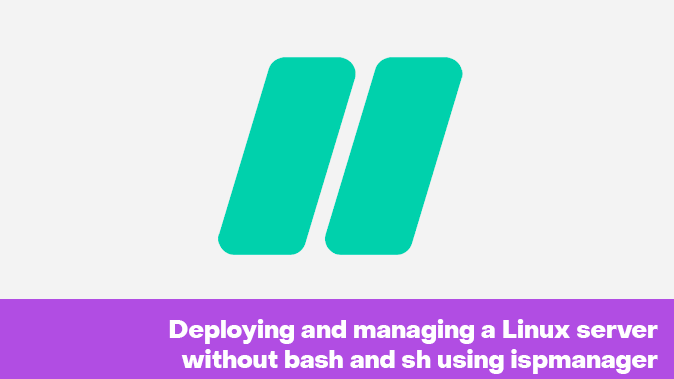Introduction
Many people still see running their Linux server as a job for a bearded, jumping-wearing admin with a library of thick tomes of Unix/Linux manuals and a cheat-sheet of commands for a bash/sh console. Perhaps you also see working with the command line in a terminal as something archaic and awkward, and you find it difficult to connect because you often forget commands and their parameters. If so, the following you may well be of interest to you. If nothing else, you will be able to share your experience and remarks in the comments.
We will tell you how to deploy a full-fledged Linux server based on Ubuntu 20.04 from scratch without typing a single line of code in the terminal. The whole process will be performed exclusively through the web-interface of the ispmanager control panel.
This instruction is suitable for both virtual and regular dedicated servers with a pre-installed ispmanager control panel.
Special offer: up to 60% discount on an ispmanager license when ordering a dedicated or virtual server. The ispmanager installation is already completed.
What advantages does a server with Ispmanager pre-installed offer?
Renting a server with ispmanager pre-installed saves you from having to perform a manual installation - simply put, you immediately receive ispmanager ready to work. This greatly simplifies and speeds up the process of IT infrastructure deployment.
Ispmanager 6 includes the following software:
| Package | Version | License |
| Ispmanager | 6.80.0 | Proprietary |
| Ubuntu Linux | 20.04 | GPL |
| Apache | 2.4 | Apache license |
| Nginx | 1.18 | 2-clause BSD-like |
| MySQL | 5.5–5.7, 8.0 | GPL |
| MariaDB | 10.0–10.10 | GPL |
| phpMyAdmin | 4.6 | GPL |
| PostgreSQL | 12 | BSD/MIT similar |
| PHP | 5.2–8.2 | PHP License |
| Python | 3.8–3.11 | Python License |
| Node.js | 12.13–20.5 | MIT License |
| Docker | 20.1 | Apache License |
| WireGuard | 1 | GPL |
| WordPress | 4.0–6.2 | GPL |
| Drupal | 7.59–8.9 | GPL |
| Joomla | 3.0–3.10 | GPL |
| Exim | 4.93 | GPL |
| Dovecot | 2.3.7.2 | MIT, LGPL |
| Roundcube | 1.4.3 | GPL |
| OpenDKIM | 2.11 | OpenDKIM License |
| ProFTP | 1.3 | GPL |
| Bind | 9 | Mozilla Public License |
Ispmanager will be especially convenient for startups and small development teams that do not have a system administrator. It allows you to centrally manage your web server, mail services, databases and other IT infrastructure components through an intuitive interface. This significantly saves time and eliminates the need to understand low-level server software configuration.
Getting started with ispmanager
The following steps will describe how to configure a pre-installed ispmanager on a rented VPS from us at HOSTKEY — however, the same actions are likely applicable to other service providers. When ordering a server, ispmanager should be selected:
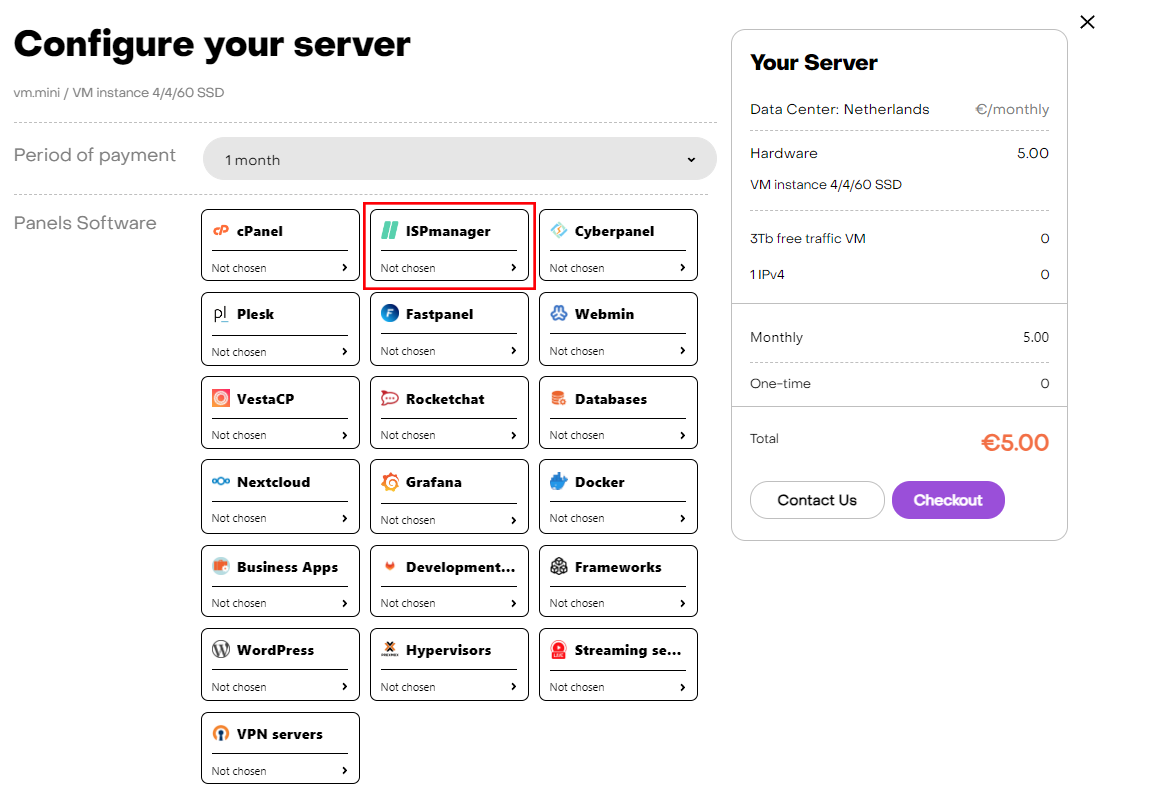
Then select the Ispmanager version:
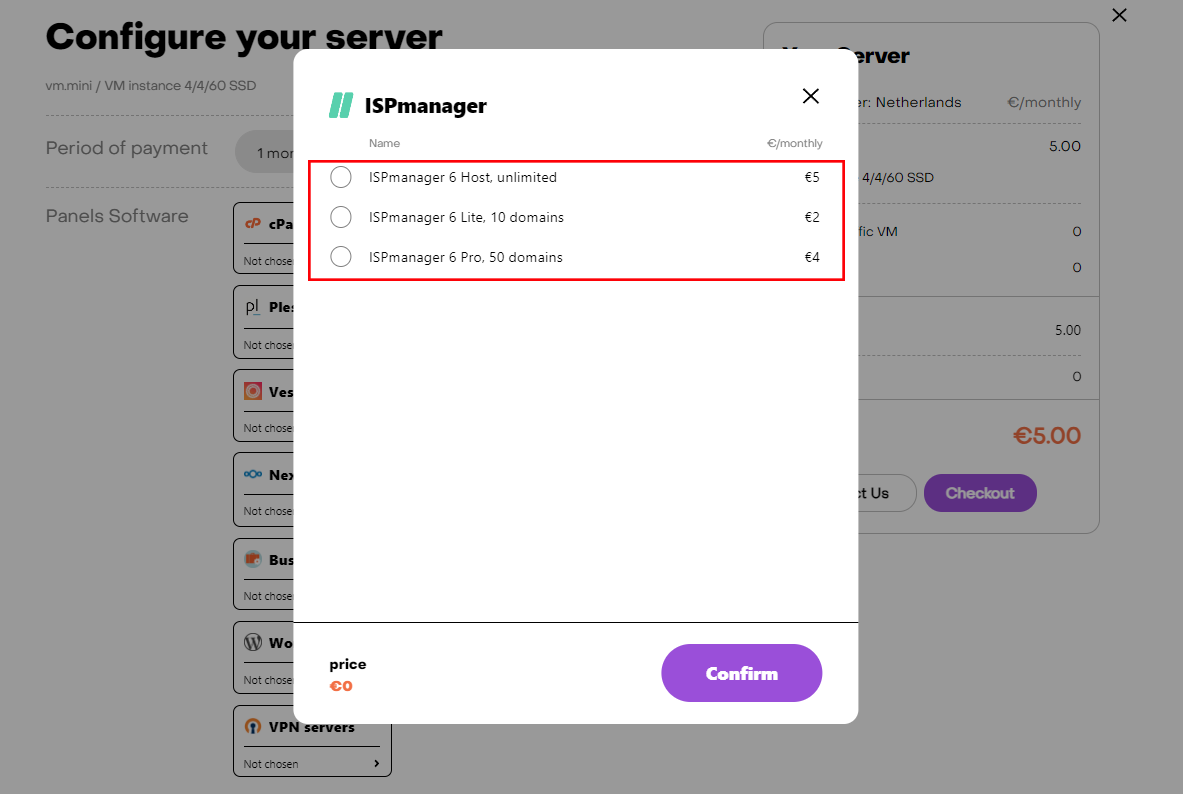
The Host, Lite, and Pro versions have a few significant differences:
- Lite: Suitable for personal or small projects. It includes unlimited accounts and support for up to 10 sites.
- Pro: A good solution for freelancers, web studios and internal marketing teams. It provides unlimited accounts, support for up to 50 sites and Docker integration.
- Host: Ideal for web studios and traffic managers. It allows support for an unlimited number of sites, provided by Docker.
Upon paying for your order, a notification about the server's readiness to work will be sent to the e-mail you specified during registration. It will contain the IP address of the VPS, as well as the login and password credentials to connect. Our clients can manage their equipment through the server control panel and API - Invapi.
Here you can also find the authorization info:
- link to access the ispmanager webpanel: in the webpanel tag;
- login: root;
- password: password.
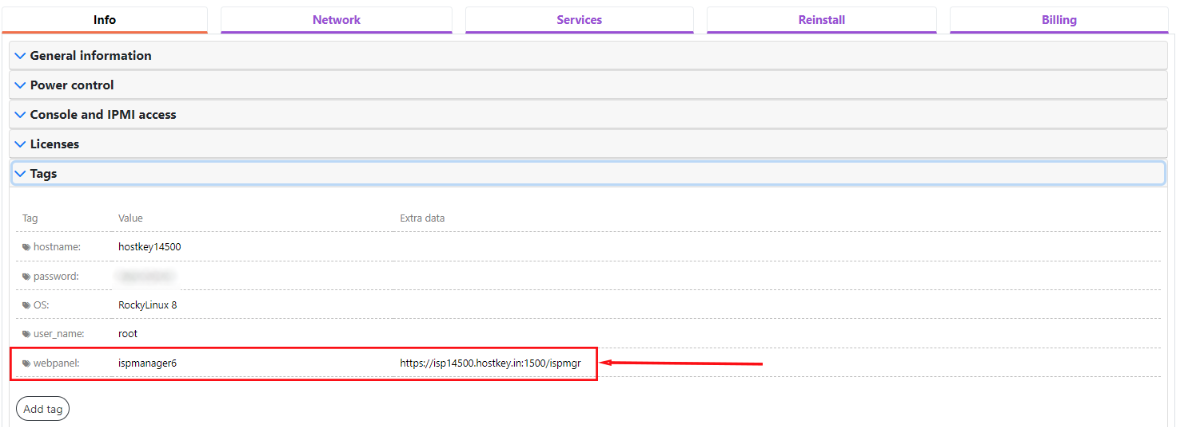
Preliminary settings
Before working with the site, it is necessary to install the software you need to work. You can do this by going to "Settings" → "Software Configuration":
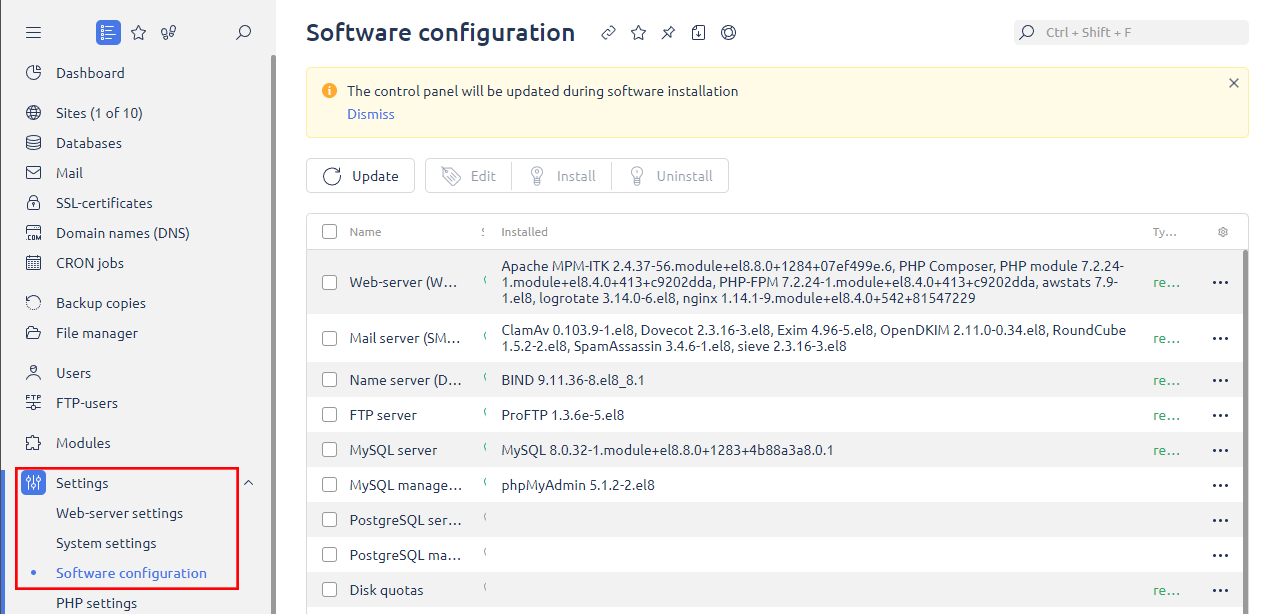
- Web server (WWW) - select a web server to host user sites. Possible options - Apache, Nginx, LiteSpeed. You need to configure performance, caching, and security settings.
- Mail server (SMTP/POP3/IMAP) - configuration of mail server operation for sending and receiving user emails. Possible options include Exim, Postfix, Dovecot, which are used to configure anti-spam filters and backups.
- Name Server (DNS) - An embedded or external DNS server for resolving domain names. This is used to bind domains and configure records.
- FTP server - FTP daemon for providing users with access to site files via FTP protocol. Options include ProFTPD, vsFTPD. This is necessary for setting access rights and limits.
- MySQL DBMS server - a server for running web applications that use MySQL. It is used to configure users, privileges, replication, and backup.
- The MySQL web interface (phpMyAdmin) is a graphical interface for administering MySQL databases.
- PostgreSQL database server - similar to MySQL, but for PostgreSQL applications.
- The PostgreSQL web interface (phpPgAdmin) is a GUI for managing PostgreSQL.
- Disc quotas - limits on disc space for users, websites, and mail boxes.
You should also install Alternative version PHP 7.4 or higher:

Creating a new user
If you only need one user with maximum rights in the hosting control panel, you don't need to create this user separately. It is enough to start a website or any other resource on the host and a www-root user with unlimited rights to the file system and database will be created by default.
Accordingly, it is not necessary to create an administrator account beforehand if only one user with full access is required. Just by starting to deploy a website or application on the host, you will then automatically get a www-root user with maximum privileges.
Using a single user simplifies administration - access rights are set up once. In addition, all sites, databases and files are available to this user without restriction.
However, this approach has some disadvantages. For example, if this single user is deleted, this person’s home directory will be deleted, which will result in the loss of all hosted sites and data. There is also no separation of access rights between users.
Thus, the choice between single and multiple users depends on the needs of the particular project, and one must consider both the convenience and the risks of each approach.
It is also worth mentioning that it is possible to use templates to grant rights to multiple users. If you are planning a relatively large project or a team, you should create templates.
The procedure for creating a new user is quite simple:
1. Go to the "Users" section in the control panel and click on the "Create a new user" button:
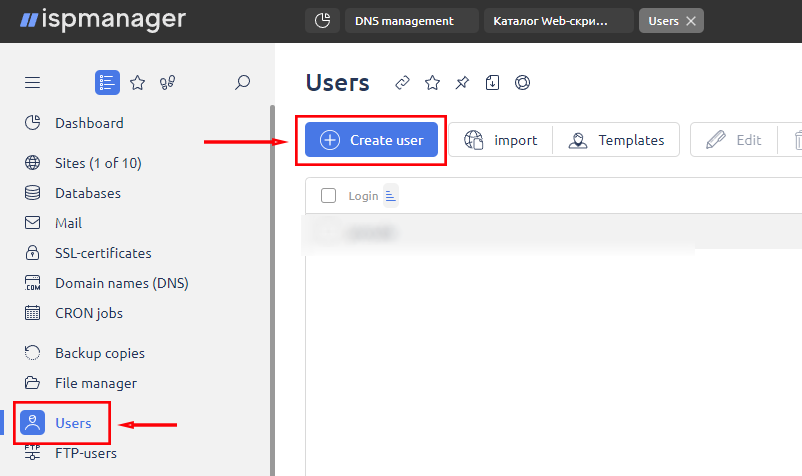
2. Enter the login and password for the new user:
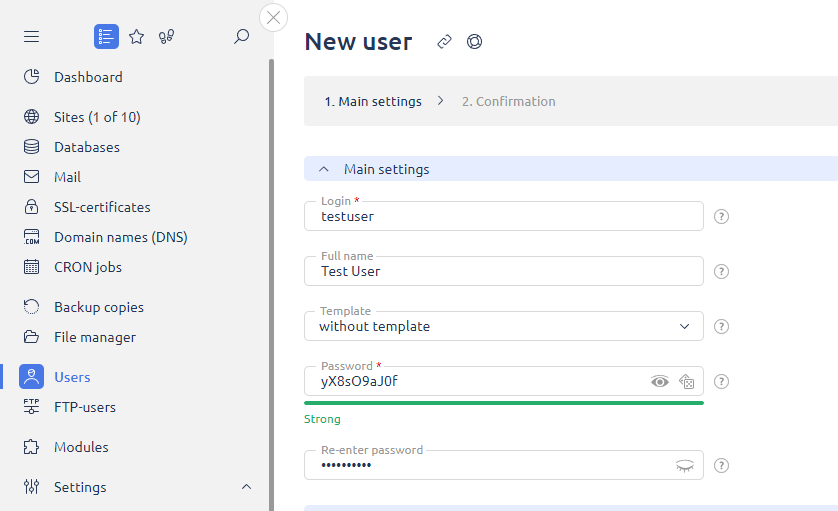
3. Tick the checkboxes for the required access rights. It is better to give the user the right to use SSL, PHP, or FastCGI and set the latest versions of PHP:
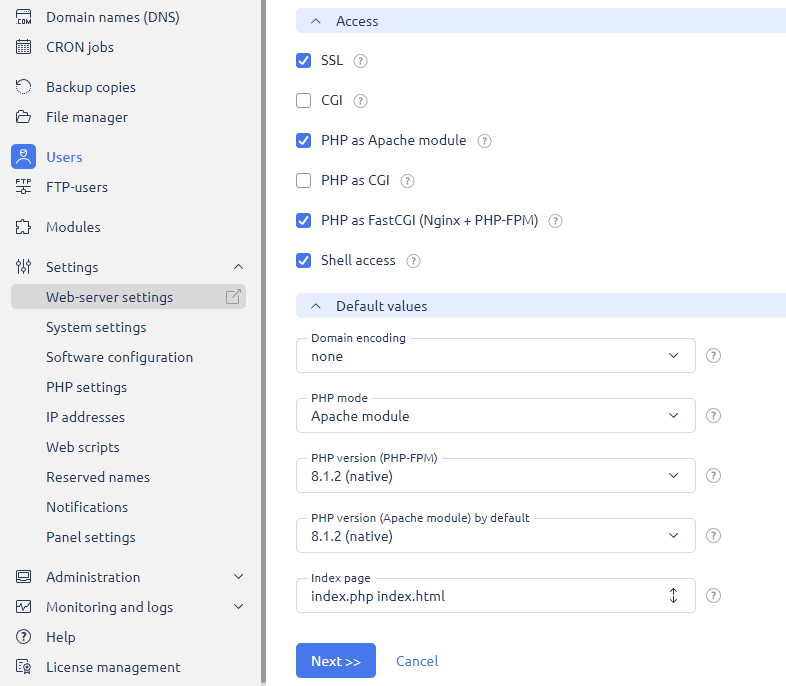
4. Fill in the data for the automatic creation of the site and mail domain (optional):
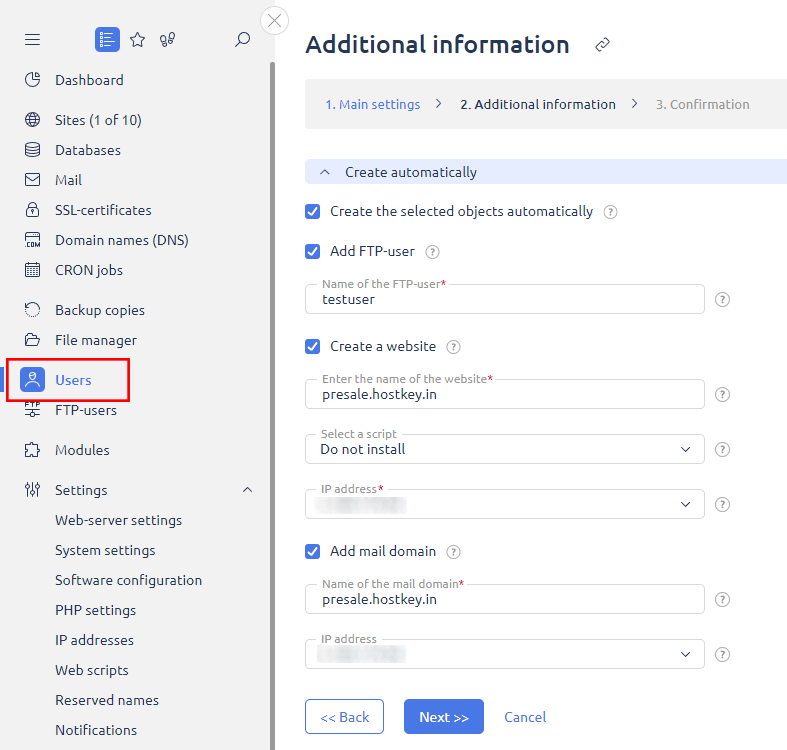
5. Click on the "Finish" button:
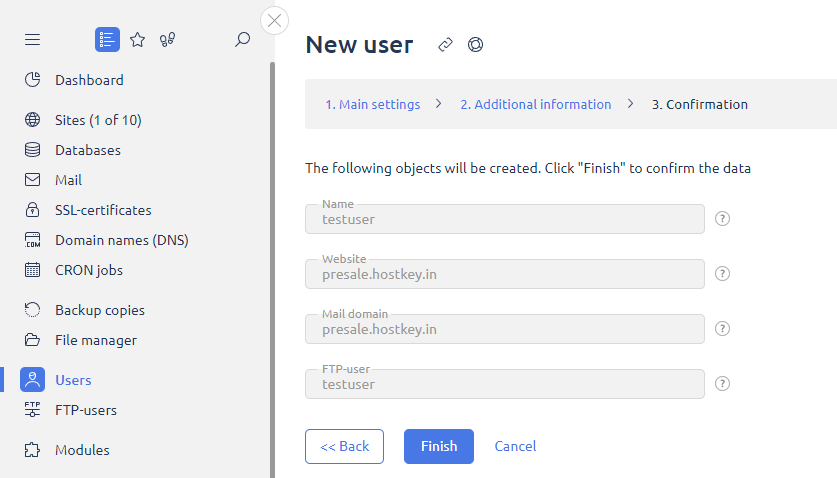
The new user will appear in the list in the "Users" section.
6. Authorize as the created user:

Adding a site to a server with ispmanager
You only need to follow a few steps to create a new website:
1. Select the "Sites" or "Web server" tab, depending on the Ispmanager version:
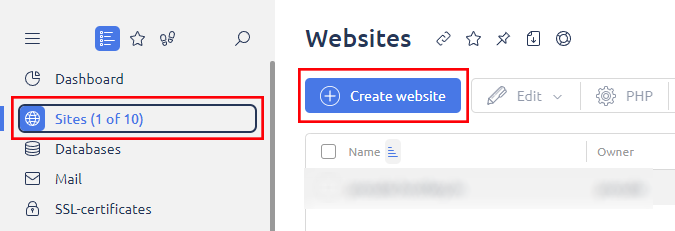
2. Fill in the information about the site. The main thing is to specify the domain name as the site directory will be created automatically:
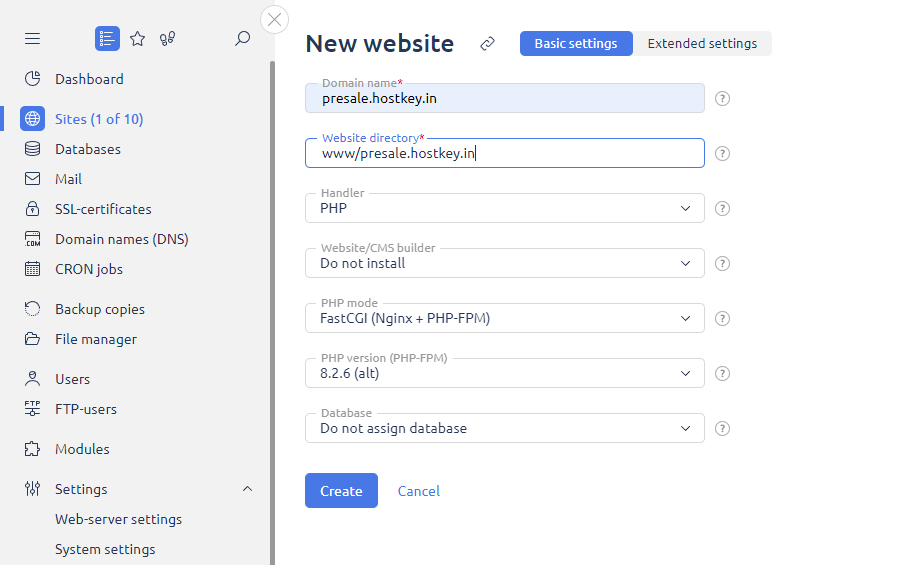
At the same stage, the necessary settings for the web server are made: PHP-version and PHP mode, CMS selection and other parameters are specified according to the requirements of your project.
3. Click on the "Create" button:
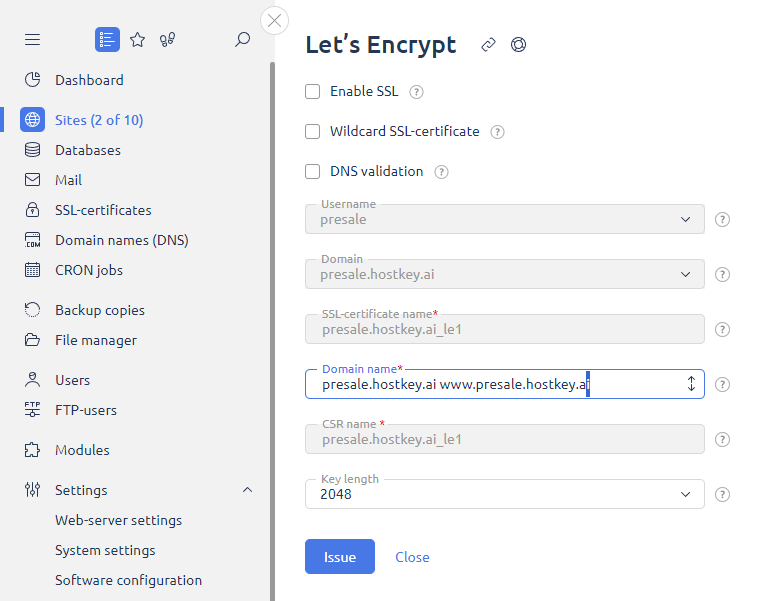
4. Here you can also issue an SSl certificate for the site. If the certificate is not required, it is better to click on the "Cancel" button. If you click on the "Cross" icon, the certificate will be issued.
5. Configure the DNS records for the domain to point to the IP address of the server.
6. If you have not yet obtained an SSL certificate, you must obtain one. Detailed step-by-step instructions on how to configure and install SSL certificates can be found in the official developer's documentation.
7. After DNS records are configured and the domain is assigned to the server, the site should be accessible through the specified domain name:
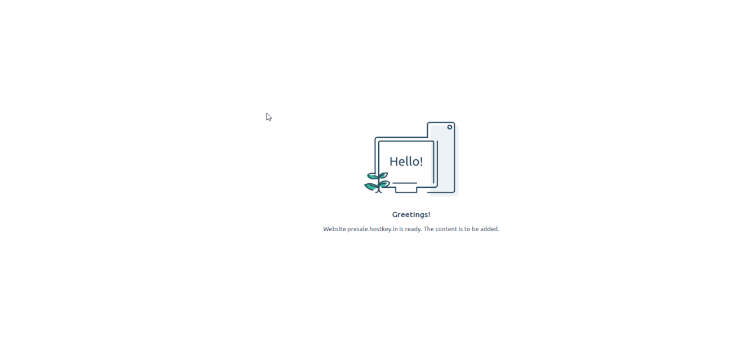
CMS installation and database configuration
If CMS was not selected when creating the site, it can be added later. To do this, select the desired option in the "Sites" menu and click the CMS button:

You will be taken to the CMS selection page:
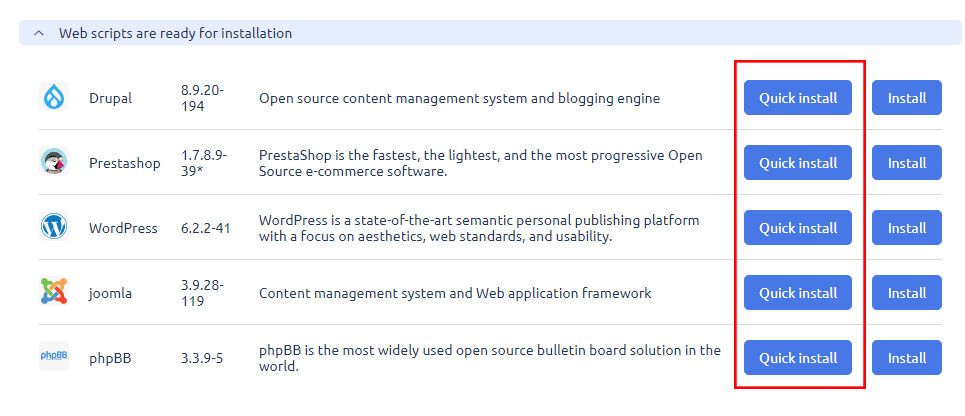
After selecting the CMS, all you need to do is click on the "Quick Install" button. Then, read the license agreement and accept it:
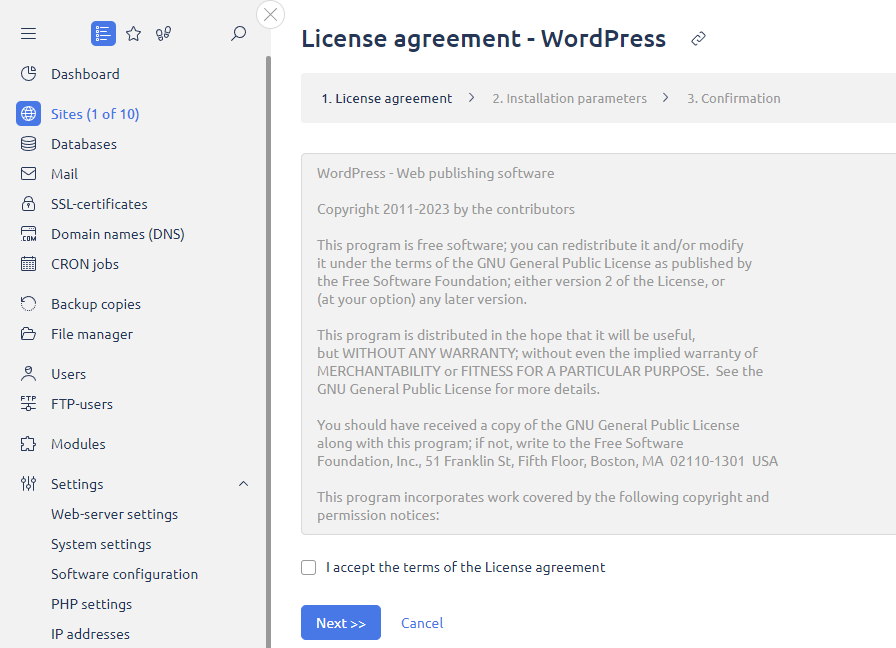
After installing the CMS, you need to specify the user who will manage it, as well as set the login and password of the administrator and specify the e-mail address:
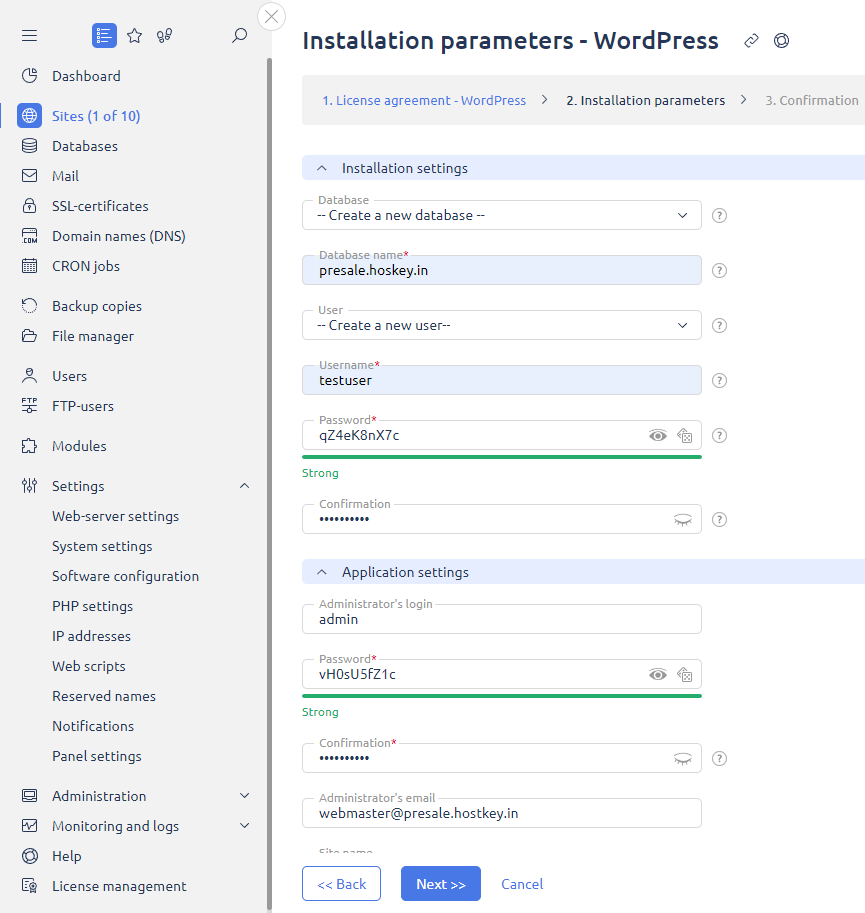
Click on the "Finish" button:
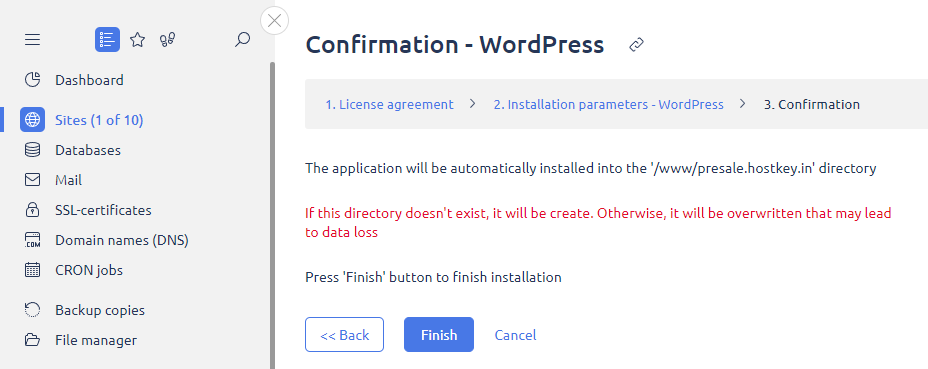
Connection corporate mail
Creating a mail domain and mailboxes
Before setting up the e-mail server, you need to create a mail domain. This is done in the "Mail" section - just click on the "Mail Domains'' button and then "Create Domain":
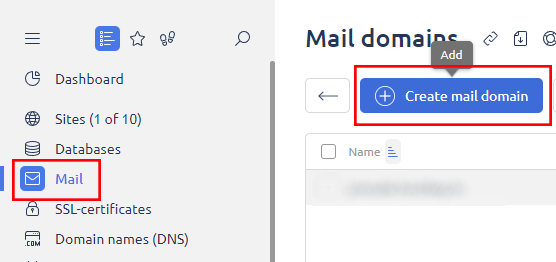
Then set the desired domain name, specify the owner and server IP address. Here you can also configure actions regarding e-mails to non-existent mailboxes - either send an error notification or delete such e-mails:
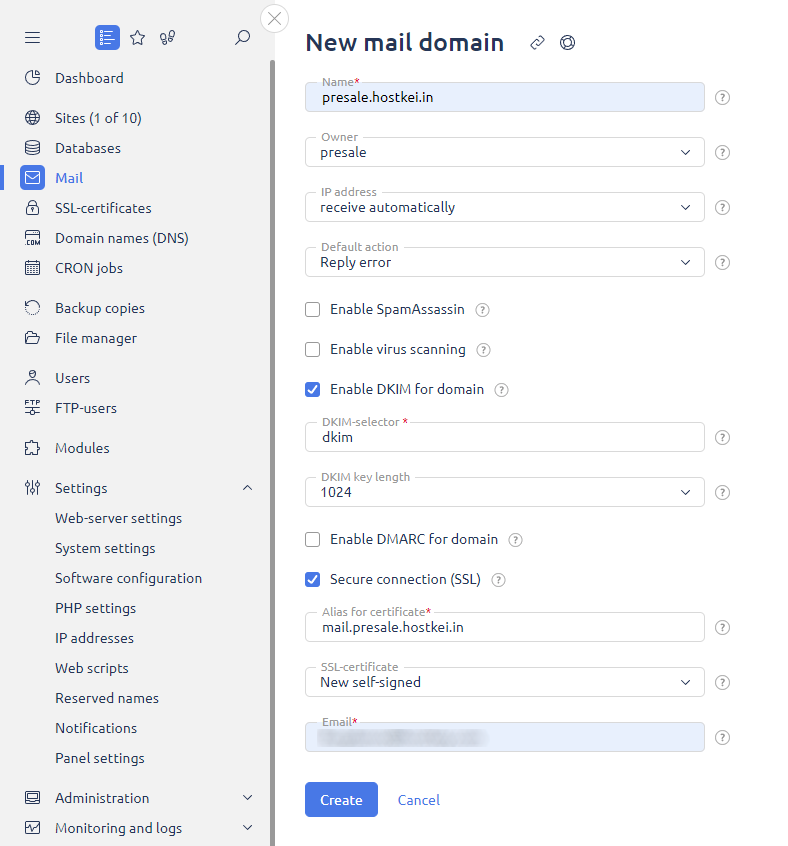
After filling out each section, you should click on the "Create" button. Now you can start creating a mailbox. If you do not allow the DKIM option, your mail server will be subject to spam.
In the "Mail" section you should press "Create a mailbox". Then you need to set the name of the box; you can add aliases or alternative addresses for this box:
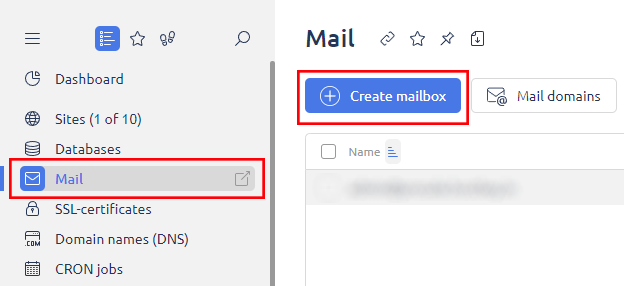
Useful options include forwarding copies of e-mails to another address and limiting the maximum mailbox size. These actions will help to avoid overloading your disk with mail data.
Ispmanager also allows you to import existing corporate mail. To learn how to do this, please refer to the developer's documentation.
Setting up a mailbox
After creating mailboxes, you can set up access to them via mail clients on your devices. All you need to connect is in the control panel in the "Mail" section. It is enough to select the required domain, click "Edit" and get the parameters from the "Settings for mail clients" section.
Even easier is to use the Roundcube web-interface, which is already built into the panel (if the (SMTP/POP3/IMAP) mail server was installed during software configuration). It allows you to go to the link https://<IP-address>/roundcube or through the "Mail client" button in the "Mail" section.
If for some reason the interface is not available, it can be set manually. In the "Software Configuration" section, you should select "Mail Server", press "Change" and tick Roundcube.
Spam is a real headache for any mailbox. Ispmanager provides several tools to combat this problem.
Firstly, there is Greylisting. When receiving a message from an unknown sender, this service does not accept it at once but returns a temporary denial of service (error code 4xx). A legitimate mail server will retry delivery after some time (usually within 5-10 minutes) when receiving such an error. Spammer servers usually do not retry sending messages when errors occur so as not to waste resources. In this way spam is weeded out.
Another tool is OpenDKIM. It checks the digital signature of an email and blocks forgeries. In addition, SpamAssassin analyzes the content for spam signatures. And of course, ClamAV antivirus checks attachments for viruses and malware.
In general, there are plenty of options in the panel's arsenal to fight back against annoying spam.
Verification of outgoing mail
DKIM and DMARC technologies can increase the trust and deliverability of emails, protect a domain from phishing and spoofing, and protect the reputation of the sender. These technologies add a digital signature to emails and allow you to verify that they are indeed sent from a specific domain, confirming the authenticity of the sender.
To activate these options, you must install the OpenDKIM module through the Software Configuration section.
Conclusion
Many people are used to hosting control panels like CPanel, and ispmanager allows you to install and manage an entire server in a one-stop shop. Yes, you could argue that this product will be an add-on to open source and free solutions, but in the long run it will save your nerves and money.
Of course, you can install all the necessary software and then configure the server manually through the command line. But this is an extremely labor-intensive approach that requires proper expertise. Installing each program separately, complex low-level configuration, a sea of commands and manuals - wouldn't you rather spend this time on real development?
Ispmanager takes care of all the technical details allowing you focus on what really matters - creating cool projects. Believe me, in time you will appreciate how much energy it saves and the freedom of action it gives you.
Being official partners, we offer ispmanager licenses with our servers at a very competitive price. You can save up to 60% off the product price.
When you rent a server with ispmanager with any tariff, you get a free 1-month license, while the trial version is only 14 days when you buy it yourself. This allows you to start using the full functionality of the hosting management system without any extra costs immediately after deployment.
Special offer: up to 60% discount on an ispmanager license when ordering a dedicated or virtual server. The ispmanager installation is already completed.