Why Outline VPN?
Outline is free software from one of Google's privacy-focused subsidiaries. It uses secure protocols that are difficult to detect, while standard VPN tools are much more vulnerable to traffic analyzers. Having your own server will also protect you from user data collection, and Outline has been audited by two independent security auditors: Radically Open Security and Cure53.
What sets Outline VPN apart from competing products is its ease of deployment: the server component with the entire environment is packaged in a Docker container and can be installed on any Linux virtual machine with a single command. For setup and administration, Outline Manager is an intuitive application that runs on your personal computer, so you don't have to edit any text configuration files or learn how to use the command line.
Step 1: Order a virtual server (VPS) for your VPN
You don't need an expensive virtual server to set up a VPN: all you need is a Linux VPS with a minimal configuration. We recommend using Ubuntu Linux: all the following instructions are based on this operating system.
To order a VPS, you need to create account at hostkey.com. Go to the home page and click on the Client Area in the upper right corner of the page.

Then click the Next button and fill in the form that appears.
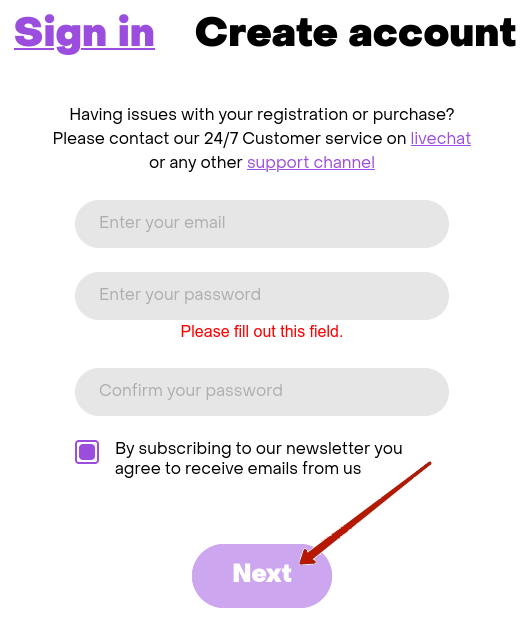
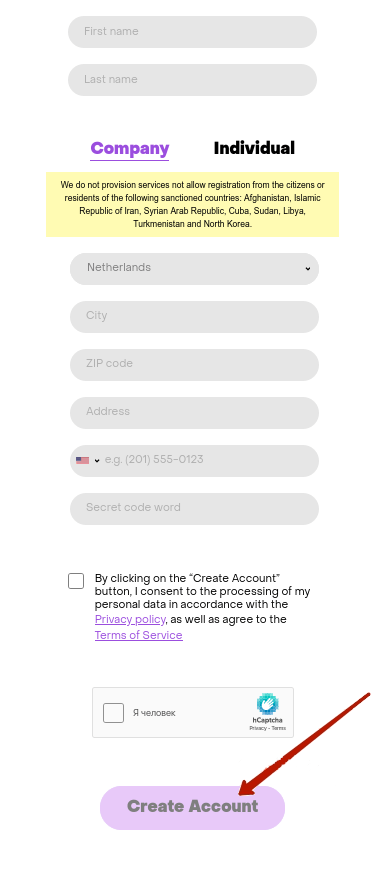
After confirming your phone number via SMS, an account will be created from which you will be able to access the HOSTKEY server control panel (invapi.hostkey.com). Log in and order a VPS: to do this, select the option Order instant servers ? VPS.

Select the server configuration vm.nano or vm.mini in the Netherlands (NL-AMS) or USA (USA-NYC), and then click on Order. You will get a discount if you pay for 3, 6 or 12 months at once.
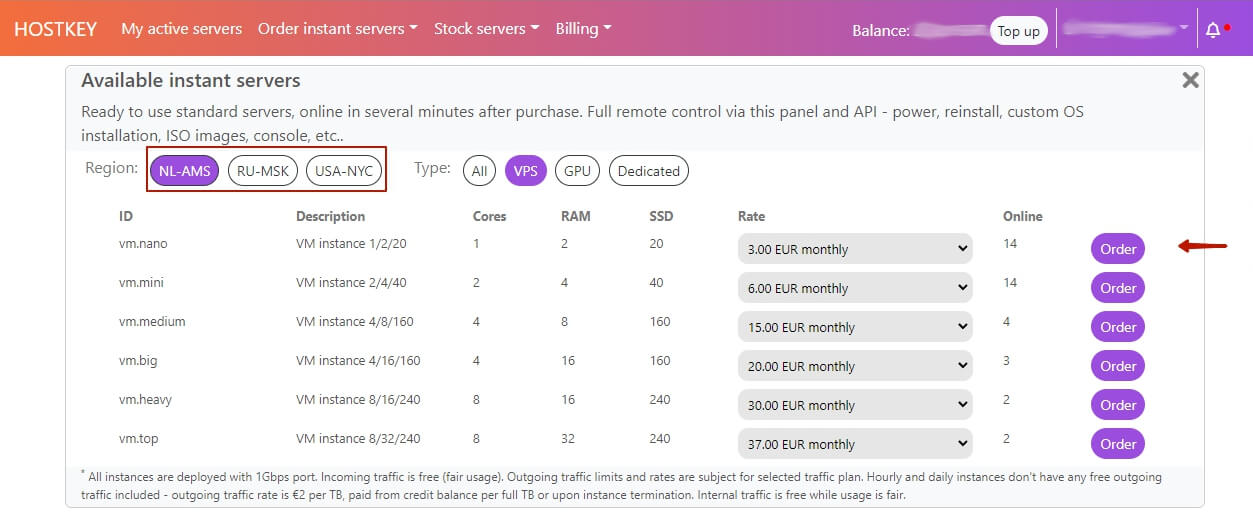
When configuring the server settings, select the Ubuntu 20.04 operating system and then click on Order.
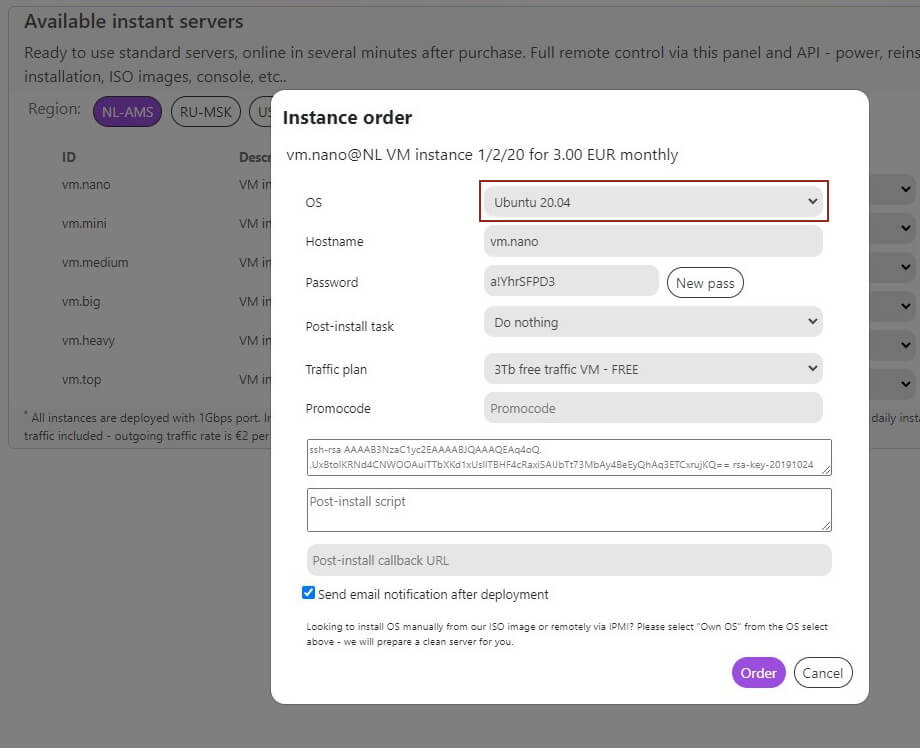
Next, you need to top up your personal account balance. When paying by card, PayPal, cryptocurrency (via BitPay) or Bank transfer.
When the VPS is ready, connect to it via SSH from the command line with superuser (root) privileges. To do this, run a command line (in Windows: Start Menu ? System ? Command Prompt).
Then type the following command:
ssh [email protected]Instead of XXX.XXX.XXX.XXX, use the IP of your VPS, which is shown in the server readiness email.
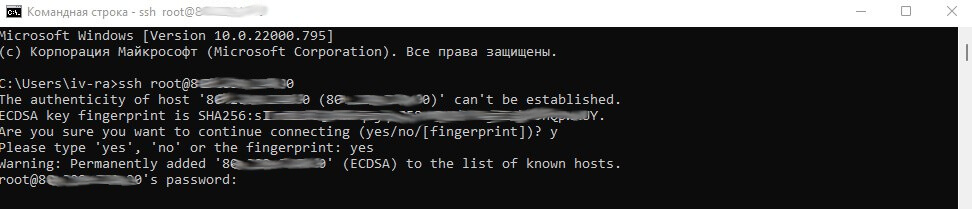
Step 2: Install Docker on your VPS
The server component of the Outline software is automatically deployed, so you don't need to know anything about its inner workings. Before you start setting it up, install Docker with the following command:
curl https://get.docker.com | shThe creators of this popular tool for automated deployment and management of applications in containers made the installation procedure as simple as possible: the downloaded script will detect the version of your Linux distribution, connect the repositories with the software and install the necessary packages, which can then be updated using the apt utility.
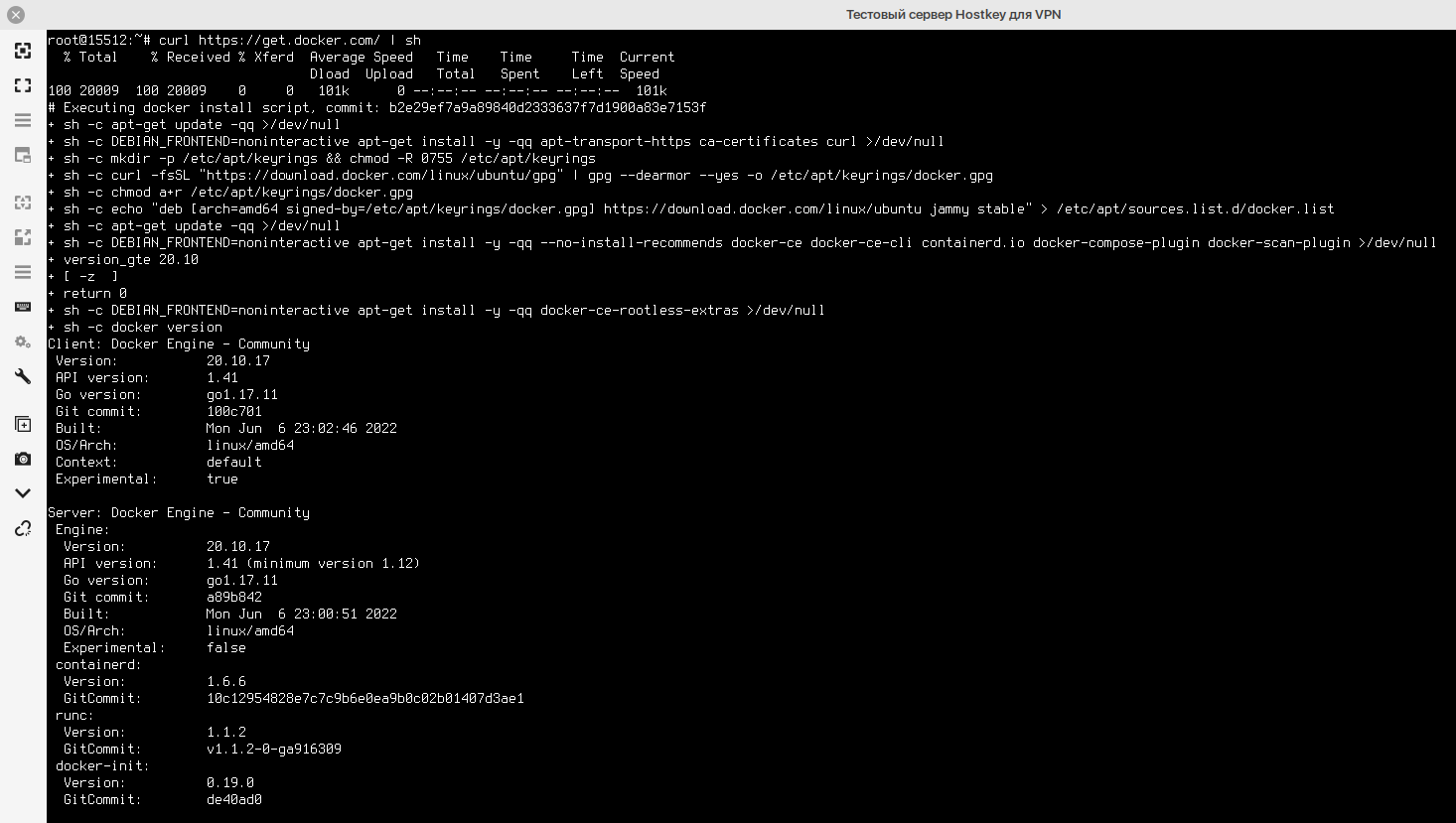
Step 3: Set up the VPN with Outline Manager
To get your own VPN server up on your VPS, you first need to download Outline Manager for Windows, MacOS or Linux from the official website, install it on your computer, and run it.
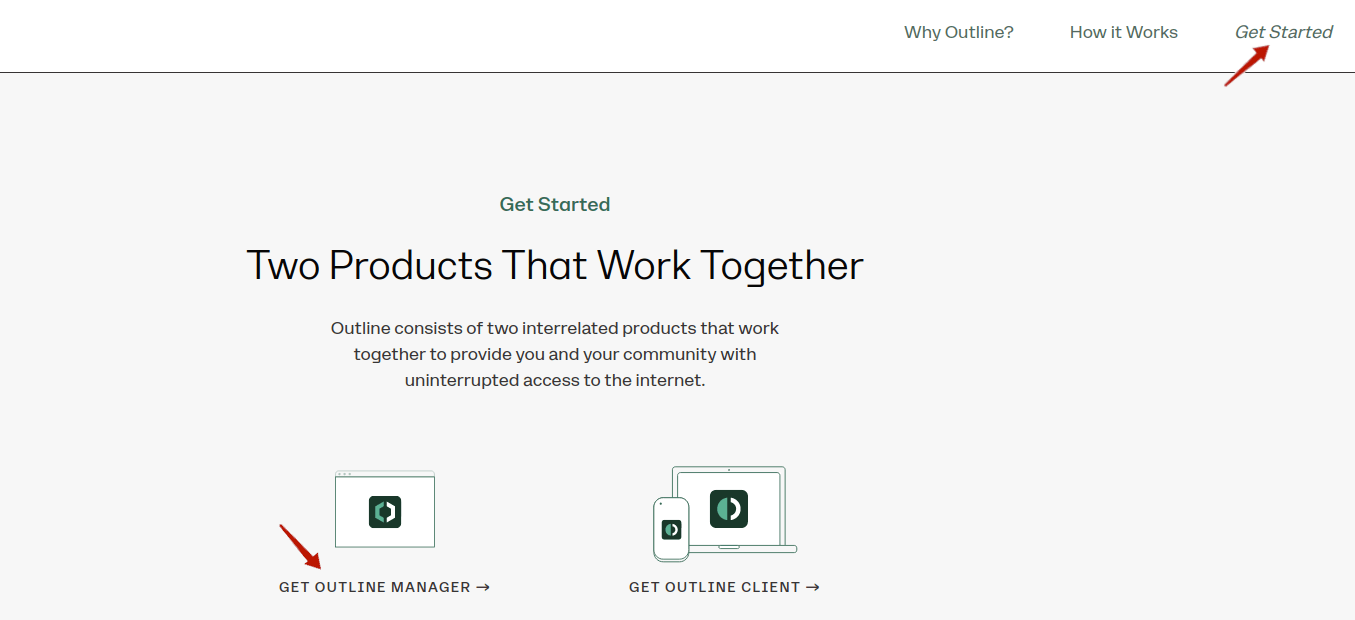
In the main window of the program, you need to select Set up Outline anywhere (bottom right corner).
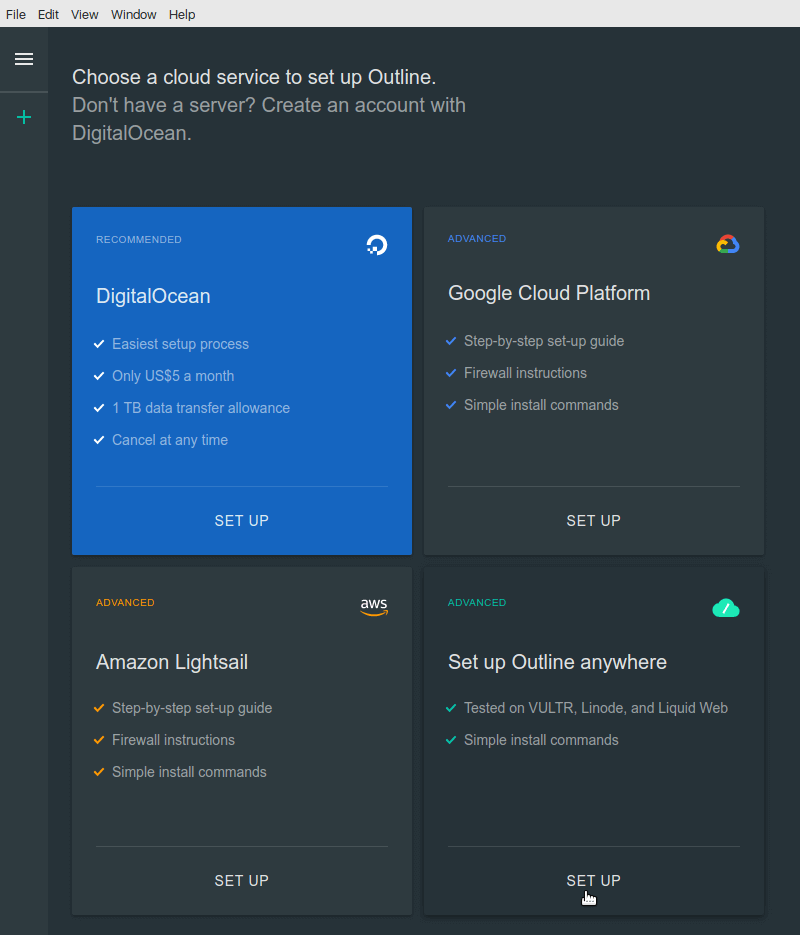
After you click the SET UP button, you will see an instruction screen with a long command.
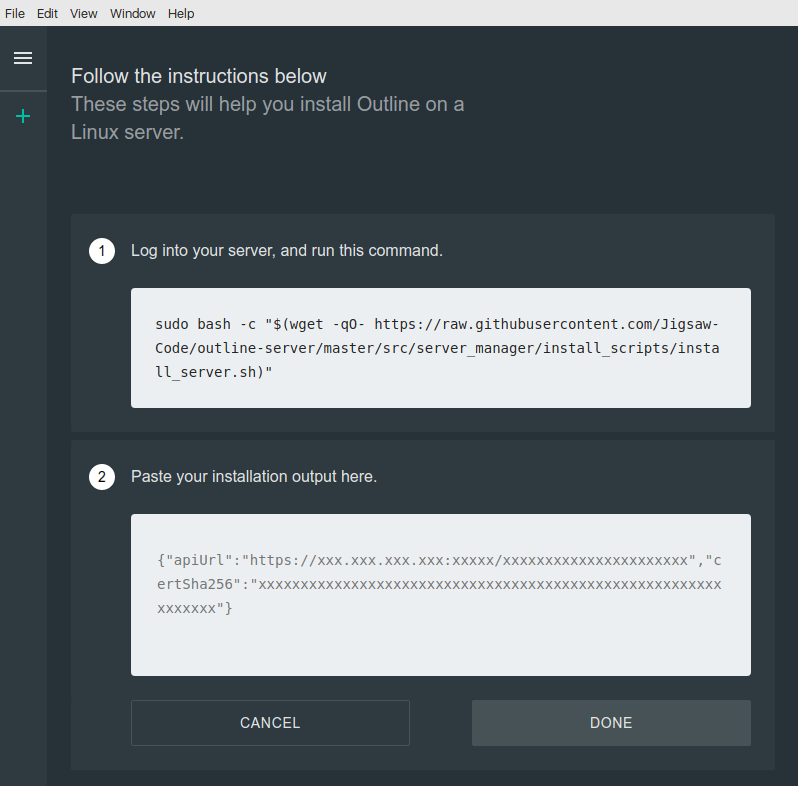
Copy this command from field 1 and paste it into your virtual server command line. If you are logged out, log back in to the VPS via SSH:
bash -c "$(wget -qO- https://raw.githubusercontent.com/Jigsaw-Code/outline-server/master/src/server_manager/install_scripts/install_server.sh)"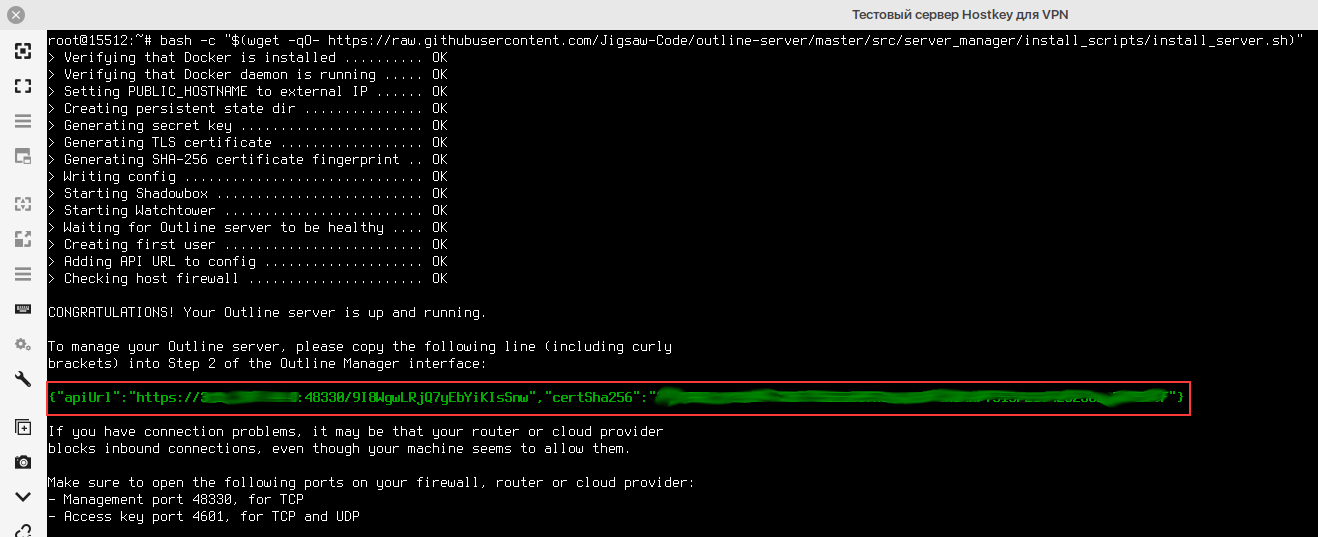
This completes the installation of the Outline VPN server component. Now you just need to copy the line highlighted in green from the results of the installation script, paste it into the special input field of the Outline Manager application, and click DONE.
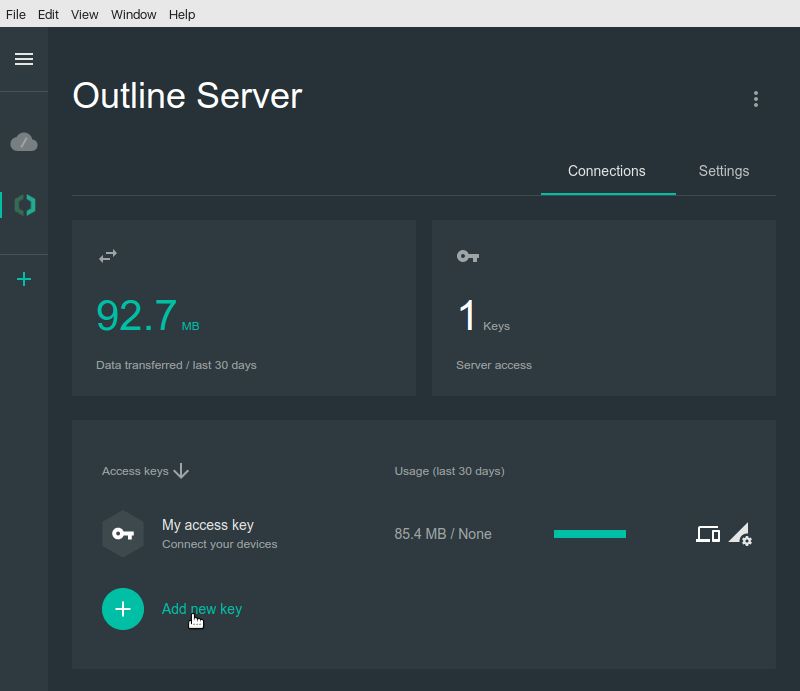
The Outline VPN server is configured and ready to work, so you don't need the command line anymore: use Outline Manager on your computer to manage it.
Step 4. Create access keys for VPN clients
In order for users to access your Outline VPN server, you need special keys that are generated in Outline Manager. One key is created during installation, but we recommend using it only for administration. Add a new key by clicking the corresponding button and rename it.
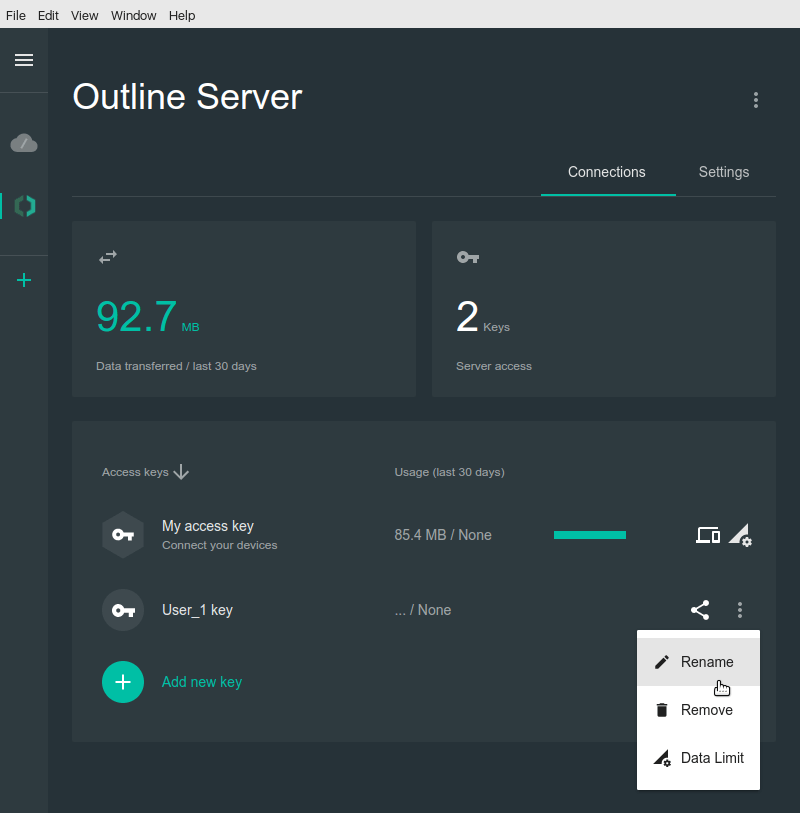
Note that this menu also allows you to delete a user key or set a traffic limit for it. Next to it, you will see a Share button, which will open an invitation window.
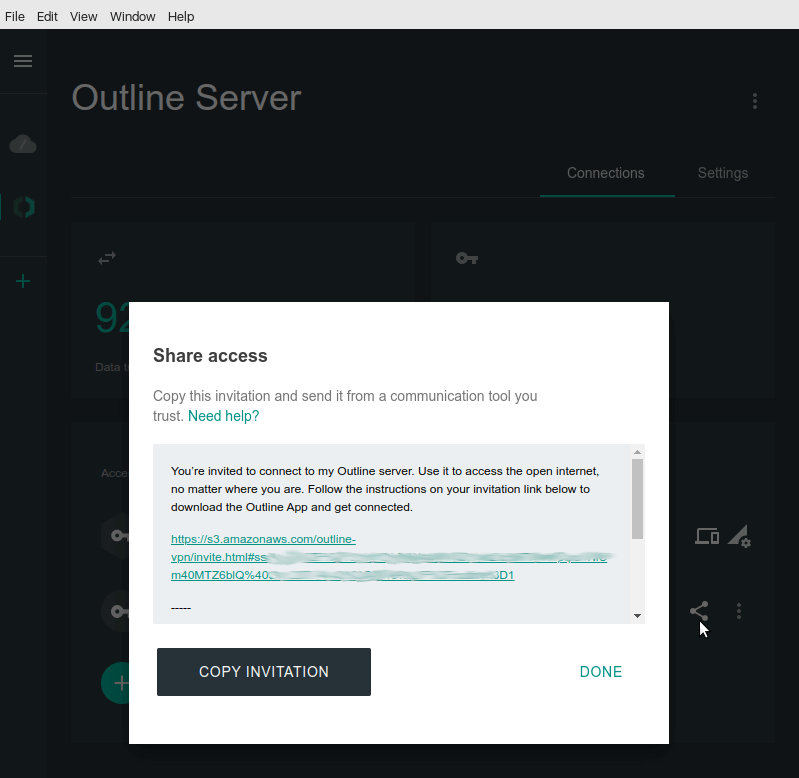
Copy the invitation and send it to the user over a secure channel.
Warning! Do not share keys, access codes or unique links to connect to the server with strangers. Also, don't give VPN access to people you don't trust 100%. First of all, the server's internet traffic is limited to three terabytes per month, and you'll be charged extra if you exceed it. The second reason is more serious: if the user commits illegal actions via your VPN, it will not be easy for you to prove your innocence to law enforcement officials. Here there is a danger of being held legally or even criminally liable, in the Netherlands or in the United States.
Step 5: Set up Outline VPN Client on your smartphone
To connect to the VPN server, open the unique link from the invitation in your browser, click Connect this device, copy the access code and click Install Outline if the client application is not already installed (otherwise, click Add Server).
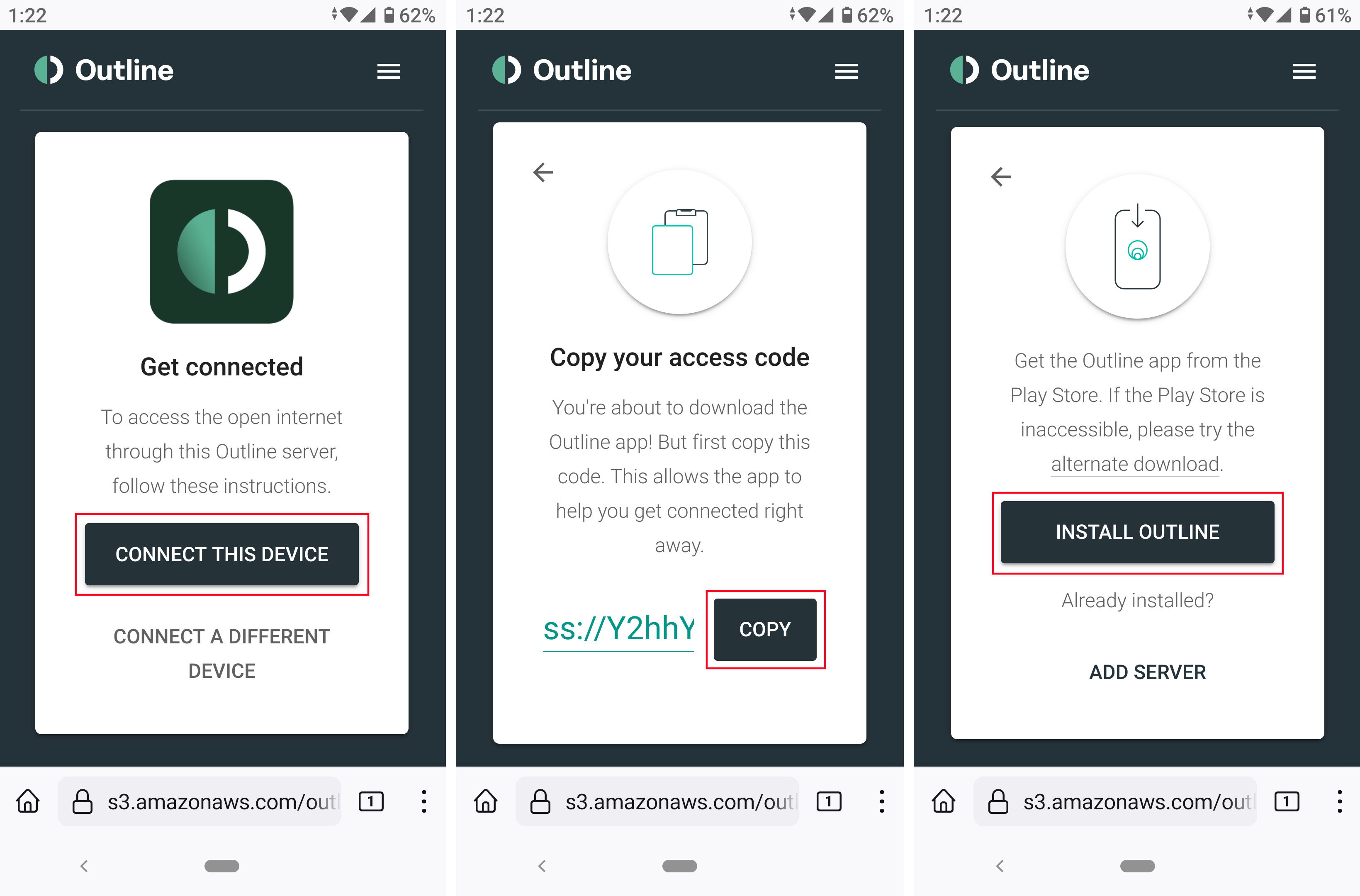
Install the Outline client application for Windows, MacOS, Linux, iOS or Android, and then launch it, paste the copied access code and click the Add Server button. Now you can connect to your own VPN server without fear of being blocked.
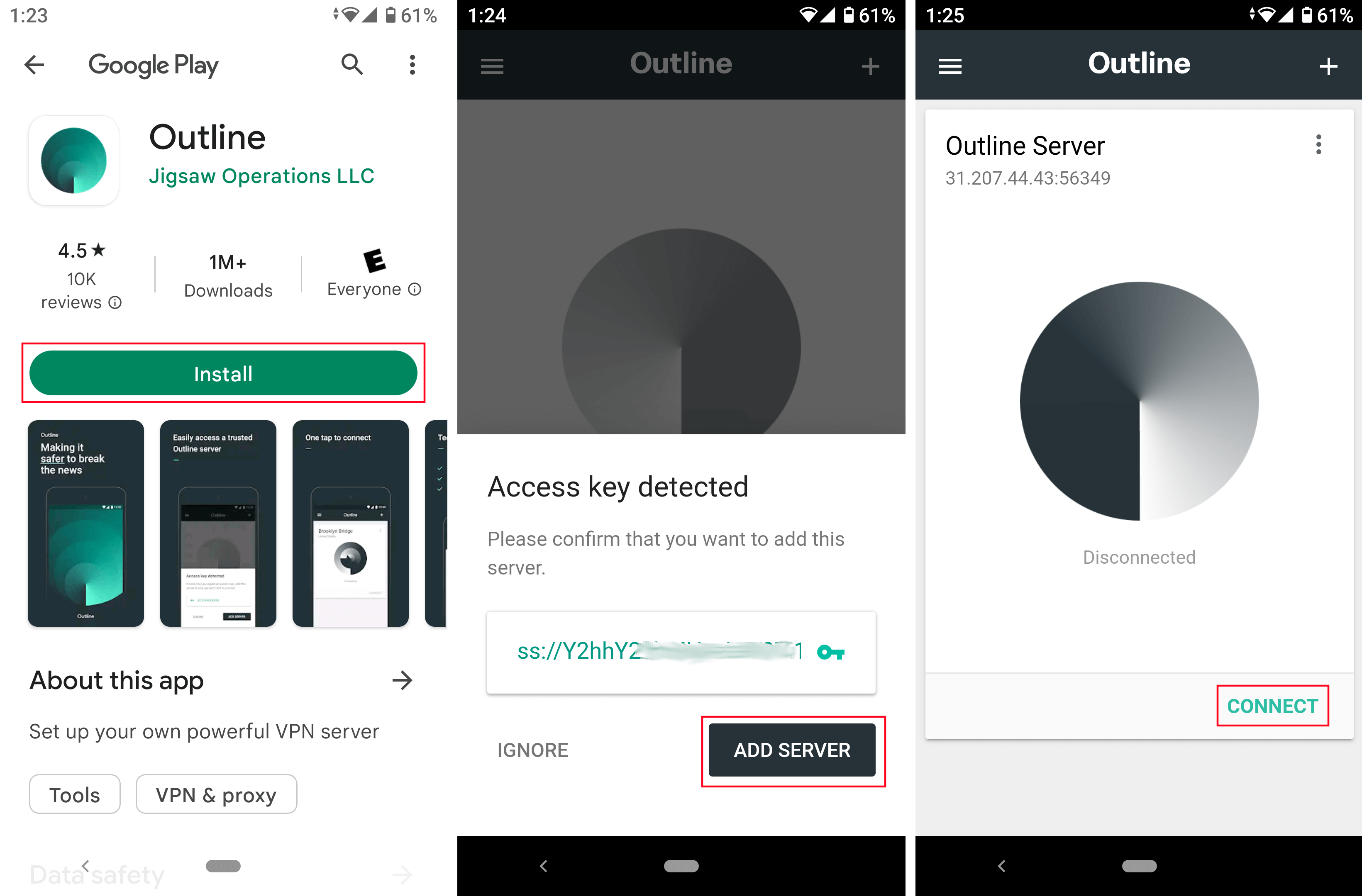
Attention! When connecting for the first time on mobile devices, you will need to agree to adding a VPN configuration by tapping the OK button.
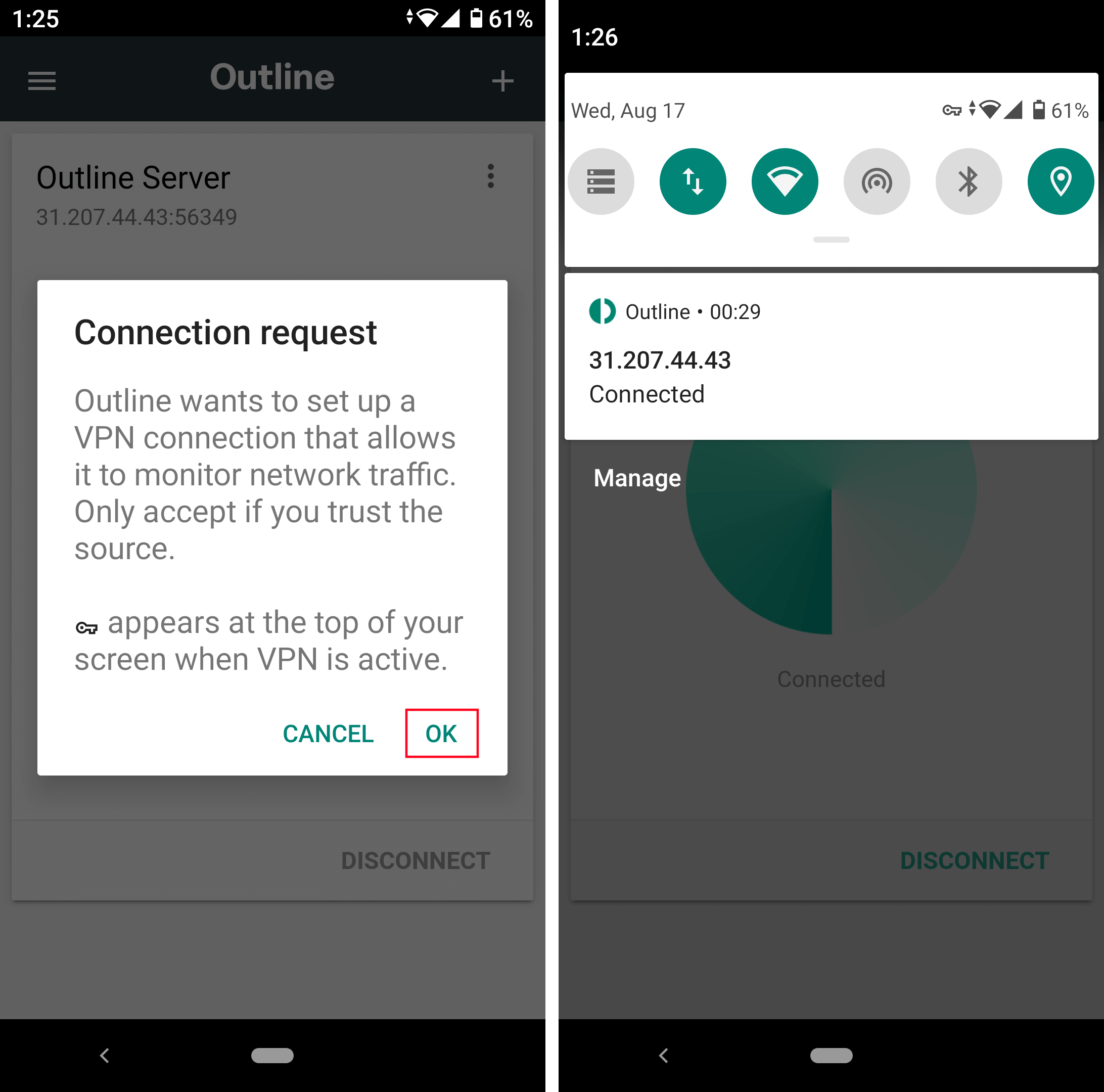
Conclusion
Making your own international VPN server on a rented VPS is quite easy. You don't need to have a deep understanding of the subject or know about Linux system administration. Of course, popular services will offer you dozens of virtual locations instead of one, but do users need such a selection if the service can be banned at any time? Your own VPN network is much safer and more reliable, because even if by some miracle your IP gets blacklisted, you can always configure Outline on a new inexpensive VPS in 5 minutes.


