cPanel¶
Bu makalede
Bilgi
cPanel bir web hosting kontrol panelidir. Uzak sunucudaki barındırmayı yönetmek için grafiksel bir arayüze sağlar. Ayrıca sistem yöneticileri ve site sahipleri, hesapları, alan adlarını, veritabanlarını, dosyaları, e-postayı ve birçok diğer barındırma özelliğini yönetmeyi sağlar. cPanel'e Apache, PHP, Perl, MySQL, FTP gibi birçok yerleşik araç dahildir. cPanel, zararlı kod ve spam'a karşı koruma da dahil olmak üzere yüksek bir güvenlik seviyesi sağlar.
cPanel: Ana Özellikler¶
- Dosya yönetimi: Yerleşik dosya yöneticisi aracılığıyla sunucudaki dosyaları yönetme yeteneği sunar. Bu özellik sayesinde sunucudaki dosyaları görüntüleyebilir, yükleyebilir, indirebilir, kopyalayabilir ve silebilirsiniz.
- Veritabanı yönetimi: MySQL veya PostgreSQL veritabanlarını oluşturmanıza, düzenlemenize ve silmenize olanak tanır ve bunları kullanıcı dostu bir arayüz olan phpMyAdmin veya phpPgAdmin aracılığıyla yönetmenizi sağlar.
-
Alan Adları ve Alt Alanlar Yönetimi: Yeni alan adları ve alt alanlar ekleyebilir, DNS kayıtlarını oluşturabilir, yönlendirmeler yapabilir, SSL sertifikaları yapılandırabilir ve daha fazlası.
-
E-posta yönetimi: Kullanıcı dostu bir e-posta yönetim sistemleri sağlar; bu da posta kutuları oluşturma, iletme, spam filtreleme ve diğer fonksiyonları içerir.
- FTP Yönetimi: Yeni FTP kullanıcıları oluşturabilir, dosyalar ve klasörler için izinleri yapılandırabilir ve disk kullanımını izleyebilirsiniz.
Çalıştırma Özellikleri¶
| ID | Uyumlu OS | VM | BM | VGPU | GPU | Min CPU (Çekirdekler) | Min RAM (GB) | Min HDD/SSD (GB) | Aktif |
|---|---|---|---|---|---|---|---|---|---|
| 6 | Ubuntu 22.04, RockyLinux 8, AlmaLinux 8 | + | + | + | + | 2 | 3 | - | Evet |
- Kurulum süresi 17-30 dakika sürer (OS dahil).
Kurulum Süreci¶
-
Sistem kurulur;
-
latestşeması/tmpdizinlerine indirilir; -
latestşeması, işletim sistemine uygulamayı yüklemek için çalıştırılır;
Kurulum sonrası, https:cpanel<Server_ID_from_Invapi>.hostkey.in:2087 bağlantısını takip etmeniz gerekir.
cPanel'i Açtıktan Sonra Başlangıç¶
Dikkat
cPanel, 15 gün deneme sürümü olarakdır. Bu süre sonunda panele erişim engellenir. Sunucuda barındırılan site çalışmaya devam edecektir ancak yönetimine erişim, ödeme yaparak cPanel'in ücretli sürümünü aktifleştirmek olana kadar kaybolur.
Sipariş ödedikten sonra kayıt sırasında belirtilen e-posta adresine sunucunun çalışmaya hazır olduğu bildirimi gönderilir. Bu mesaj VPS'nin IP adresi ve bağlantı için kimlik bilgileri (login ve şifre) içerecektir.
Şirketimizin müşterileri, sunucunun donanımlarını API kontrol panelinde – Invapi – yönetirler.
:fontawesome-solid-tags* webpanel etiketine tıkladıktan sonra bir yetkilendirme penceresi açılır. Burada, Info >> Tags bölümünde belirtilen kimlik bilgileri kullanmalısınız. Giriş - root, SSH şifresi (e-posta adresinize gönderilir).
Ardından lisans sözleşmesini okuyup cPanel Store 'a gitmeniz gerekir:
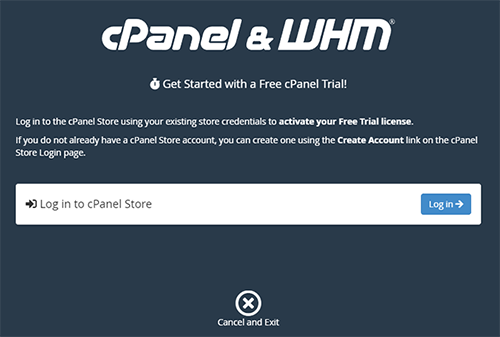
Sonrasında cPanel Store'a kayıt olmanız veya giriş yapmanız gerekir:
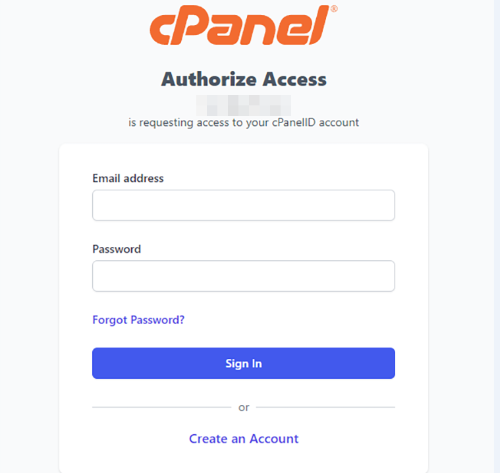
Yetkilendirme işleminden sonra sunucunun adını belirtmeniz gerekir:
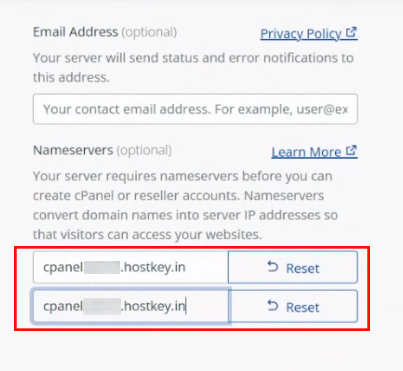
Daha sonra yeni bir kullanıcı oluşturun. Bunu yapmak için Create a New Account seçeneğini seçin:
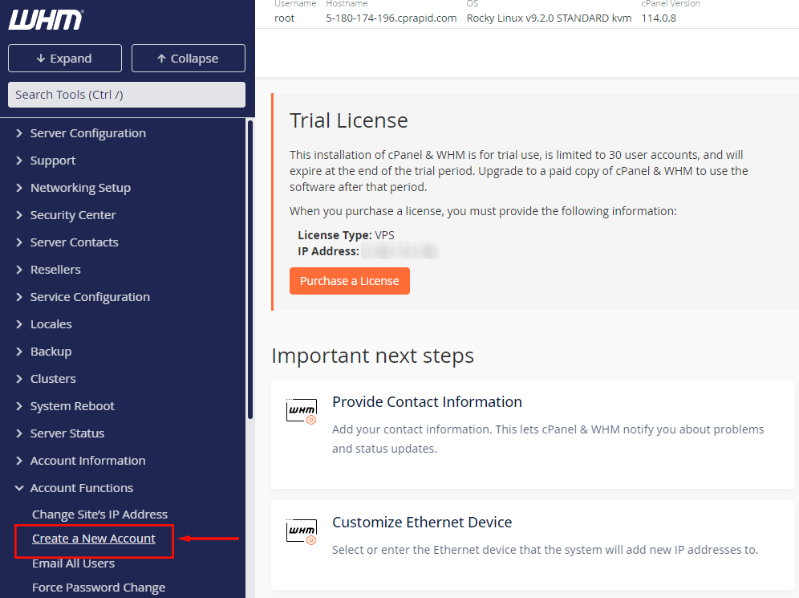
Ve alan adı bilgilerini doldurun:
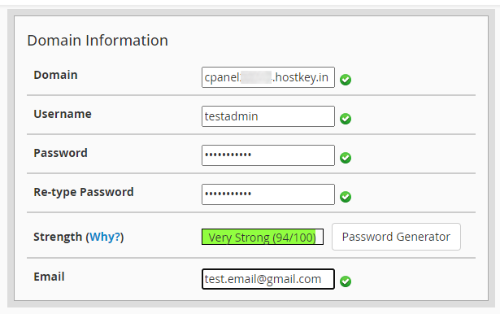
- Domain - Bu hesaba bağlı olarak kullanılacak alan adıdır. Örneğin,
cpanel<Server_ID_from_Invapi>.hostkey.in. - Username - Hesap cPanel'de belirtilen kullanıcı adıyla oluşturulacaktır..
- Password - Bu kullanıcı hesabına erişmek için kullanılan şifreyi girin. Güçlü ve benzersiz olmalıdır.
- Re-type Şifre - Şifre oluştururken hataları önlemek için şifreyi tekrar yazın.
- Email - Kullanıcının e-posta adresi cPanel'dan gelen bildirimler için ve şifre kurtarma işlemleri için kullanılacaktır.
cPanel'de yeni bir kullanıcı hesabı oluşturmak için, bu alanlardan sadece e-posta adresi hariç tüm veriler gereklidir.
Yeni bir hesap oluşturduktan sonra https://cpanel<Server_ID_from_Invapi>.hostkey.in:2083 adresine gidebilir ve belirtilen hesap bilgilerini girebilirsiniz:
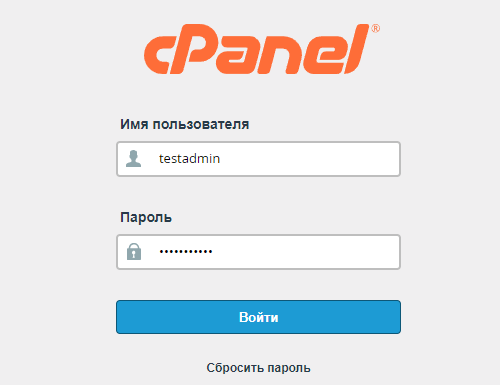
Ardından paneli kullanmaya başlayabilirsiniz:
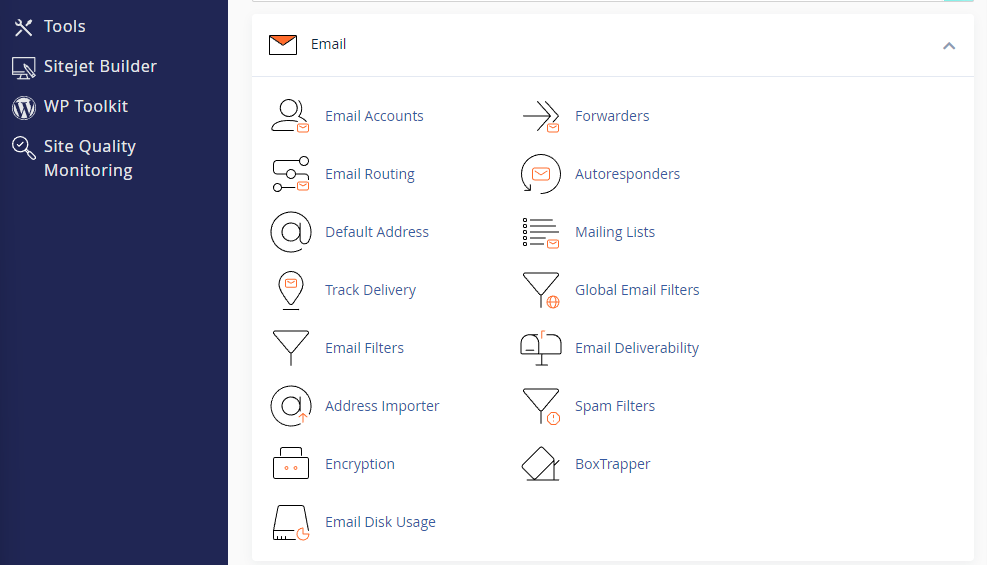
Deneme Döneminin Aktivasyonu¶
cPanel'i kullanmak için deneme süresi aktive etmek için:
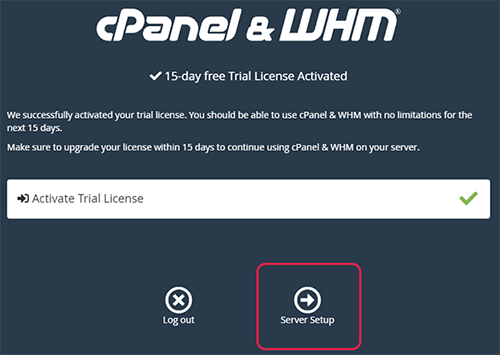
Ücretli sürümü aktifleştirmek için, kontrol panelinin baş sayfasında Purchase a License düğmesine tıklamanız gerekir:
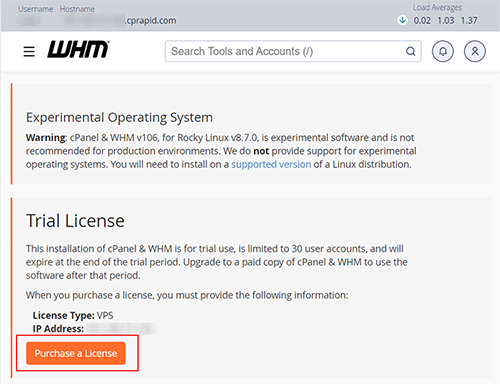
Bundan sonra kişisel hesabınıza yönlendirileceksiniz, ardından lisans için ödeme yapın. Ödemenin ardından aktifleşme otomatik olarak gerçekleşecektir.
Lisansları cPanel Store 'da Manage Licenses bölümünde de yönetebilirsiniz:
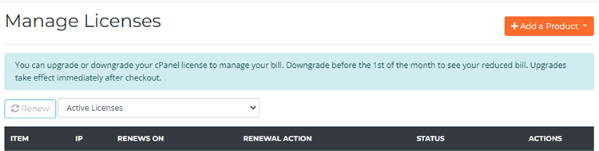
Şablonu Kullanarak Bir Site Ekleme¶
CPanel, siteleri oluşturmak için şablonları kullanmanıza olanak sağlar. Bunu yapmak için Site Publisher bölümüne gidin:
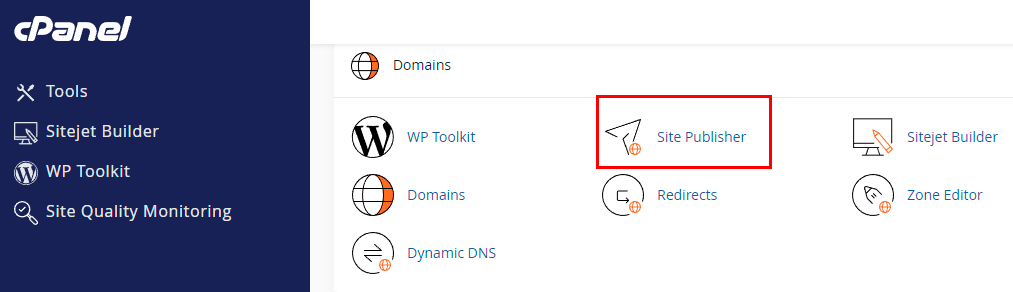
Ve mevcut şablonlardan birini seçin:
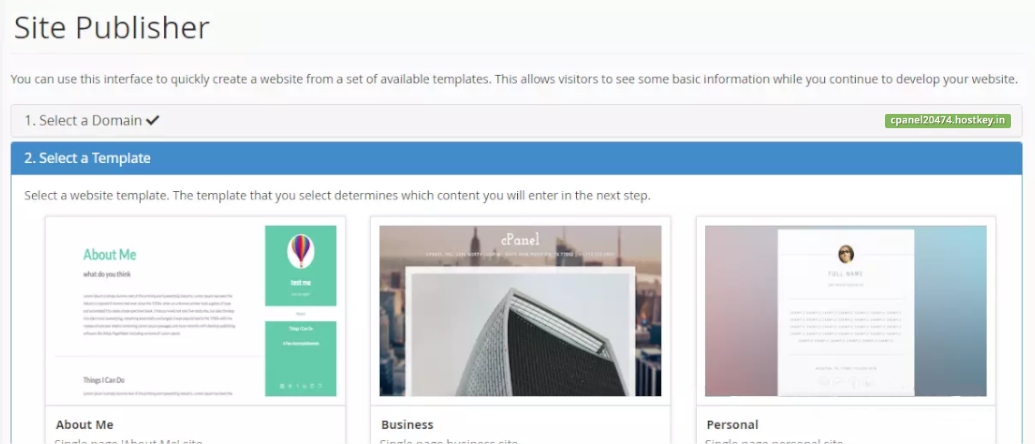
Daha sonra, web sitesinde görüntülenen verileri (veriler templateden değişir) girin ve Publish düğmesine tıklayın. Site https://cpanel<Server_ID_from_Invapi>.hostkey.in/ adresinde erişilebilir hale gelir:
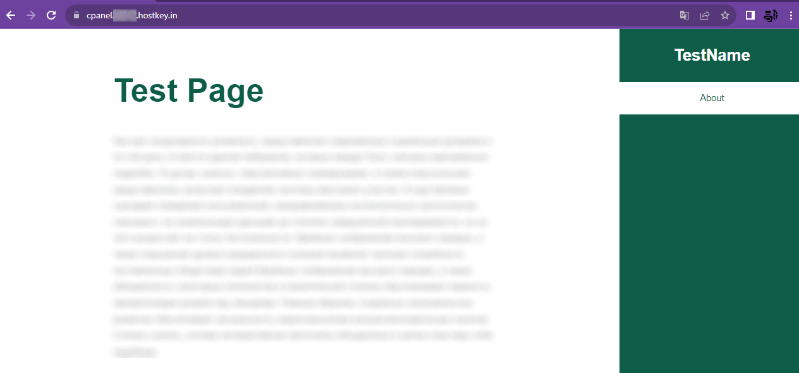
Dikkat
Kendi alan adlarınızı oluşturma yeteneği yalnızca ücretli bir CPanel lisansıyla mümkündür.
cPanel'in temel ayarları hakkında daha fazla bilgi için geliştiricilerin belgelerine başvurabilirsiniz.
Şirket içi e-posta hizmeti düzenlemek için SMTP portlarını açma¶
Güvenlik nedenleriyle, tüm VPS sunucularında varsayılan olarak gönderilen TCP portları (25,24,2525, 387, 465 ve 587) ve UDP portu (5060) engellenmiştir. Bu, spam gönderilmesini önlemek içindir.
E-postaları göndermek için SMTP portlarının bloğunu kaldırmak için aşağıdaki adımları izleyin:
-
Alan adını tanımlayın. Alan adının A kaydı mutlaka HOSTKEY sunucunuzun IP adresine işaret etmelidir.
-
Sunucudan e-postayı göndereceği alan adının (veya alt alanının) adresini belirtin ve teknik destek 'e göndererek SMTP portlarının açılması için bir talepte bulunun.
Dikkat
Alan adı ve kullanım seçenekleriniz hakkında size ek sorular sorma hakkımızı saklı tutuyoruz.
-
Alan adını analiz ettikten sonra SMTP işlemleri için portların açılması kararını vereceğiz ve sizi bilgilendireceğiz.
API kullanarak cPanel sipariş verme¶
Bu yazılımı API kullanarak kurmak için buraya bakın.