TeamSpeak¶
Bu makalede
Bilgi
TeamSpeak - Oyuncular ve ekiplere güvenilir bir iletişim aracı olarak tasarlanmış bir VoIP yazılımıdır. Güvenilir, hafiftir ve AES-256 şifreleme, düşük gecikme ve yüksek kaliteli ses özellikleri gibi çeşitli özellikler sunar.
TeamSpeak. Temel Özellikler¶
- Yüksek Kaliteli Ses Sohbeti: Teamspeak kullanıcılar arasında net ve kesintisiz ses iletimi sağlar, bu da oyun sırasında koordine edilmeyi kolaylaştırır.
- Kanal Sistemi: Kullanıcılar sınırsız sayıda kanal oluşturabilir ve bunları hiyerarşik gruplara ayırarak farklı ekipler, oyunlar veya görevler için ayrı kanallar sağlayabilir.
- Hak Yetkilendirme: Sunucu yöneticileri kullanıcılarına kanal oluşturma, üyeleri kovma gibi farklı haklar atayabilir.
- 3D Ses Desteği: Teamspeak her kullanıcının sesini sanal ortama yerleştirerek oyun sırasında gezinmeyi kolaylaştırır.
- Ses Sohbet Kaydı: Daha sonra dinlemek veya paylaşmak için ses sohbetlerini kaydetme yeteneği.
- Platformlar Arası: Windows, MacOS, Linux ve mobil cihazlarda kullanılabilir.
Çalıştırma Özellikleri¶
| ID | Uyumlu OS | VM | BM | VGPU | GPU | Min CPU (Çekirdekler) | Min RAM (GB) | Min HDD/SSD (GB) | Aktif |
|---|---|---|---|---|---|---|---|---|---|
| 85 | Ubuntu 22.04 | + | + | + | + | 1 | 1 | - | Evet |
- Kurulu yazılımlar:
- Docker CE 27.3.1 şu konteynerleri içerir:
- TeamSpeak Sunucusu (mbentley/teamspeak:latest resmi)
- Portlar: 9987 (UDP), 10011, 10022, 30033, 41144 (TCP)
- TeamSpeak Yöneticisi (joni1802/ts3-manager resmi)
- Port: 8080
- Nginx ile Let's Encrypt (jonasal/nginx-certbot resmi)
- TeamSpeak Sunucusu (mbentley/teamspeak:latest resmi)
- Docker Compose Eklentisi
- Docker CE 27.3.1 şu konteynerleri içerir:
TeamSpeak sunucusunun işlevselliğini kontrol etmek için:
-
Konteyner durumunu kontrol edin:
-
Konteyner günlüklerini görüntüleyin:
-
Port erişilebilirliğini kontrol edin:
TeamSpeak Sunucusu Bulunduğundan Sonra Başlangıç¶
Sipariş verdikten sonra, kayıt sırasında sağladığınız e-posta adresine sunucunuzun kullanıma hazır olduğunu gösteren bir bildirim gönderilecektir. Bu bildirim, VPS IP adresini ve bağlantı için giriş bilgilerini içerecektir. Şirketimizin müşterileri sunucu yönetimi paneli ve API — Invapi aracılığıyla ekipmanı yönetir.
Hizmeti kullanmaya başlamak için, yerel cihazınıza TeamSpeak istemciyi indirin ve yükleyin.
Sunucuya Bağlanma¶
Sunucuya bağlanmak için şunlara ihtiyacınız var:
- Kontrol panelinden Network sekmesindeki Server IP Address'ni kopyalayın - Sunucu ID'si ve IP Adresi.
- İsteğe bağlı olarak, kullanıcı hesabınızda kayıt olun. Bu, sunucu yönetimi ve yapılandırmasını basitleştirir.
- İsteğe bağlı olarak, sunucuyu kişisel TeamSpeak hesabınıza ekleyin. Sunucunun IP adresini ve port numarasını (
9987), yanı sıra sunucu adını girin.
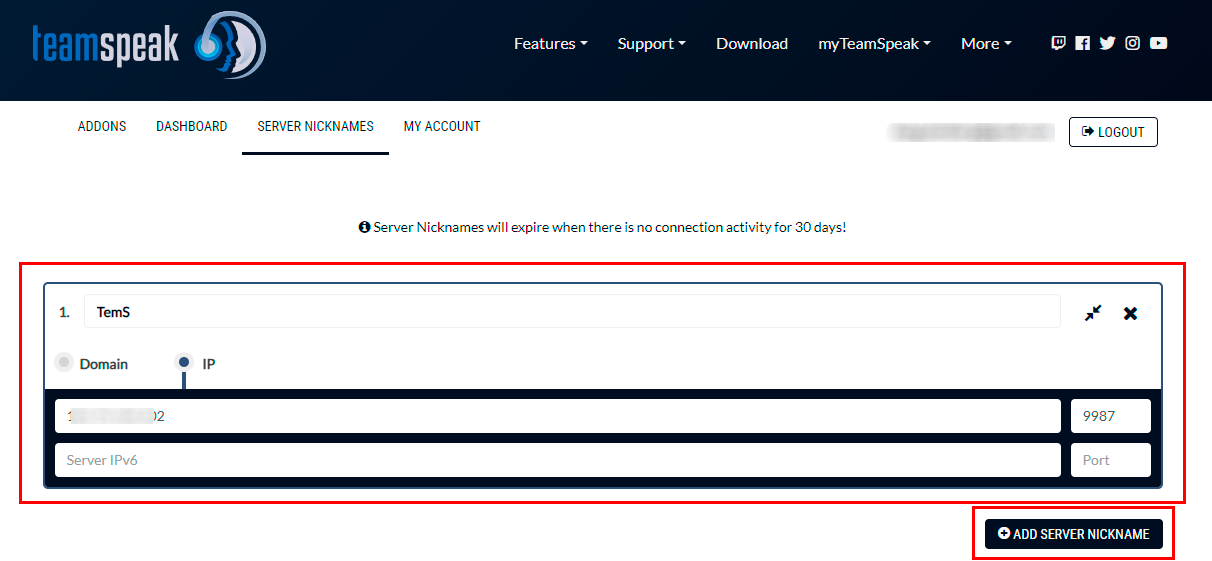
Not
Lisans koşulları doğrultusunda, kayıt olmadan 32 bağlantı kapasitesine sahip 1 sanal sunucu oluşturabilirsiniz. Kayıt olduktan sonra limit 2 sanal sunuculara ve 1024 (her biri 512'ye) bağlantıya genişleyecek.
Yerel cihazınızda TeamSpeak istemcisini başlattıktan sonra, alttaki ekran görüntüsünde belirtilen alana sunucunun IP adresini girin ve Connect düğmesine tıklayın:
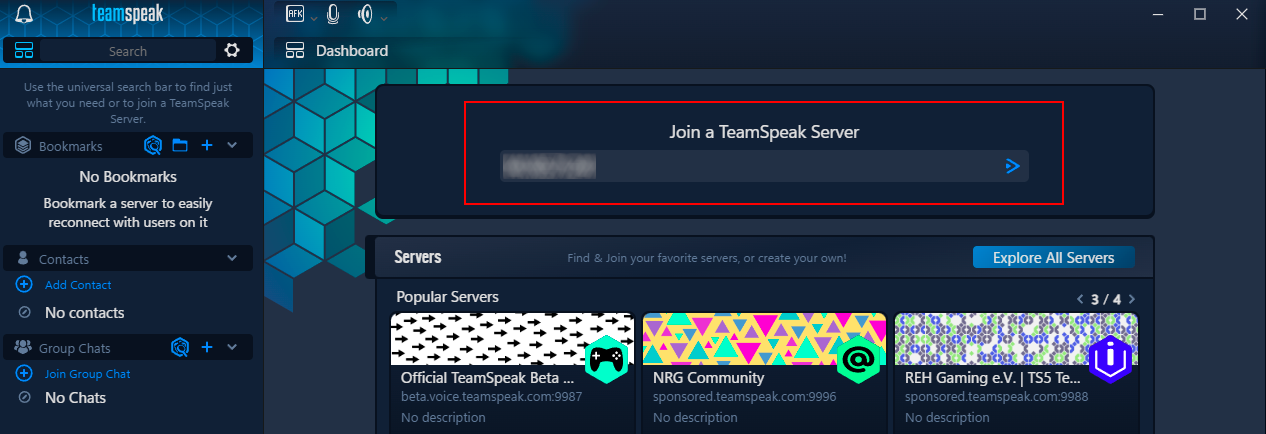
Yönetici Haklarına Onaylama¶
Yönetici haklarını onaylamak için, sunucuya SSH üzerinden bağlanmanız ve şu komutu çalıştırmanız gerekir:
Bu komutu çalıştırdığınızda, aşağıdaki önemli veriler görüntülenir:
-
SunucuQuery Admin Hesabı bilgileri (bir TeamSpeak 3 sunucusunu yönetmek için kullanılan komut satırı arayüzüne dayalı bir sistem):
- Giriş:
serveradmin; - Şifre (sistem tarafından oluşturulur);
- API Anahtarı.
- Giriş:
-
Sanal sunucuda yönetici hakları almak için izin anahtarı.
Bir örnek çıktı şu şekilde olacaktır:
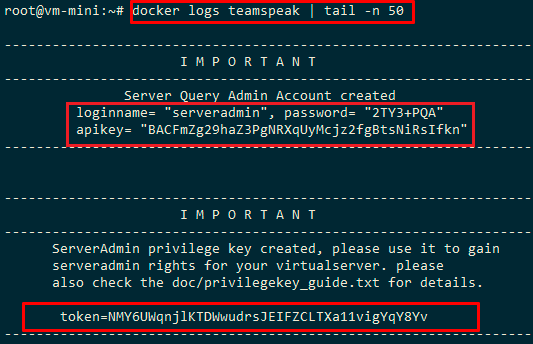
Bu verileri kaydetmeniz gerekir, çünkü bunlara ServerQuery arayüzüne giriş yapmak, sanal sunucu üzerinde yönetici hakları elde etmek, API üzerinden sunucuyu yönetmek ve TS3 Manager Web Arayüzü aracılığıyla sunucu yönetimi için ihtiyaç duyacaksınız.
Not
İzin anahtarını yalnızca bir kez kullanabilirsiniz ve ServerQuery şifresini ilk oturumdan sonra hemen değiştirmeniz gerekir.
TeamSpeak istemcisinde, sunucu adına tıklayıp Is this your TeamSpeak server? sorusuna Yes diye cevaplayın:
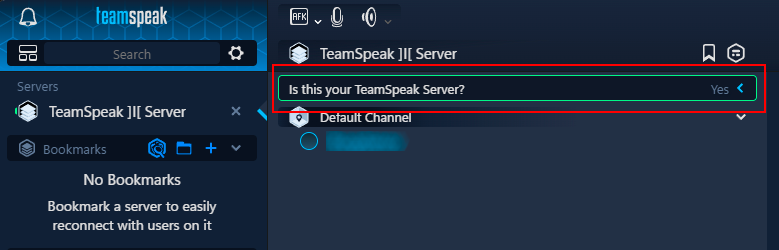
Kopyaladığınız anahtarı girin:
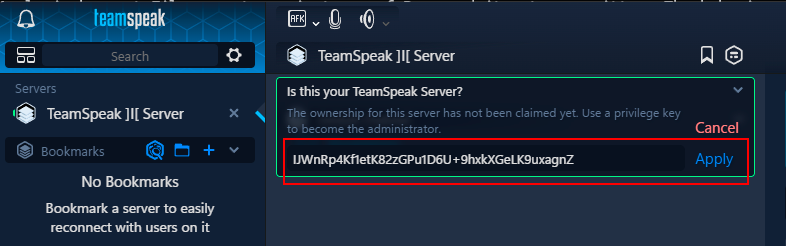
Yönetici haklarını onayladıktan sonra yeni anahtarlar oluşturabilirsiniz.
- Bunu yapmak için, TeamSpeak penceresindeki sunucu simgesine sağ tıklayarak bağlam menüsünü açın.
- Sunucu ayarlarına gidin ve Show Privilege Keys sekmesine geçin:
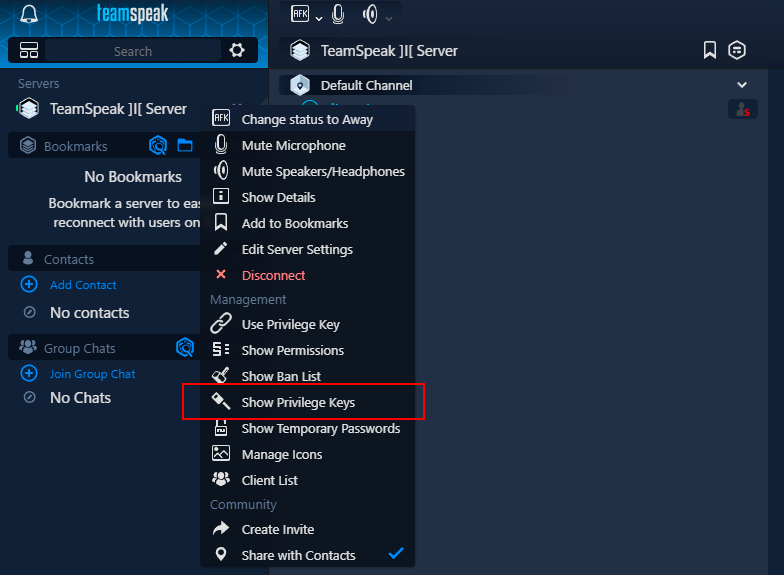
Createdüğmesine tıklayın yeni bir izin anahtarı oluşturmak için:

-
İçin anahtarın oluşturulacağı grubu seçin:
- Server Admin: Maksimum haklar sağlayan grup, sunucu üzerinde tam yönetim kontrolü olan.
- Normal: Düzenli kullanıcılar için sınırlı haklara sahip grup.
- Guest: Konuk erişimi için minimal haklarla gelen grup.
-
Açıklama girmek için Description alanını kullanın ve ardından
Createdüğmesine tıklayın:
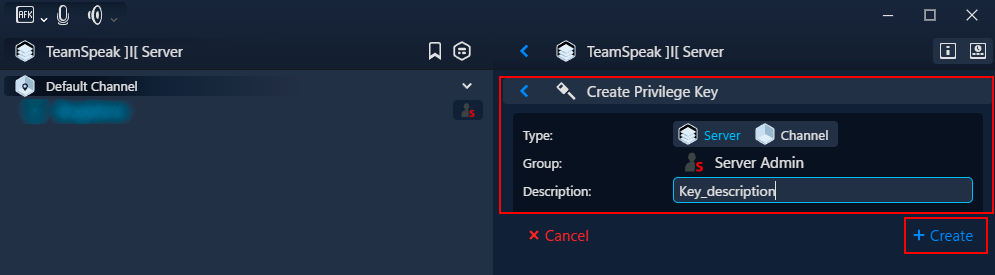
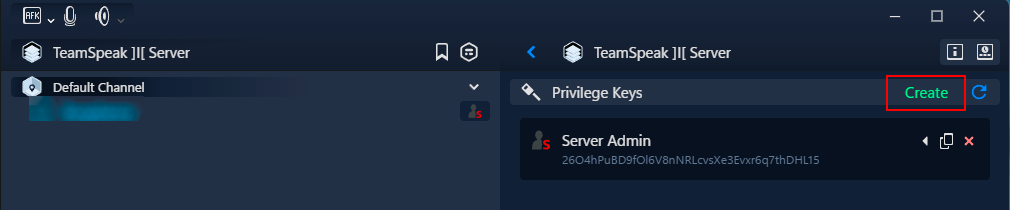
Yeni izin anahtarı listede görüntülenir.
Bu oluşturulan anahtar kullanarak, bu TeamSpeak sunucusunda kullanıcılar veya yöneticiler için uygun haklar verebilirsiniz.
Web Kontrol Paneline Erişmek¶
- Sunucu: Server IP Adresi veya Sunucu Domain adı (https:// hariç). Bu adresi Network sekmesindeki kontrol panelinden kopyalayabilirsiniz - Server IP Adresi;
- Port:
10022; - Adı:
serveradmin; - Şifre: Önceki adımlarında belirtildiği gibi sunucu yöneticisi şifresi.
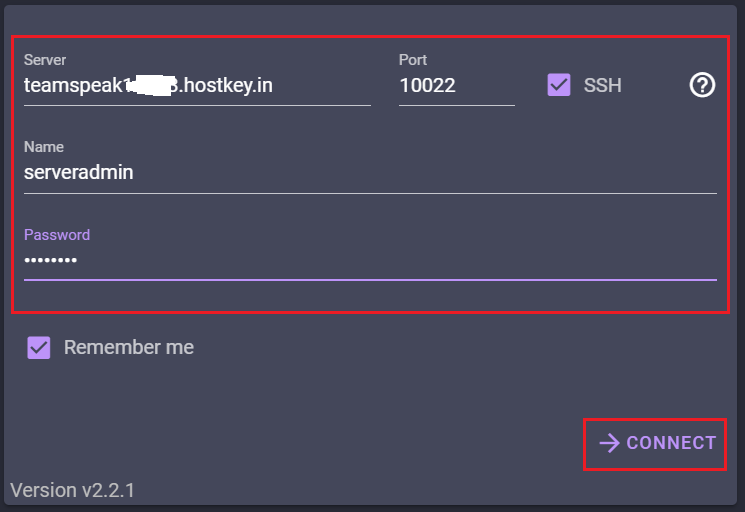
Başarılı bir kimlik doğrulama işleminden sonra, aşağıdaki işlevlere erişim sağlayacaksınız:
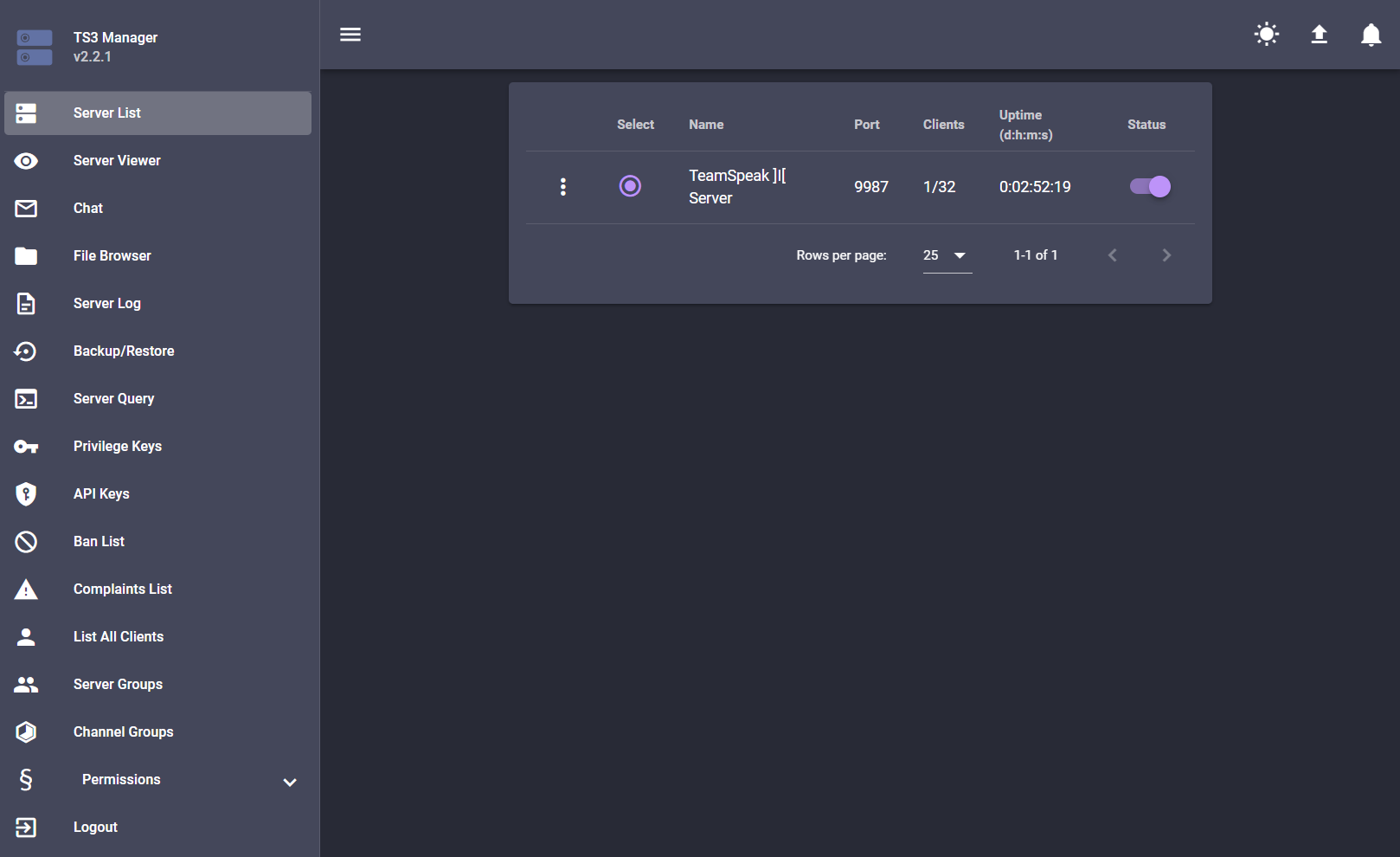
- Server List. Bu merkezi yönetim öğesi sistemdeki tüm kayıtlı TeamSpeak 3 sunucularını gösterir. Yöneticiler her bir sunucunun genel bilgilerini görebilirler; çalışma durumu, bağlı kullanıcı sayısı, çevrimiçi süre ve kullanılan portlar dahil olmak üzere. Temel sunucu yönetimi bu arayüz aracılığıyla gerçekleştirilir: başlatma, durdurma, yeniden başlatma ve temel parametre yapılandırması.
- Server Viewer. Sunucunun gerçek zamanlı görsel olarak izlenmesi için etkileşimli bir araçtır. Sunucunun kanal yapısını gösteren ağaç benzeri bir yapı sunar, tüm bağlı kullanıcıları ve aktivitelerini gösterir. Kullanıcıların kanallar arasındaki hareketlerini gözlemleyebilir, ses aktivitesini takip edebilir ve çeşitli durumlar karşısında hızlıca tepki verebilirsiniz.
- Chat. Yöneticiler ve sunucudaki kullanıcılar arasında iletişimi kolaylaştıran yerleşik anlık mesajlaşma sistemidir. Kişisel ve grup sohbetlerini destekler, dosya paylaşımına izin verir ve metin biçimlendirme kullanır. Sohbet geçmişini daha sonra analiz etmek için kaydeder.
- File Browser. Bu araç TeamSpeak 3 sunucusunun dosya sistemini yönetir. Yüklenen dosyalara, kullanıcı avatarlarına ve diğer medyaya erişim sağlar. Yöneticiler sunucu içeriğini yönetebilir, disk alanı kullanımını kontrol edebilir ve dosya erişim izinlerini ayarlayabilir.
- Server Log. Sunucudaki tüm olayları kaydeden bir günlük sistemidir. Kullanıcı bağlanmaları, yapılandırma değişiklikleri, sistem etkinlikleri ve hatalar hakkında bilgi kaydeder. Sorunları gidermek ve sunucu güvenliğini izlemek için olmazsa olmaz bir araçtır.
- Backup/Restore. Bu kapsamlı araç sunucudaki veri güvenliğini sağlar. Tüm ayarların, veritabanlarının ve kullanıcı verilerinin yedeklemesini yapabilirsiniz. Arızalar durumunda otomatik yedekleme ve veri geri yükleme özellikleri içerir.
- Server Query. Özel komutlar kullanarak sunucuya doğrudan etkileşim kurmak için gelişmiş bir araçtır. Sunucunun durum bilgileri hakkında detaylı bilgi edinmek ve parametrelerin ince ayarını yapmak için sunucu yönetimi operasyonları gerçekleştirir.
- Privilege Keys. Yetkili erişim anahtarlarını yönetme sistemi. Bu arayüz özel anahtarlar oluşturur ve dağıtır, kullanıcıların sunucudaki belirli haklar ve ayrıcalıkları kazandırır.
- API Keys. Sunucu ile API aracılığıyla yazılım etkileşimine yönelik anahtarları yönetmek için bölüm. TeamSpeak 3'ü dış uygulamalar ve hizmetlerle entegre etmek için erişim anahtarları oluşturmak ve yapılandırmak sağlar.
- Ban List. Kullanıcı engellerini yönetmek için bir araçtır. Engellenmiş kullanıcılar, sebepler ve engel süreleri hakkında bilgi içerir. Sunucuya istenmeyen kullanıcıların erişimini etkili bir şekilde kontrol eder.
- Complaints List. Kullanıcı şikayetlerini işleme sistemi. Yöneticiler gönderilen şikayetleri görebilir, durumlarını izleyebilir ve çatışmaları çözmek için gerekli adımları alabilirler.
- List All Clients. Sunucuya her zaman bağlanan tüm kullanıcıların tam listesini içerir. Her müşterinin detaylı bilgileri de bulunur; bağlantı geçmişi, kullanılan takma isimler ve teknik veriler dahil olmak üzere.
- Server Groups. Sunucu düzeyinde kullanıcı gruplarını yönetmek için bir araçtır. Belirli haklar ve ayrıcalıklar ile çeşitli gruplar oluşturmak ve yapılandırmak sağlar, böylece büyük sayıda kullanıcının yönetimi kolaylaşır
- Channel Groups. Kanal seviyesindeki grupları yönetme sistemi. Belirli kanallar veya gruplar içindeki kullanıcıların özel haklar ve ayrıcalıkları için yapılandırmalar yapmasını sağlar.
- Permissions. Kapsamlı bir izin ayarlama sistemidir. Farklı kullanıcı gruplarına ince ayar yapılmış erişim izni ayarlamanıza olanak tanır, böylece sunucu, kanallar ve diğer kullanıcılarla etkileşim sırasında yeteneklerini tanımlar.
- Logout. Yöneticinin oturumunu güvenli bir şekilde sonlandıran fonksiyondur. Çıkışta tüm aktif bağlantılar doğru bir şekilde kapatılır ve ayarlar yapılmış değişiklikler kaydedilir.
Not
TeamSpeak temel ayarları hakkında detaylı bilgi geliştiricilerin dokümanında bulunabilir.
API Kullanarak TeamSpeak Sipariş Verme¶
Bu yazılımı API aracılığıyla kurmak için bu talimatlara bakın